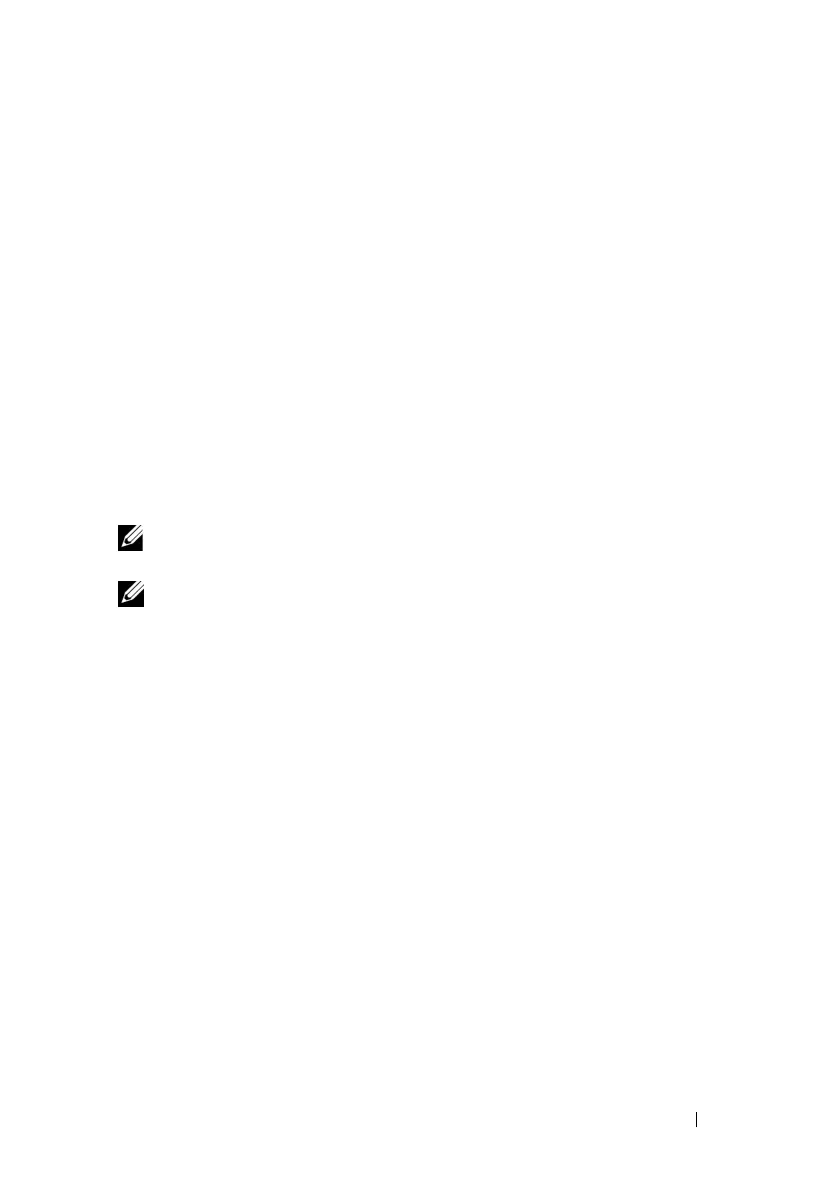Using the RACADM Command Line Interface 261
The following example prevents more than three failed attempts within one
minute, and prevents additional login attempts for an hour.
racadm config -g cfgRacTuning -o
cfgRacTuneIpBlkEnable 1
racadm config -g cfgRacTuning -o
cfgRacTuneIpBlkFailCount 3
racadm config -g cfgRacTuning -o
cfgRacTuneIpBlkFailWindow 60
racadm config -g cfgRacTuning -o
cfgRacTuneIpBlkPenaltyTime 360
Configuring iDRAC6 Telnet and SSH Services Using Local RACADM
The Telnet/SSH console can be configured locally (on the managed server)
using RACADM commands.
NOTE: You must have Configure iDRAC6 permission to execute the commands in
this section.
NOTE: When you reconfigure Telnet or SSH settings in iDRAC6, any current
sessions are terminated without warning.
To enable Telnet and SSH from the local RACADM, log in to the managed
server and enter the following commands at a command prompt:
racadm config -g cfgSerial -o cfgSerialTelnetEnable 1
racadm config -g cfgSerial -o cfgSerialSshEnable 1
To disable the Telnet or SSH service, change the value from 1 to 0:
racadm config -g cfgSerial -o cfgSerialTelnetEnable 0
racadm config -g cfgSerial -o cfgSerialSshEnable 0
Enter the following command to change the Telnet port number on iDRAC6:
racadm config -g cfgRacTuning -o cfgRacTuneTelnetPort
<new port number>
For example, to change the Telnet port from the default 23 to 8022, enter this
command:
racadm config -g cfgRacTuning -o cfgRacTuneTelnetPort
8022
