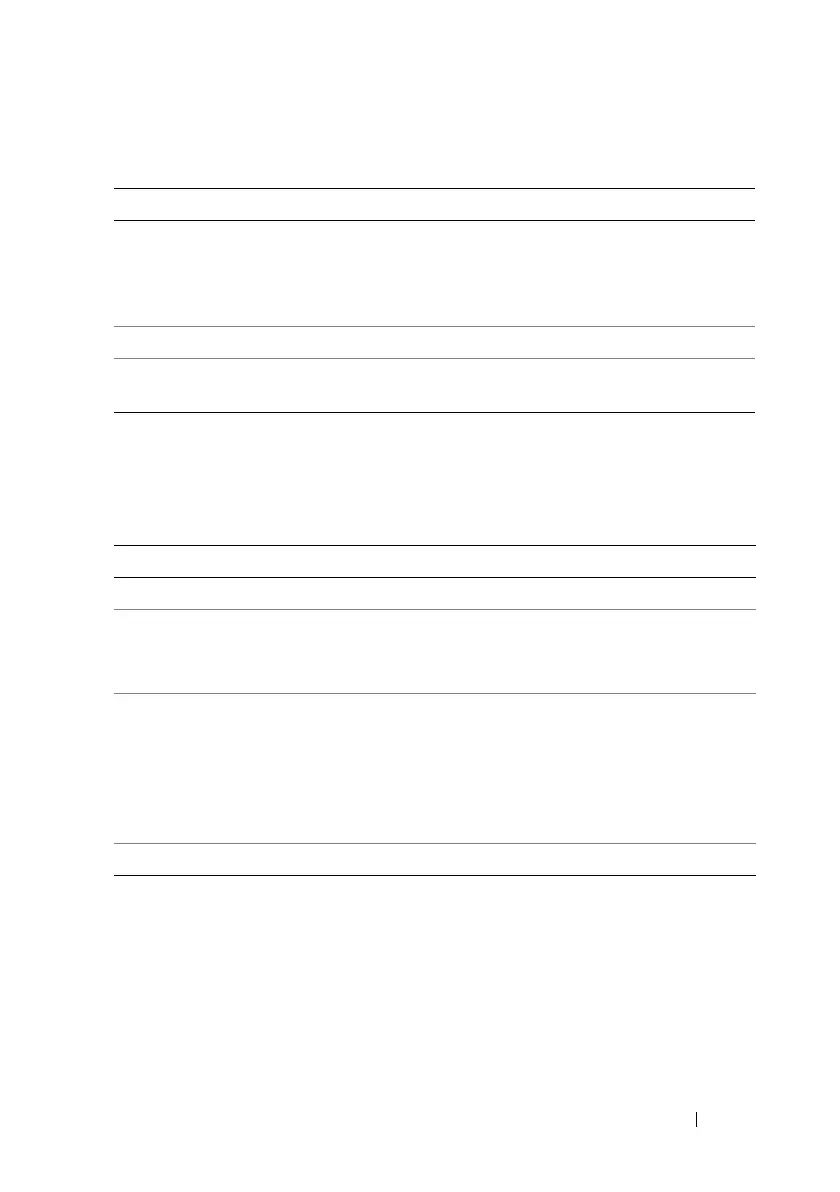Recovering and Troubleshooting the Managed System 325
Using iDRAC6 Log Buttons
iDRAC6 Log screen provides the following buttons (see Table 20-10).
Viewing System Information
The System Summary screen displays information about the following system
components:
• Main system enclosure
• Integrated Dell Remote Access Controller 6—Enterprise
Table 20-9. iDRAC6 Log Information
Field Description
Date/Time The date and time (for example, Dec 19 16:55:47).
iDRAC6 sets its clock from the managed server’s clock. When iDRAC6
initially starts and is unable to communicate with the managed server,
the time is displayed as the string System Boot.
Source The interface that caused the event.
Description A brief description of the event and the user name that logged in to
iDRAC6.
Table 20-10. iDRAC6 Log Buttons
Button Action
Print Prints iDRAC6 Log screen.
Clear Log Clears iDRAC6 Log entries.
NOTE: The Clear Log button only appears if you have Clear Logs
permission.
Save As Opens a pop-up window that enables you to save iDRAC6 Log to a
directory of your choice.
NOTE: If you are using Internet Explorer and encounter a problem when
saving, be sure to download the Cumulative Security Update for Internet
Explorer, located on the Microsoft Support website at
support.microsoft.com.
Refresh Reloads iDRAC6 Log screen.
