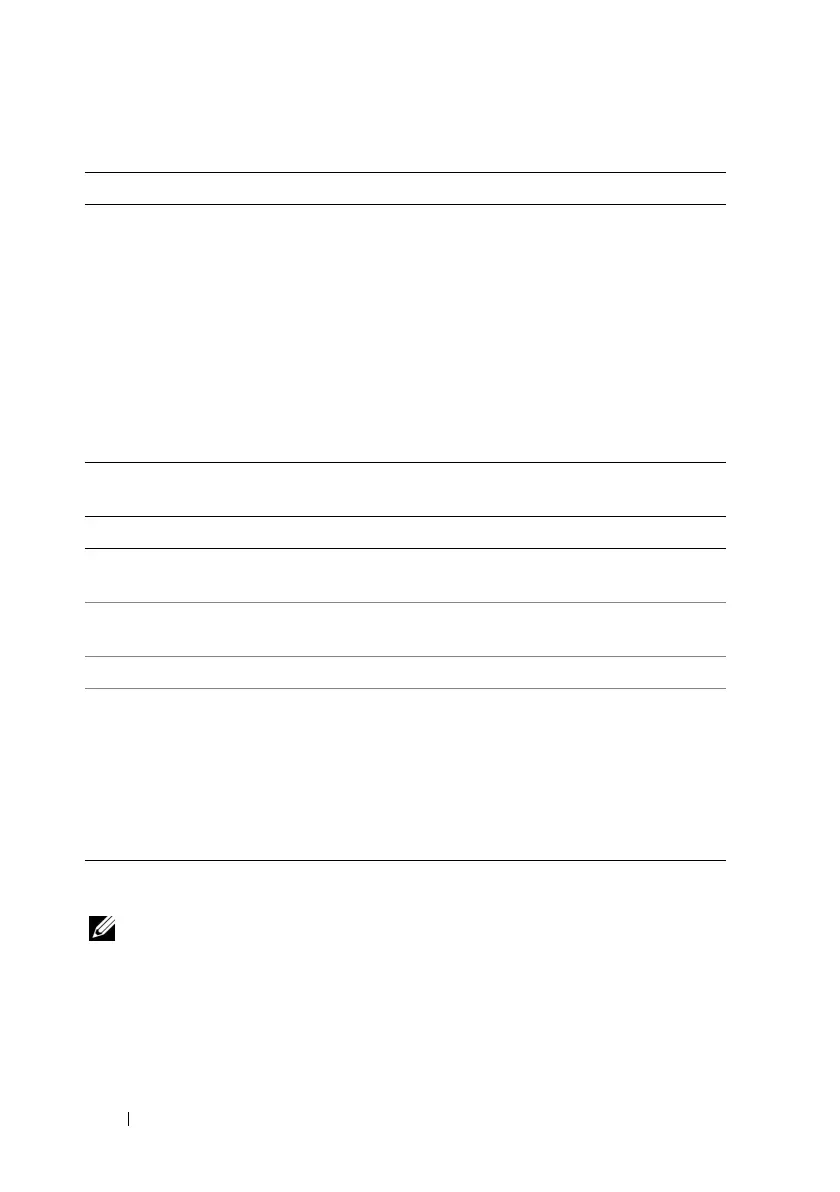92 Configuring iDRAC6 Enterprise Using the Web Interface
Configuring IP Filtering and IP Blocking
NOTE: You must have Configure iDRAC6 privilege to perform the following steps.
1
Click
System
→
Remote Access
→
iDRAC6.
2
Click the
Network/Security
tab.
The
Network
screen appears.
3
Click
Advanced Settings
.
Table 5-4. VLAN Settings
Button Description
Enable VLAN ID Yes—Enabled. No—Disabled. If enabled, only matched Virtual
LAN (VLAN) ID traffic is accepted.
NOTE: The VLAN settings can only be configured through the
CMC Web Interface. iDRAC6 only displays the current enablement
status; you can not modify the settings on this screen.
VLAN ID VLAN ID field of 802.1g fields. Displays a value from 1 to 4094
except 4001 to 4020.
Priority Priority field of 802.1g fields. This is used to identify the
priority of the VLAN ID and displays a value from 0 to 7 for the
VLAN Priority.
Table 5-5. Network Configuration Buttons
Button Description
Advanced Settings Displays the Network Security screen, allowing you to enter the
IP Range and IP Blocking attributes.
Print Prints the Network configuration values that appear on the
screen.
Refresh Reloads the Network screen.
Apply Saves any new settings made to the network configuration
screen.
NOTE: Changes to the NIC IP address settings will close all user
sessions and require users to reconnect to iDRAC6 Web interface
using the updated IP address settings. All other changes will
require the NIC to be reset, which may cause a brief loss in
connectivity.
