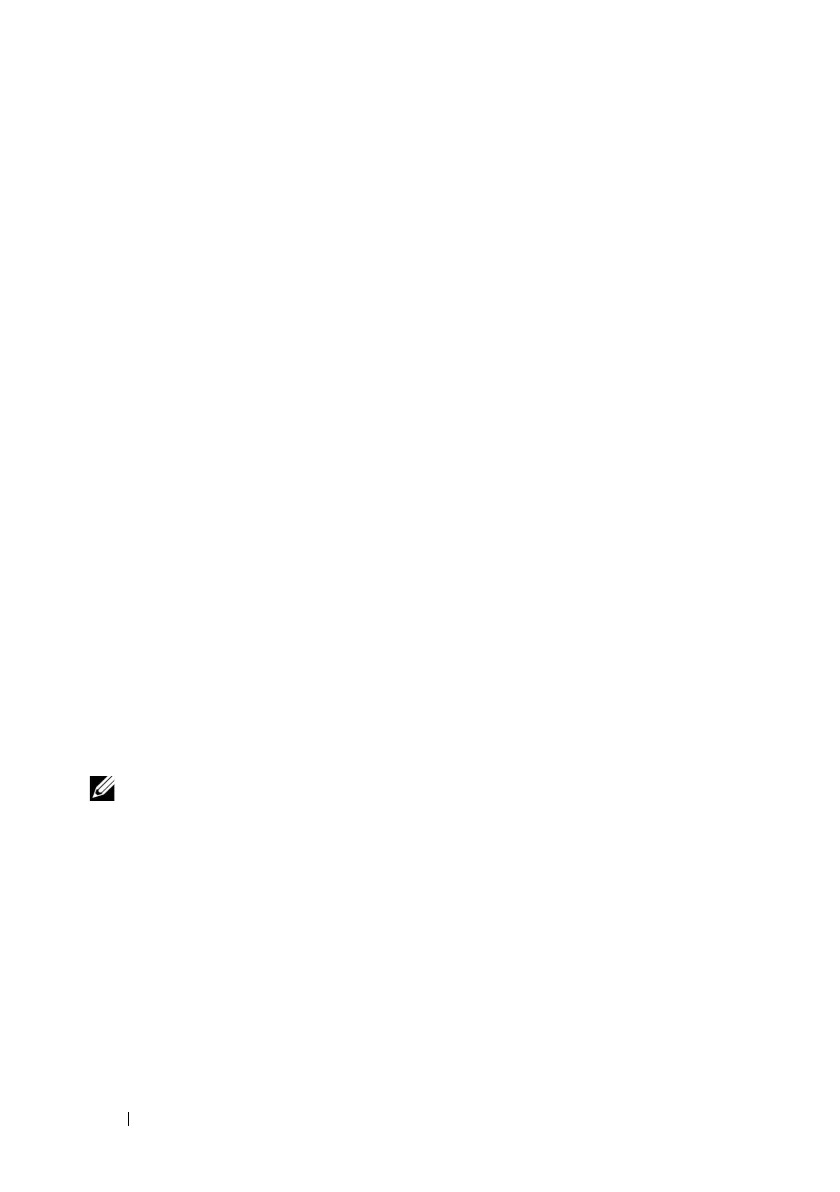290 Deploying Your Operating System Using iVMCLI
•<
idrac-passwd
> is the password for iDRAC6 user—for example,
calvin
•<
iso9660-img
> is the path to an ISO9660 image of the operating system
installation CD or DVD
•<
path
> is the path to the device containing the operating system
installation CD or DVD
The ivmdeploy script passes its command line options to the iVMCLI utility.
See "Command Line Options" for details about these options. The script
processes the -r option slightly differently than the iVMCLI -r option. If the
argument to the -r option is the name of an existing file, the script reads
iDRAC6 IP addresses from the specified file and runs the iVMCLI utility
once for each line. If the argument to the -r option is not a filename, then it
should be the address of a single iDRAC6. In this case, the -r works as
described for the iVMCLI utility.
The ivmdeploy script supports installation only from a CD/DVD or a
CD/DVD ISO9660 image. If you need to install from a floppy disk or a floppy
disk image, you can modify the script to use the iVMCLI -f option.
Using the Virtual Media Command Line
Interface Utility
The Virtual Media Command Line Interface (iVMCLI) utility is a scriptable
command-line interface that provides virtual media features from the
management station to iDRAC6.
The iVMCLI utility provides the following features:
NOTE: When virtualizing read-only image files, multiple sessions may share the
same image media. When virtualizing physical drives, only one session can access
a given physical drive at a time.
• Removable media devices or image files that are consistent with the
Virtual Media plug-ins
• Automatic termination when iDRAC6 firmware boot once option
is enabled
• Secure communications to iDRAC6 using Secure Sockets Layer (SSL)
Before you run the utility, ensure that you have Virtual Media user privilege
to iDRAC6.
