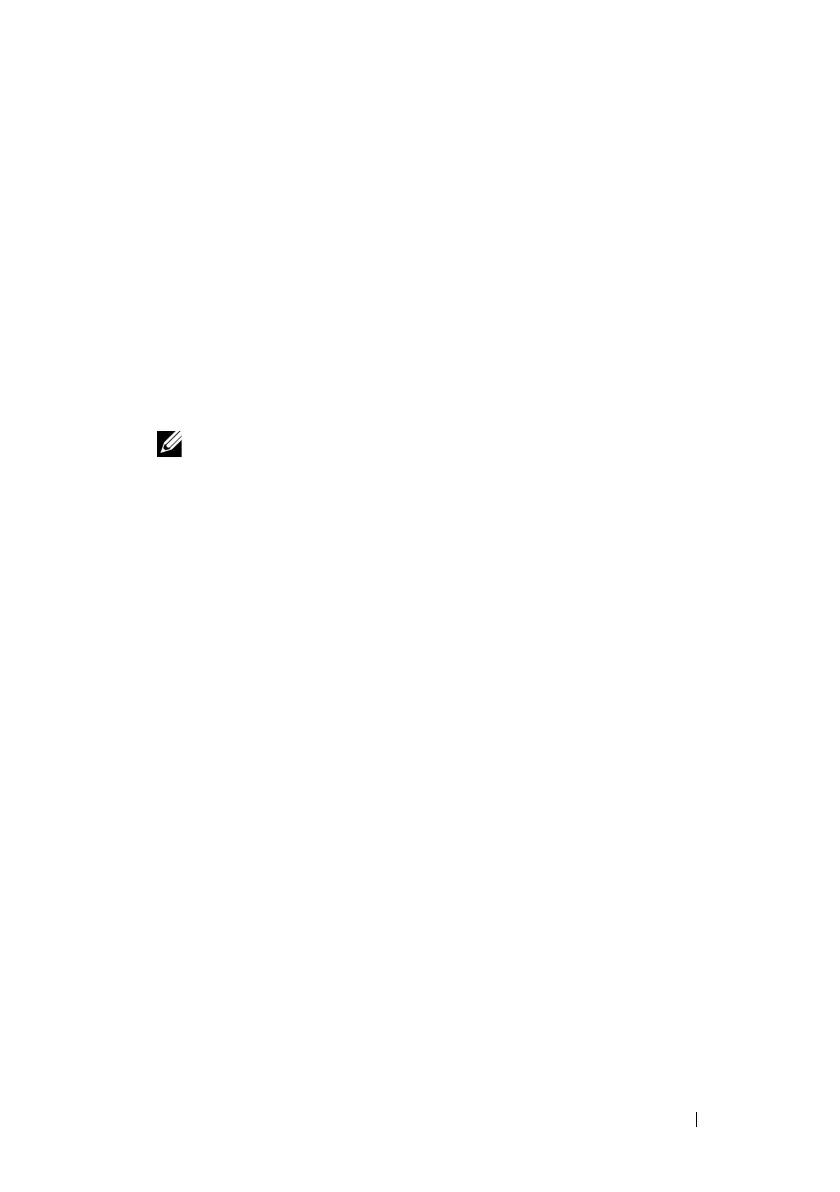Deploying Your Operating System Using iVMCLI 289
When you create the image file, do the following:
• Follow standard network-based installation procedures.
• Mark the deployment image as "read only" to ensure that each target
system boots and executes the same deployment procedure.
4
Perform one of the following procedures:
• Integrate
IPMItool
and the Virtual Media command line interface
(iVMCLI) into your existing operating system deployment
application. Use the sample
ivmdeploy
script as a guide to using
the utility.
• Use the existing
ivmdeploy
script to deploy your operating system.
NOTE: ivmdeploy internally uses the iVMCLI and ipmitool. You should have
IPMI over LAN privilege to use this tool. Also, the virtual media should be in
the attached state when using the ivmdeploy script.
Deploying the Operating System
Use the iVMCLI utility and the ivmdeploy script included with the utility to
deploy the operating system to your remote systems.
Before you begin, review the sample ivmdeploy script included with the
iVMCLI utility. The script shows the detailed steps needed to deploy the
operating system to remote systems in your network.
The following procedure provides a high-level overview for deploying the
operating system on targeted remote systems.
1
List iDRAC6 IP addresses of the remote systems that will be deployed in
the
ip.txt
text file, one IP address per line.
2
Insert a bootable operating system CD or DVD into the client media drive.
3
Run
ivmdeploy
at the command line.
To run the ivmdeploy script, enter the following command at the command
prompt:
ivmdeploy -r ip.txt -u <
idrac-user
> -p <
idrac-passwd
>
-c {<
iso9660-img>
| <
path>
}
where:
•<
idrac-user
> is iDRAC6 user name—for example,
root
