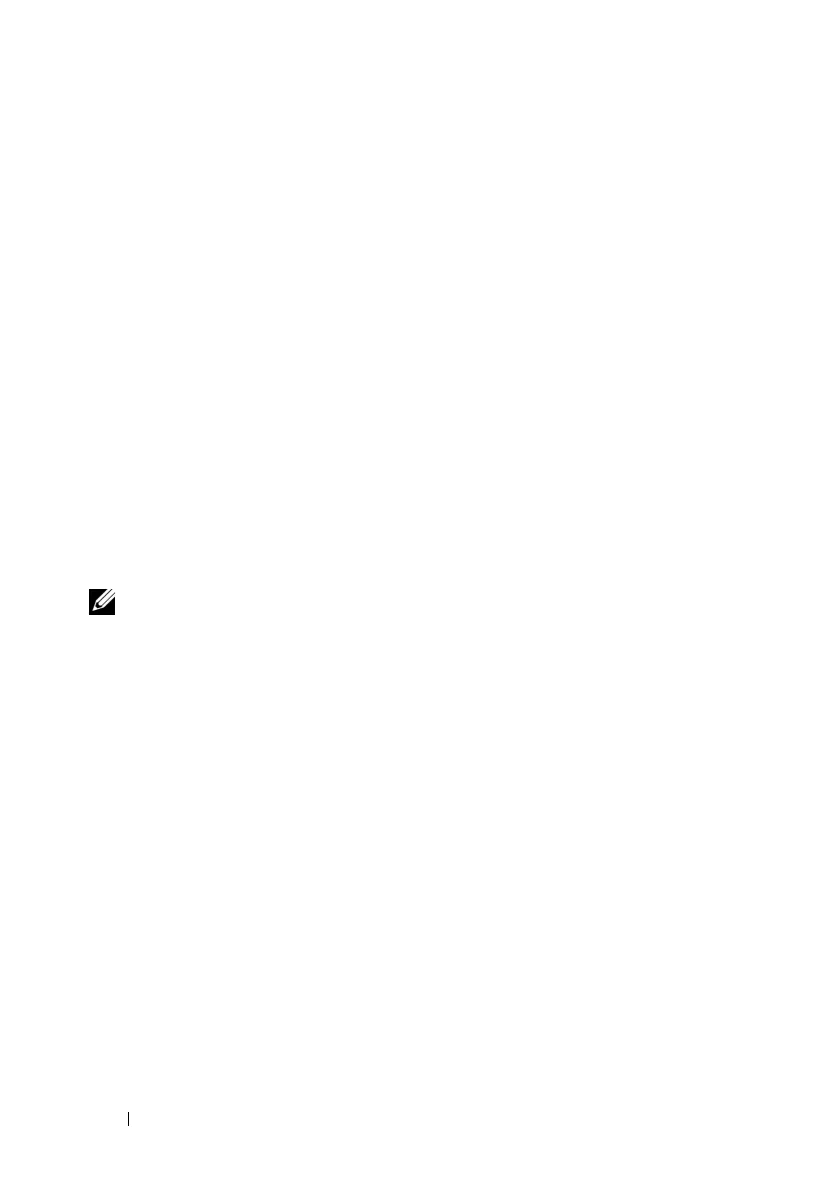68 Configuring the Management Station
Using iDRAC6 console redirection feature (see "Configuring and Using Serial
Over LAN"), you can access the managed server’s console even if you do not
have network access to the server’s ports. You can also perform several
management functions on the managed server, such as rebooting the
computer and using iDRAC6 facilities. To access network and application
services hosted on the managed server, however, you may need an additional
NIC in the managed server.
Configuring a Supported Web Browser
The following sections provide instructions for configuring the supported
Web browsers for use with iDRAC6 Web interface.
Opening Your Web Browser
iDRAC6 Web interface is designed to be viewed in a supported Web browser
at a minimum screen resolution of 800 pixels wide by 600 pixels high. In order
to view the interface and access all features, ensure that your resolution is set
to at least 800 by 600 pixels and/or resize your browser, as needed.
NOTE: In some situations, most often during the first session after a firmware
update, users of Internet Explorer 6 may see the message Done, with errors
displayed in the browser status bar along with a partially rendered screen in the
main browser window. This error can also occur if you are experiencing
connectivity problems. This is a known issue with Internet Explorer 6. Close the
browser and start again.
Configuring Your Web Browser to Connect to the Web Interface
If you are connecting to iDRAC6 Web interface from a management station
that connects to the Internet through a proxy server, you must configure the
Web browser to access the Internet from this server.
To configure the Internet Explorer Web browser to access a proxy server,
perform the following steps:
1
Open a Web browser window.
2
Click
Tools
, and click
Internet Options
.
The
Internet Options
window appears.
3
Select
Tools
→
Internet Options
→
Security
→
Local Network
.
4
Click the
Custom Level
.
