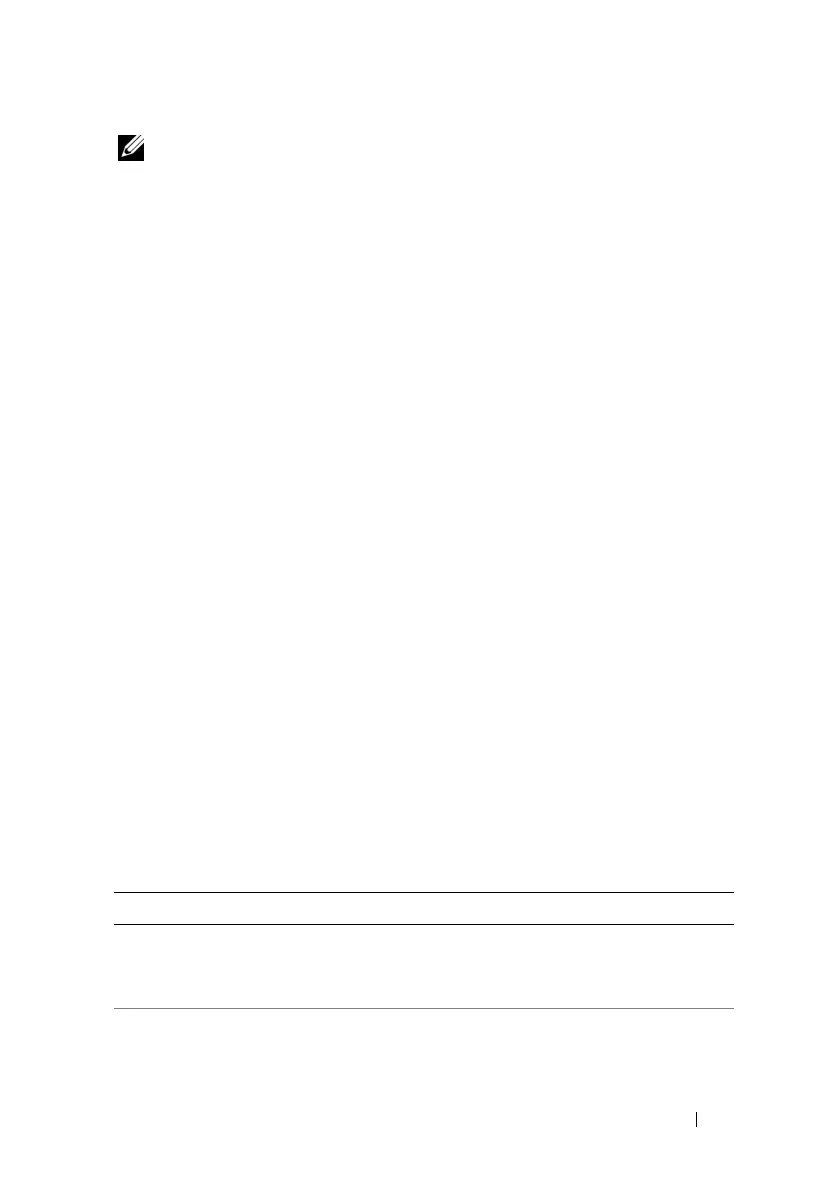Using the RACADM Command Line Interface 263
NOTE: The RACADM remote capability is supported only on management stations.
When using the RACADM remote capability, you must have write permissions on
the folders where you are using the RACADM subcommands involving file
operations, for example:
racadm getconfig -f <file name>
or
racadm sslcertdownload -t <type> [-f <filename>]
Remote RACADM Usage
racadm -r
<iDRAC6 IP Address>
-u
<username>
-p
<password>
<subcommand>
<subcommand options>
racadm -i -r
<iDRAC6 IP Address> <subcommand>
<subcommand options>
For example:
racadm -r 192.168.0.120 -u root -p calvin getsysinfo
racadm -i -r 192.168.0.120 getsysinfo
If the HTTPS port number of iDRAC6 has been changed to a custom port
other than the default port (443), the following syntax must be used:
racadm -r
<iDRAC6 IP Address>:<port> -u <username> -p
<password> <subcommand> <subcommand options>
racadm -i -r
<iDRAC6 IP Address>:<port> <subcommand>
<subcommand options>
Remote RACADM Options
Table 15-7 lists the options for the remote RACADM command.
Table 15-7. RACADM Command Options
Option Description
-r <racIpAddr>
-r <racIpAddr>:<port
number>
Specifies the controller’s remote IP address.
Use:<port number> if iDRAC6 port number is not the
default port (443)
-i Instructs RACADM to interactively query the user for
user name and password.
