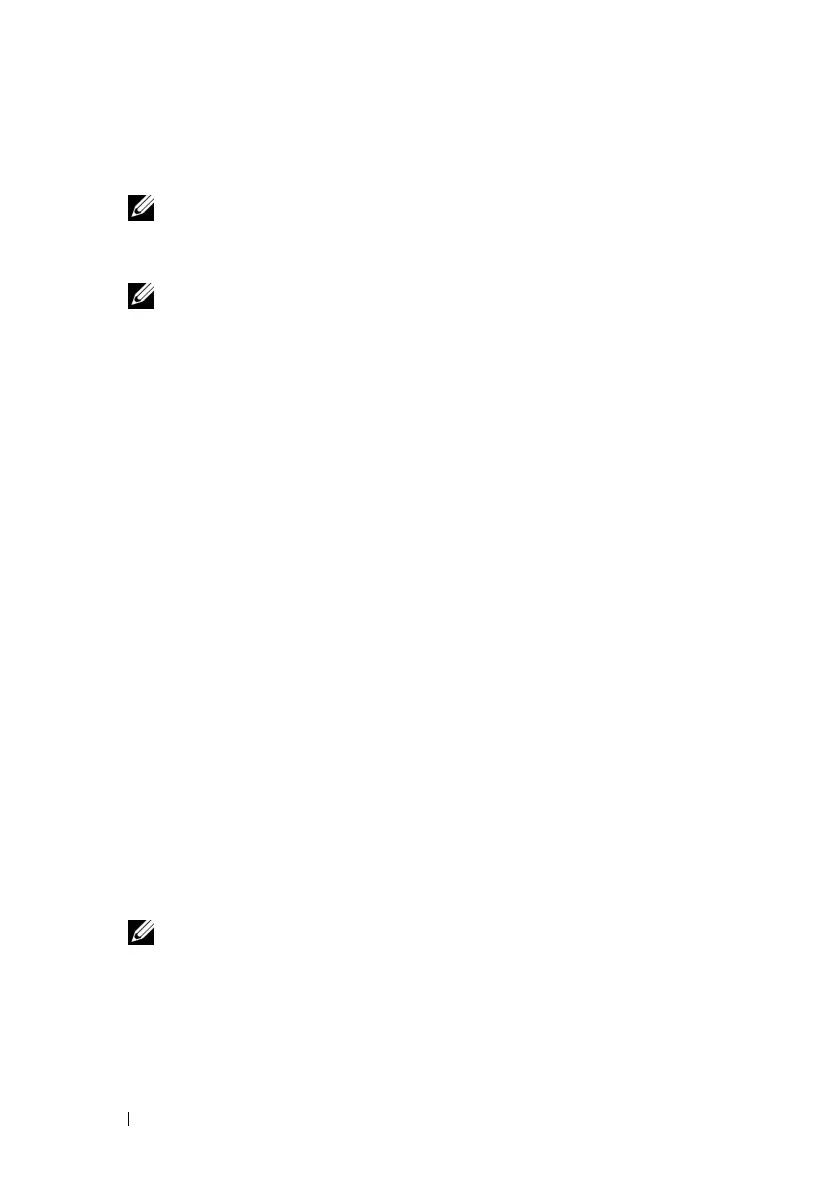96 Configuring iDRAC6 Enterprise Using the Web Interface
b
Enter an IP address in the appropriate IPv4 or IPv6
Destination IP
Address
box.
NOTE: The destination community string must be the same as iDRAC6
community string.
c
Click
Apply
.
NOTE: To successfully send a trap, configure the Community String value.
The Community String value indicates the community string to use in a Simple
Network Management Protocol (SNMP) alert trap sent from iDRAC6. SNMP
alert traps are transmitted by iDRAC6 when a platform event occurs. The
default setting for the Community String is Public.
d
To test the configured alert, click
Send
.
e
To add an additional destination IP address, repeat step a through
step d. You may specify up to four IPv4 and four IPv6 destination
addresses.
Configuring E-Mail Alerts
1
Log in to iDRAC6 Web interface.
2
Ensure that you followed the procedures in "Configuring Platform Event
Filters (PEF)."
3
Click
System
, and then click the
Alert Management
tab.
The
Platform Events
screen appears.
4
Click
Email Alert Settings
.
The
Email Alert Settings
screen appears.
5
Configure your e-mail alert destination.
a
Select the
Enabled
check box for the first undefined email alert.
b
Enter a valid email address in the
Destination Email Address
field.
c
Click
Apply
.
NOTE: To successfully send a test e-mail, the SMTP (Email) Server IP
Address must be configured in the SMTP (Email) Server Address Settings
section of the Email Alert Settings screen. The IP address of the SMTP Server
communicates with iDRAC6 to send e-mail alerts when a platform event
occurs.
d
Click
Send
to test the configured e-mail alert (if desired).
