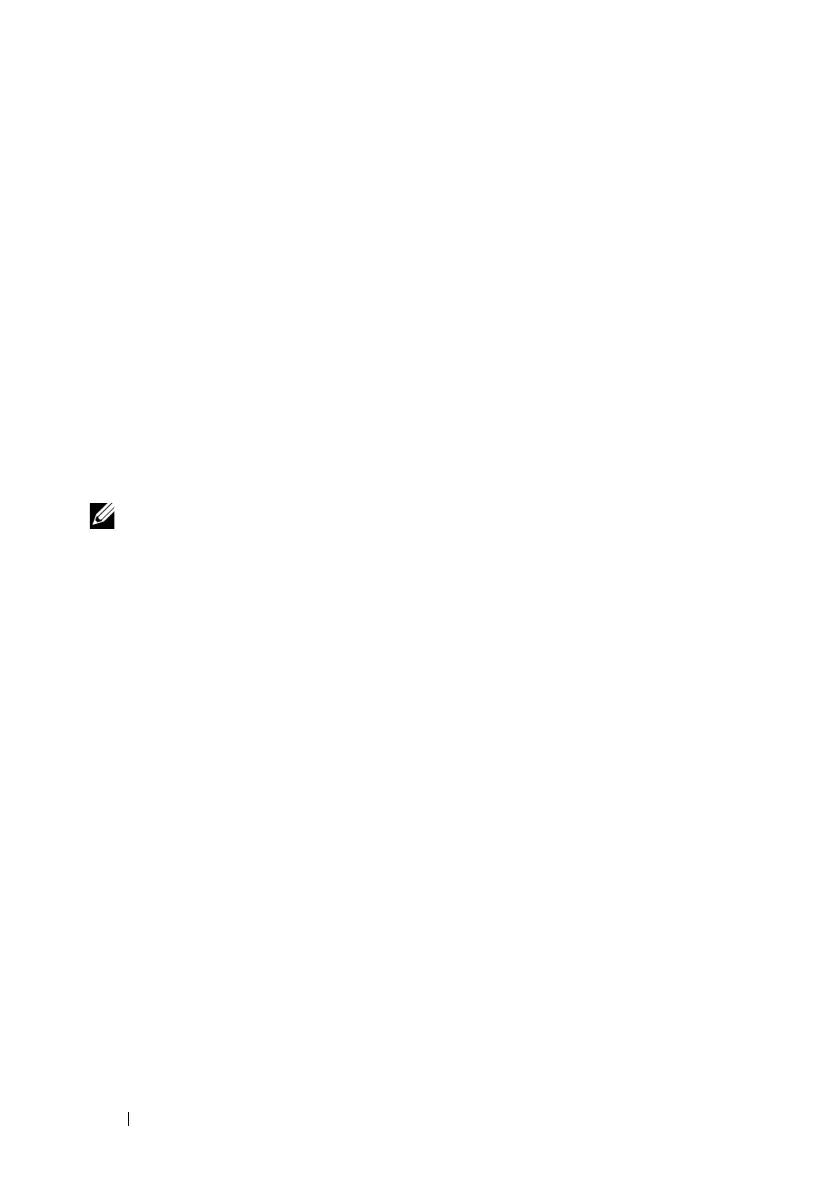298 Using iDRAC6 Configuration Utility
Starting iDRAC6 Configuration Utility
You must use an iDRAC6 KVM-connected console to access iDRAC6
Configuration Utility initially or after resetting iDRAC6 to the
default settings.
1
At the keyboard connected to iDRAC6 KVM console, press <Print
Screen> to display iDRAC6
KVM On Screen Configuration and
Reporting (OSCAR)
menu. Use <Up Arrow> and <Down Arrow> to
highlight the slot containing your server, then press <Enter>.
2
Turn on or restart the server by pressing the power button on the front of
the server.
3
When you see the message
Press <Ctrl-E> for Remote
Access Setup within 5 sec.....
, immediately press
<Ctrl><E>.
iDRAC6 Configuration Utility displays.
NOTE: If your operating system begins to load before you press <Ctrl><E>,
allow the system to finish booting, then restart your server and try again.
The first two lines of the Configuration Utility provide information about
iDRAC6 firmware and primary backplane firmware revisions. The revision
levels can be useful in determining whether a firmware upgrade is needed.
iDRAC6 firmware is the portion of the firmware concerned with external
interfaces, such as the Web interface, SM-CLP, and Web interfaces. The
primary backplane firmware is the portion of the firmware that interfaces with
and monitors the server hardware environment.
Using iDRAC6 Configuration Utility
Beneath the firmware revision messages, the remainder of iDRAC6
Configuration Utility is a menu of items that you can access by using the
up-arrow and down-arrow keys.
• If a menu item leads to a submenu or an editable text field, press
<Enter> to access the item and <Esc> to leave it when you have
finished configuring it.
• If an item has selectable values, such as
Yes/No
or
Enabled/Disabled
, press
the left-arrow or right-arrow keys or the spacebar to choose a value.
• If an item is not editable, it appears in blue. Some items become editable
depending upon other selections you make.
