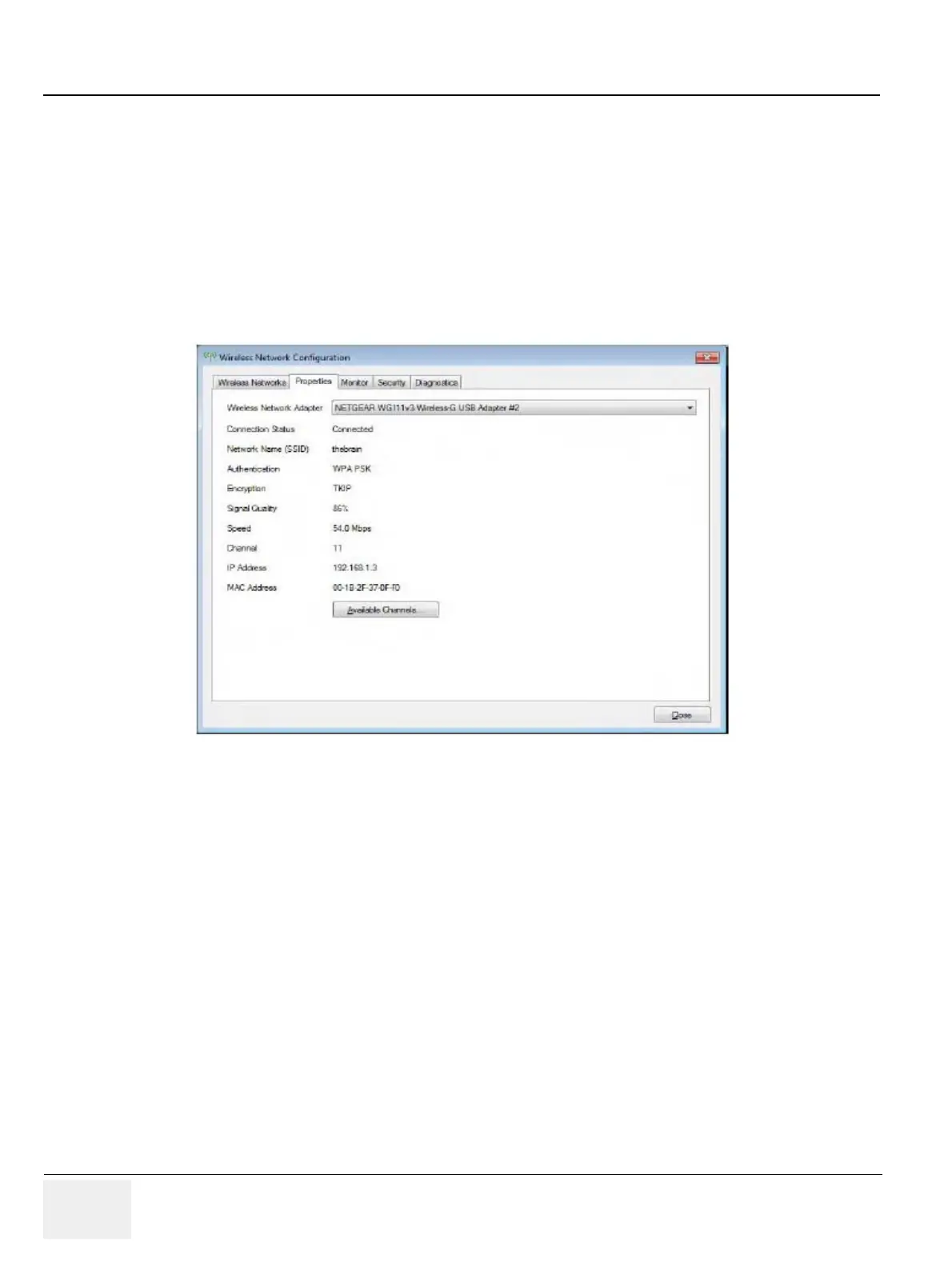GE RAFT VOLUSON™ P8 / VOLUSON™ P6
DIRECTION 5723243, R
EVISION 6 DRAFT (MAY 23, 2018) BASIC SERVICE MANUAL
3-80 Section 3-13 - Network Configuration
3-13-2-8 Available WLAN Channels
The available WLAN channels show availability of wireless connect point that the system can talk to.
Each channel supports a finite number of users and has limited signal strength. This may effect the
ability to connect, the throughput and the connection dropping out.
1.) Press the “Utilities” key on the control console.
2.) On the right side of the screen select Connectivity and then click the Device Setup tab.
3.) Click the WLAN Configuration button; see Section Figure 3-76 on page 3-75
4.) The Wireless Network Configuration tool with available Wireless Networks appear.
5.) Select the Properties tab .
6.) Click Available Channels.
3-13-2-9 Monitoring the WLAN
If there are wireless network communication issues, you can monitor the wireless connection to see if
it is dropping out and recorvering periodically. This can effect throughput.
1.) Press the “Utilities” key on the control console.
2.) On the right side of the screen select Connectivity and then click the Device Setup tab.
3.) Click the WLAN Configuration button; see Section Figure 3-76 on page 3-75
4.) The Wireless Network Configuration tool with available Wireless Networks appear.
Figure 3-81 Properties
