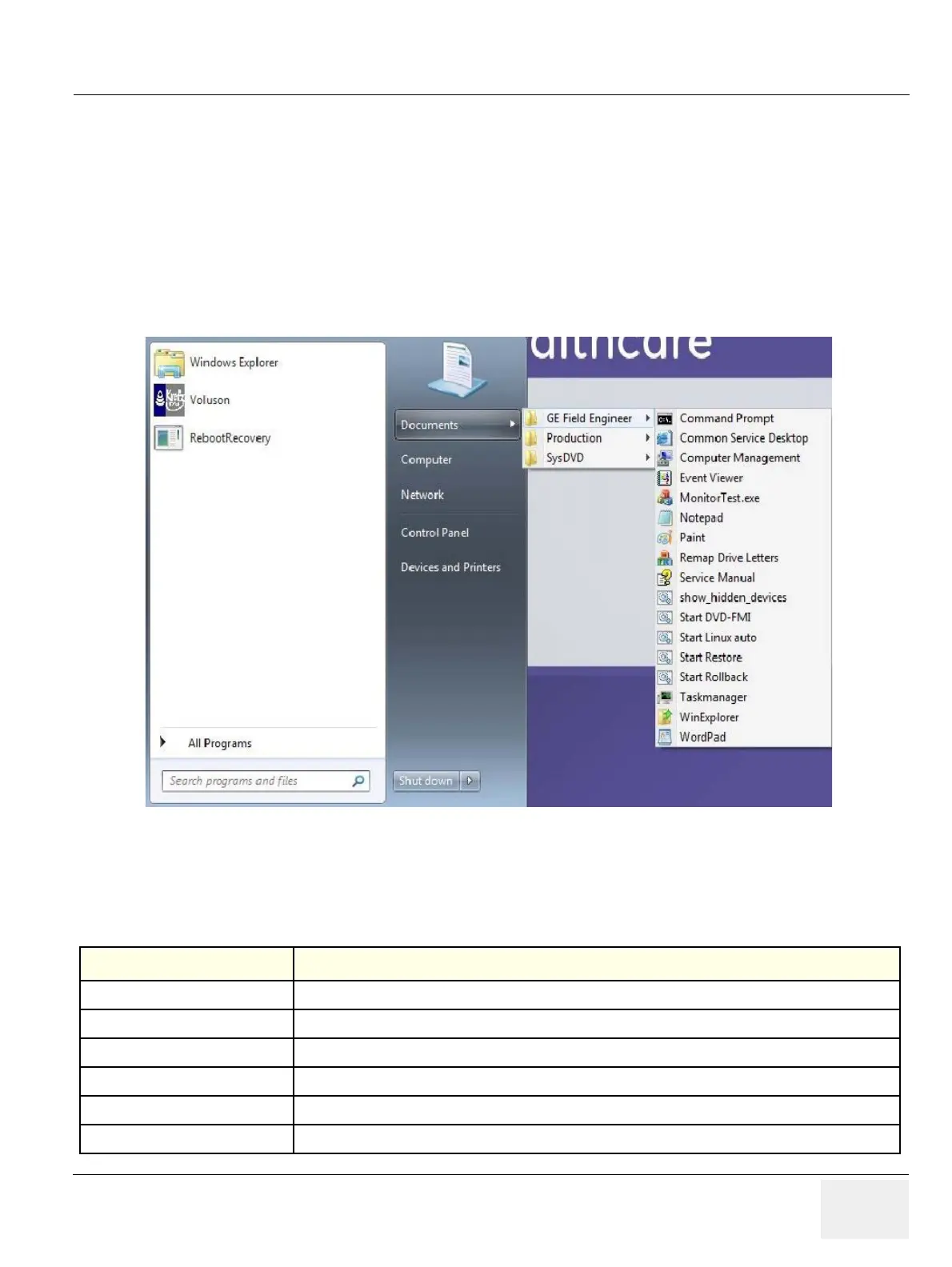GE DRAFT VOLUSON™ P8 / VOLUSON™ P6
DIRECTION 5723243, R
EVISION 6 DRAFT (MAY 23, 2018) BASIC SERVICE MANUAL
Chapter 5 - Components and Functions (Theory) 5-59
Section 5-16Windows Start Menu
GE field engineers can find frequently used tools within a sub folder of the Windows Start menu.
1.) Turn power on (let system start up completely).
2.) Connect the USB “Standard GE” service dongle to the USB connector(s) on the rear of the
system. As soon as the dongle is detected the login window pops up. Remove the dongle.
3.) Enter the “Standard GE Revolving” password(changes every six months) and then click
Enable.
4.) Press Ctrl + ESC keys simultaneously and open the Windows Start menu.
Description of Sub folder “GE Field Engineer”
Figure 5-34 Windows Start Menu
Table 5-6 Sub folder “GE Field Engineer”
Windows Tool Description
Command Prompt Performs text-based (command-line) functions.
Common Service Desktop Access to
Event Viewer Displays monitoring and troubleshooting messages from Windows and other programs
Monitor Test exe Activates Monitor test, operation see
Notepad Creates and edits text files using basic text formatting.
Paint Creates and edits drawings and displays and edits scanned photos.
