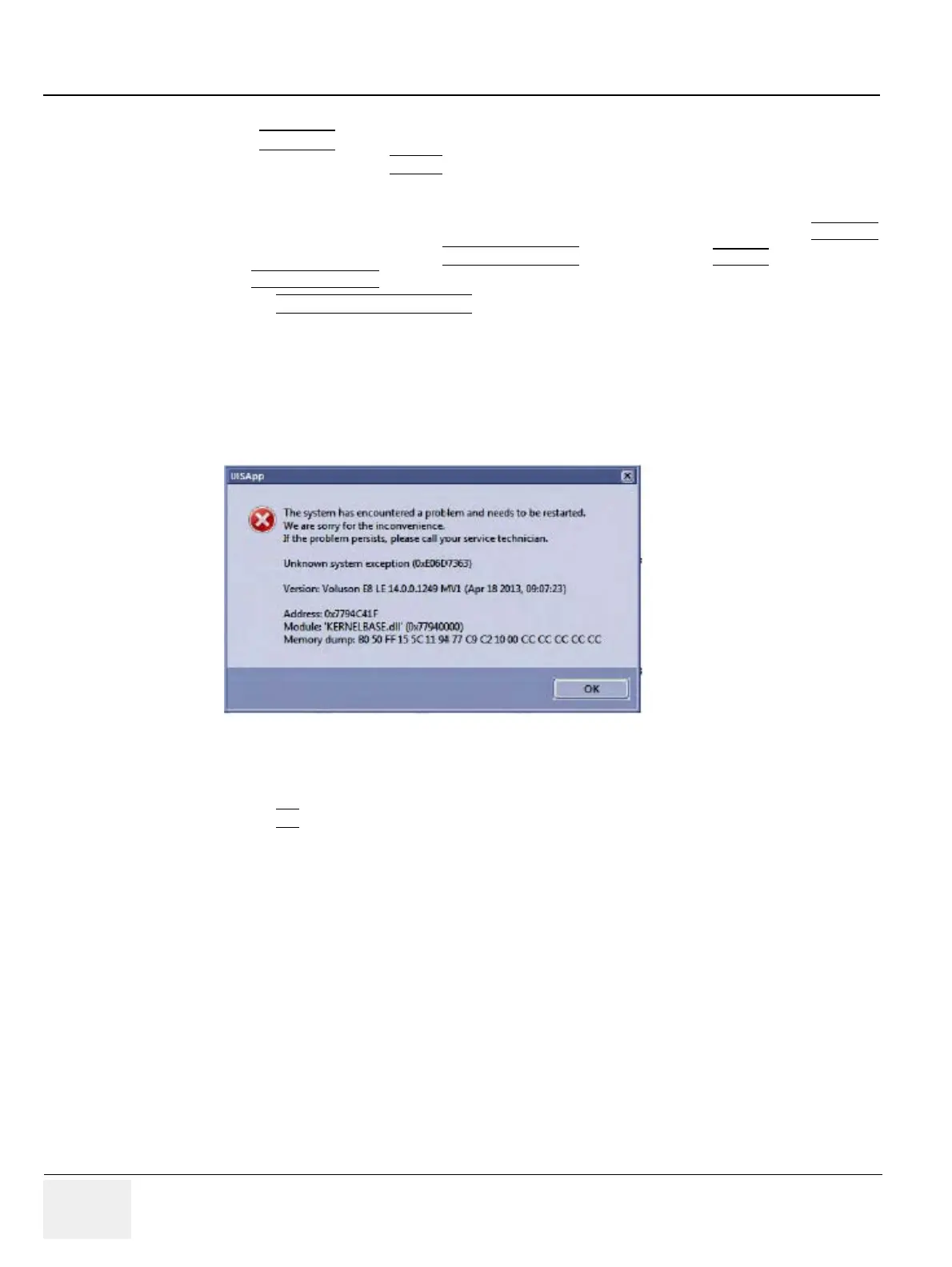GE RAFT VOLUSON™ P8 / VOLUSON™ P6
DIRECTION 5723243, R
EVISION 6 DRAFT (MAY 23, 2018) BASIC SERVICE MANUAL
7-16 Section 7-4 - Screen Captures and Logs
7-4-3-2 Export Log´s and System Data (via Service Page)
1.) Press the UTILITIES
key on the control console.
2.) In the “Utilities” menu select SETUP
to invoke the setup desktop on the screen.
3.) If not already done, connect the USB “standard GE” service dongle to the USB connector(s) on the
rear of the system. As soon as the dongle is detected the login window pops up.
4.) Enter the “Standard GE Revolving” password (changes every six months) and then click ENABLE.
5.) On the left side of the screen select ADMINISTRATION and then click the SERVICE tab.
6.) Click the SERVICE TOOLS
button on the Service window to get access to the “Service Tools” page.
7.) Click on the EXPORT SYSTEM DATA...
button to Full Backup the System State. This includes
dump files (see: Section 7-4-3-2-1) and text files, full Service Database informations about probes,
boards, Software, Options and the Event Log File.
7-4-3-2-1 Dump-file
Every time an error message like Figure 7-16 is produced, a dump-file and a text file containing the
error dump and the error message are created in D:\export. Up to 20 dump files are stored there.
NOTE: To deposit this screen as an image file on D:\export, press Alt + P, For more details see Figure 7-4 on
page 7-8
After clicking on OK
the system reboots automatically.
Figure 7-16 system has encountered a problem
