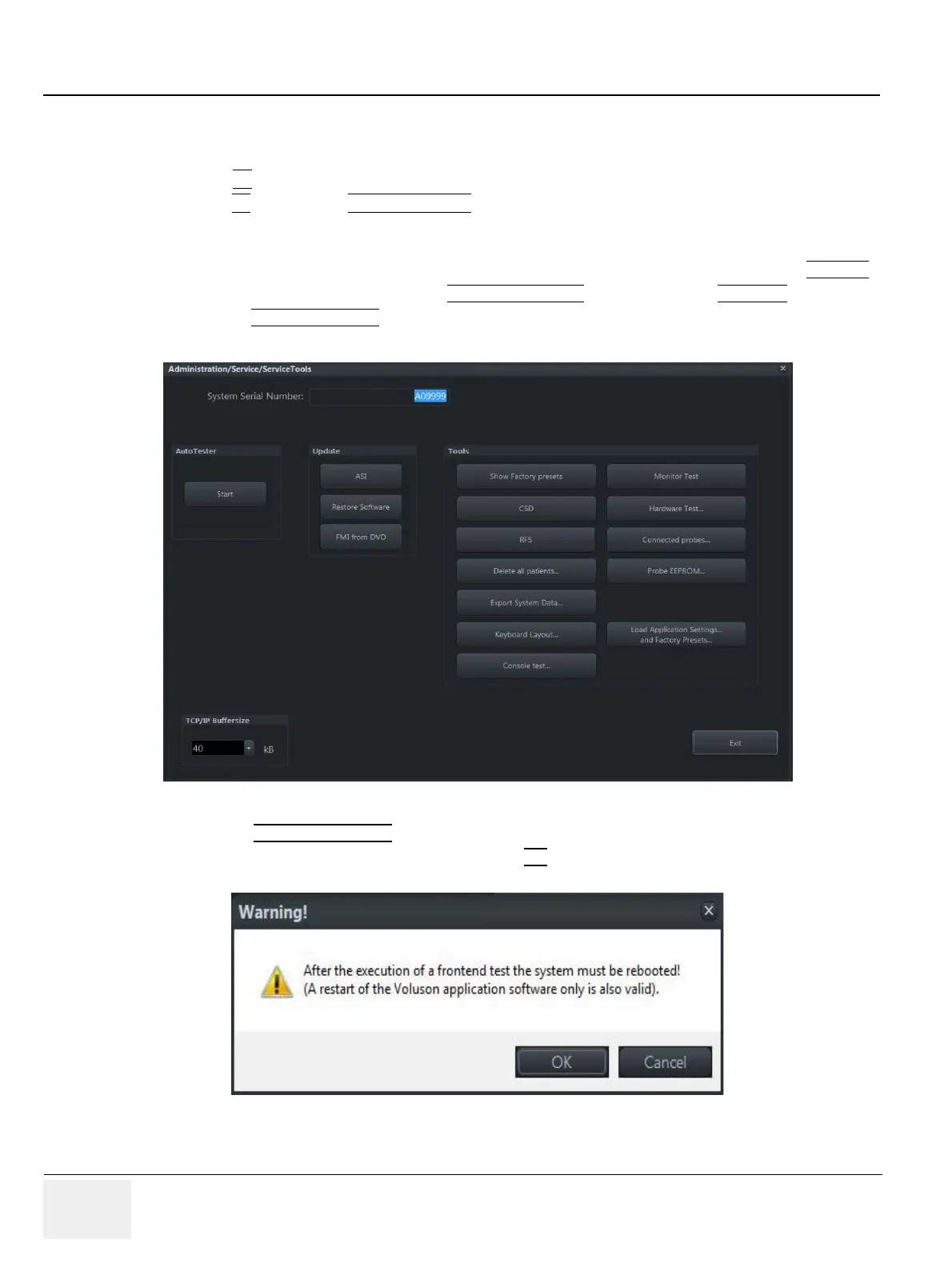GE RAFT VOLUSON™ P8 / VOLUSON™ P6
DIRECTION 5723243, R
EVISION 6 DRAFT (MAY 23, 2018) BASIC SERVICE MANUAL
7-26 Section 7-7 - Hardware Tests
Section 7-7
Hardware Tests
1.) Press F2 key on the control panel.
2.) In the F2
menu, press SYSTEM SETUP button to invoke the setup desktop on the sceen.
3.) If not already done, connect the USB “standard GE” service dongle to the USB connector(s) on the
system. As soon as the dongle is detected, the login window pops up.
4.) Enter the "Standard GE Revolving" password (changes every six months) and the click ENABLE
.
5.) On the left side of the screen, select ADMINISTRATION
and then click the SERVICE tab.
6.) Click the SERVICE TOOLS
button on the Service window to get access to the "Service Tools" page.
7.) Click the HARDWARE TEST
button.
8.) Confirm the displayed "Warning" message with OK
button.
NOTE: The "System Diagnostics Tool"(see: Figure 7-38 on page 7-32 ) appears on the screen.
Figure 7-28 Service Tool Page
Figure 7-29 Confirm ‘Warning” Message
