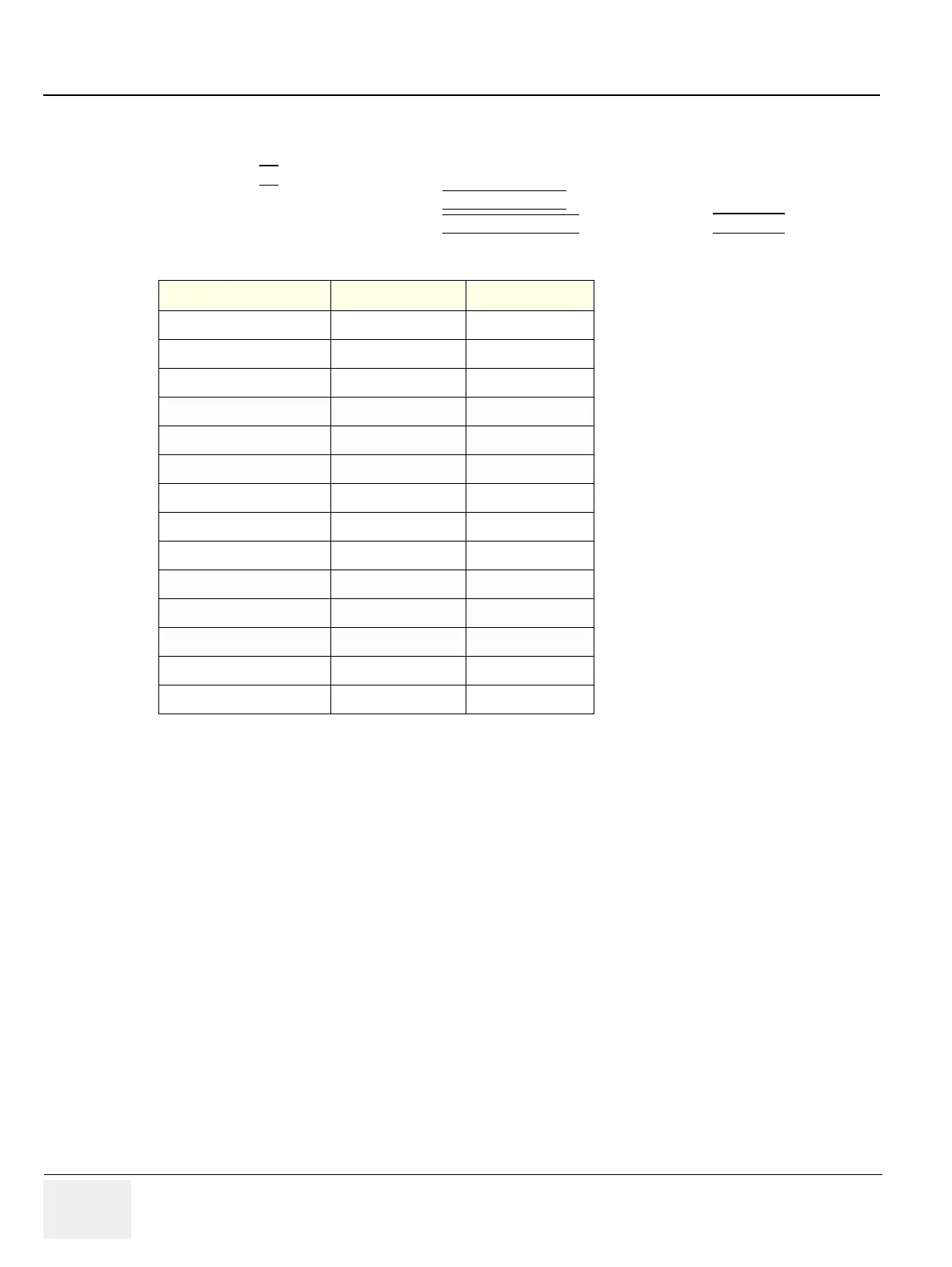GE RAFT VOLUSON™ P8 / VOLUSON™ P6
DIRECTION 5723243, R
EVISION 6 DRAFT (MAY 23, 2018) BASIC SERVICE MANUAL
5-16 Section 5-2 - General Information
5-2-4 Description of Software Options
To activate the software options:
1.) Press the F2
button on the OPIO.
2.) On the left side of the screen select SYSTEM SETUP
to activate the setup desktop screen.
3.) On the left side of the screen select ADMINISTRATION
and then click the OPTIONS tab.
NOTE: Option a) : 4D Realtime, Static 3D, SonoRenderlive
Option b) : 3D/4D Activation, TUI, SingleView
Option c) : Can be used with 3D/4D Activation
Table 5-2 Software Options
Options VP6 VP8
3D/4D Activation Option a) Option a)
Advanced 3D/4D Package Option b) Option b)
Advanced VCI N/A Option c)
SingleView Option c) Option c)
SonoAVC Follicle Pro Option c) Option c)
SonoL&D Option Option
TUI Option c) Option c)
CFM/M-CFM Option Standard
XTD N/A Option
Anatomical M-Mode N/A Option
SonoNT N/A Option
IOTA Option Option
DICOM Option Option
Recording Module SW-DVR Option Option
