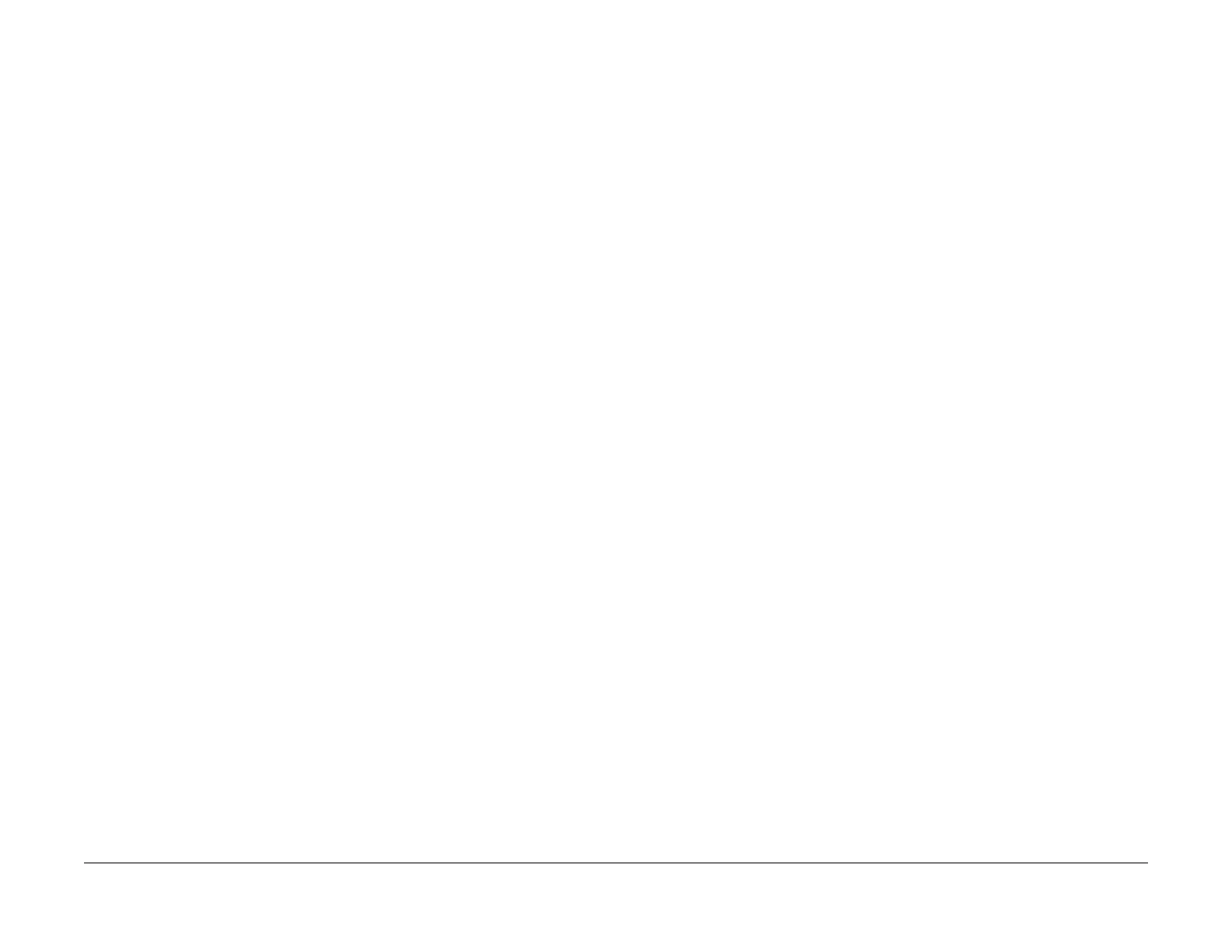03/2003
1-5
8850/ 510DP
Print Defect Isolation Procedure, Workstation
Service Call Procedures
Print Defect Isolation Procedure
Procedure
1. Go to Special Tests 0955 in Section 6 of this service manual. Select option 5 (600 mm
print length on 36 inch wide paper) and make an internal test print.
2. If the defect is still present, go to Print Quality Initialization Procedure in Section 3 of this
service manual.
3. Go to Workstation Checkout Procedure located in this Section.
Workstation Checkout Procedure
Initial Actions
1. Ensure that all connectors are seated correctly at the Controller.
2. Ensure that the SCSI cable from the Scanner is securely connected to the scanner con-
nector on the Controller.
3. Print out a Configuration Test Print which will provide troubleshooting information that will
be used later. Ensure that the communication parameters are set correctly.
Procedure
NOTE: Do each of the steps in sequence, unless directed otherwise.
1. Ask the customer to print a different file from the workstation. If the file prints OK, then the
original file might be corrupt.
2. If the workstation is connected to a network, go to step 3. Otherwise, go to step 5.
3. Ask the customer to obtain the IP address of another device on the network. Ask the cus-
tomer to go to the DOS prompt and to use the PING function to test the connection to the
other device. If the PING test is successful, then go to step 4. Otherwise, notify the cus-
tomer that there seems to be a network problem.
4. Obtain the IP address for the Controller from the Configuration Test Print. Ask the Cus-
tomer to use the PING function to test the connection to the Controller. if the test is suc-
cessful, then go to step 5. Otherwise, go to FRU (Field Replaceable Unit) Test in Section
2 of the Controller Service Manual.
5. Connect the laptop computer to the parallel port on the Controller. Open the Document
Submission Tool. Insert the test file disk in the laptop. Send a test file to the Printer. If the
defect is present, go to the FRU (Field Replaceable Unit) Test in Section 2 of the Control-
ler Service Manual. Otherwise, ask the customer to reload the print drivers. If the problem
still exists, there could be a defective cable.