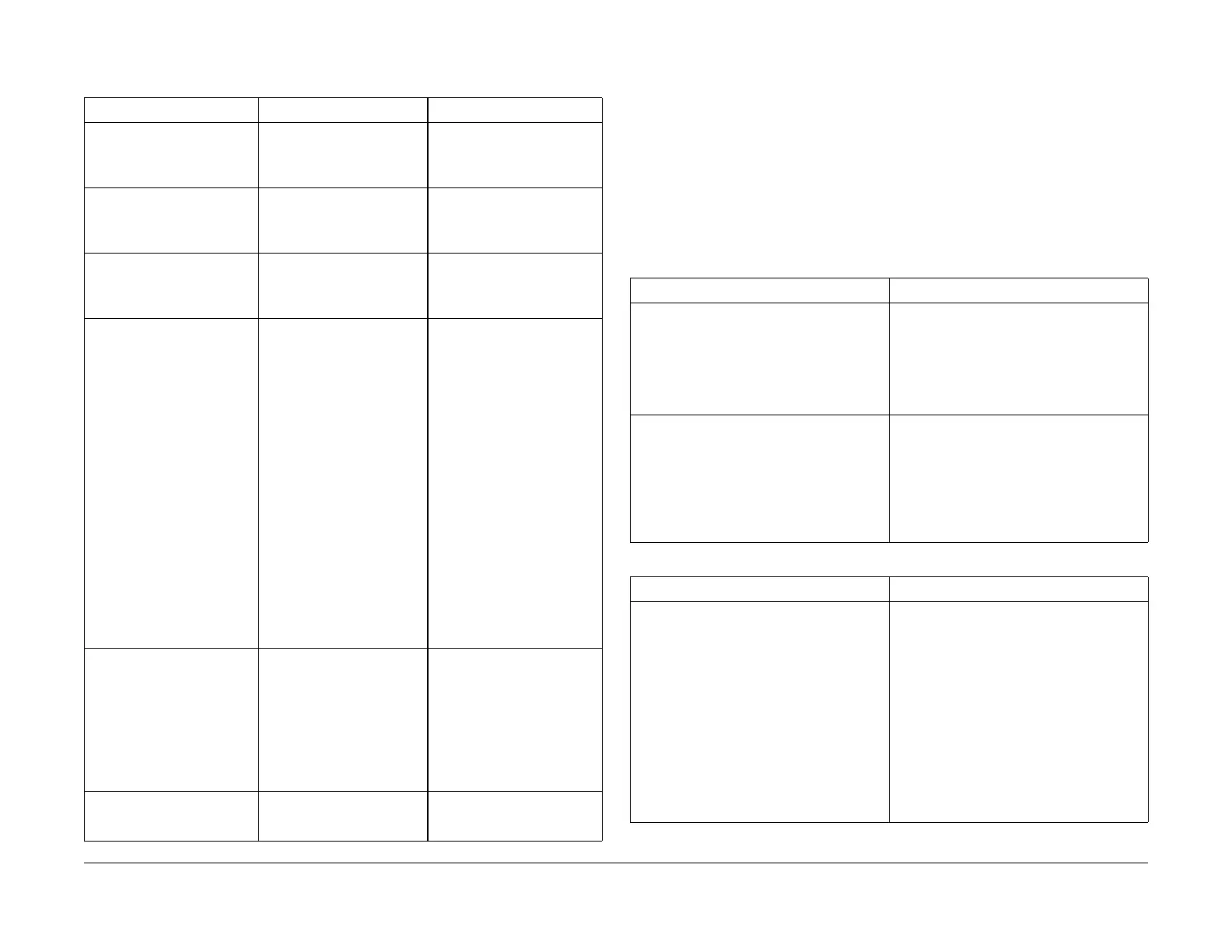03/2003
3-9
8850/ 510DP
Damaged Media, Media Handling Problems
Print Quality
Damaged Media Media Handling Problems
Introduction
Experience has shown that many media transportation problems have more than one cause
and must be handled using a systematic approach. Media transportation problems appear as
one of the following symptoms:
• Pre-fuser jams
• Bias Transfer Roll/transfer area jams
• Print quality defects
• Physical distortion of media
When these symptoms occur, perform the following checks of the media and Printer and per-
form the corrective actions.
Table 1 Damaged Media
Defect probable cause corrective action
1. Crease Marks
A thin irregular line on the
media caused by stressing the
media.
1. This defect can be caused
by incorrect handling of the
media.
1. Ensure that the media is
stored correctly and is not
damaged when inserted in the
Printer.
2. Dog Ears
This is a corner of the lead
edge of the print that has been
bent back.
2. Curled media caused by a
failed or damaged Detack
Corotron.
2a. Try using a new roll of
media.
2b. Check for an obstruction
caused by a Detack Corotron.
3. Frayed Side Edge
This is damage to the sides of
the print.
3. Incorrect media side to
side registration
3. Ensure that the media is
loaded correctly.
Check the media path for an
obstruction.
4. Wrinkle
This is damage that is proba-
bly caused by the fuser sub-
system. This is a severe case
of creases that runs in the
direction of media travel.
4a. Damage or obstruction in
the media path.
4b. Damp media
4c. Pressure Roll is contami-
nated or damaged.
4d. Incorrect fuser pressure.
4e. Fuser Heat Roll is con-
taminated or damaged.
4f. Pressure Roll is contami-
nated or damaged.
4a. Clear the media path of
obstructions.
4b. Ensure that the Customer
is storing the media correctly.
Refer to BSD 10.3, BSD 7.2
and BSD 7.4 to check for cor-
rect operation of the Media
heaters (HR1, HR3).
4c. Refer to BSD 10.3 and
check that the Pressure Roll is
not contaminated or damaged.
4d. Check that the Pressure
Roll Springs (2) are not dam-
aged and are installed cor-
rectly.
4e. Clean/ replace the Fuser
Heat Roll (REP 10.2).
4f. Clean/ replace the Pres-
sure Roll REP 10.8.
4g. Check that Tag 4 Media
Corner Curl kit is installed.
5. Cockle
The media has a rough sur-
face like an orange peel.
This damage could be caused
by the fuser subsystem.
5a. Damage or obstruction in
the media path
5b. Fuser is too hot.
5c. Damp media.
5a. Clear the media path of
obstructions.
5b. Check Fuser Temperature
(ADJ 10.1)
5c. Ensure that the Customer
is storing the media correctly.
Refer to BSD 7.1 and BSD 7.3
to check for correct operation
of the Paper heaters.
6. Other Damage 6. If there are other defects on
the print, go to Media Handling
Problems on, following page.
Table 1 Media Check
Media Check Corrective Action
1. Check the type of media:
a. Bond media less than 20 lb may perform
with less reliability than Xerox 20 lb.
b. Other brands of media may have different
design specifications than Xerox media and
may not give acceptable performance in the
Printer.
a. Use Xerox-qualified media.
b. After all media checks, test with fresh Xerox
media.
2. Check the storage of media:
a. Media that is exposed to the environment
may have damp areas.
b. Media may have curled ends because of
incorrect storage.
a. Suggest keeping the media in the package
in which the Xerox media is shipped until the
media is to be used.
b. Suggest that the media should be stored
correctly.
c. Recommend keeping the Printer switched
on overnight to help eliminate moisture
buildup.
Table 2 Printer Check
Printer Check Corrective Action
1. Contaminated or damaged Detack
Corotron resulting in an open circuit or arcing.
2. An incorrect electrostatic value can cause
jams or deletions.
3. Warped Media Transport Module frame.
4. Broken or damaged Media Shield
5. Check the stainless steel media Clips (PL
8.3) are seated fully (no space between the
Clips and the wall of the Detack Corotron
channel).
6. Check that Tag 4, Media Corner Curl Kit is
installed.
1. Clean or replace if necessary (REP 9.9).
2. Check the following:
a. Clean or replace the Detack Corotron as
required (PL 8.3).
3. With a straight edge, check flatness of the
extrusion wall between the BTR and Detack.
Replace Detack and BTR Exreusion (PL 8.1)
4. Replace the Media Shield (PL 8.3)
5. Replace the Clips as required (PL 8.3) .
6. Install the Media Corner Curl Kit. (8850
Change Tag Information)