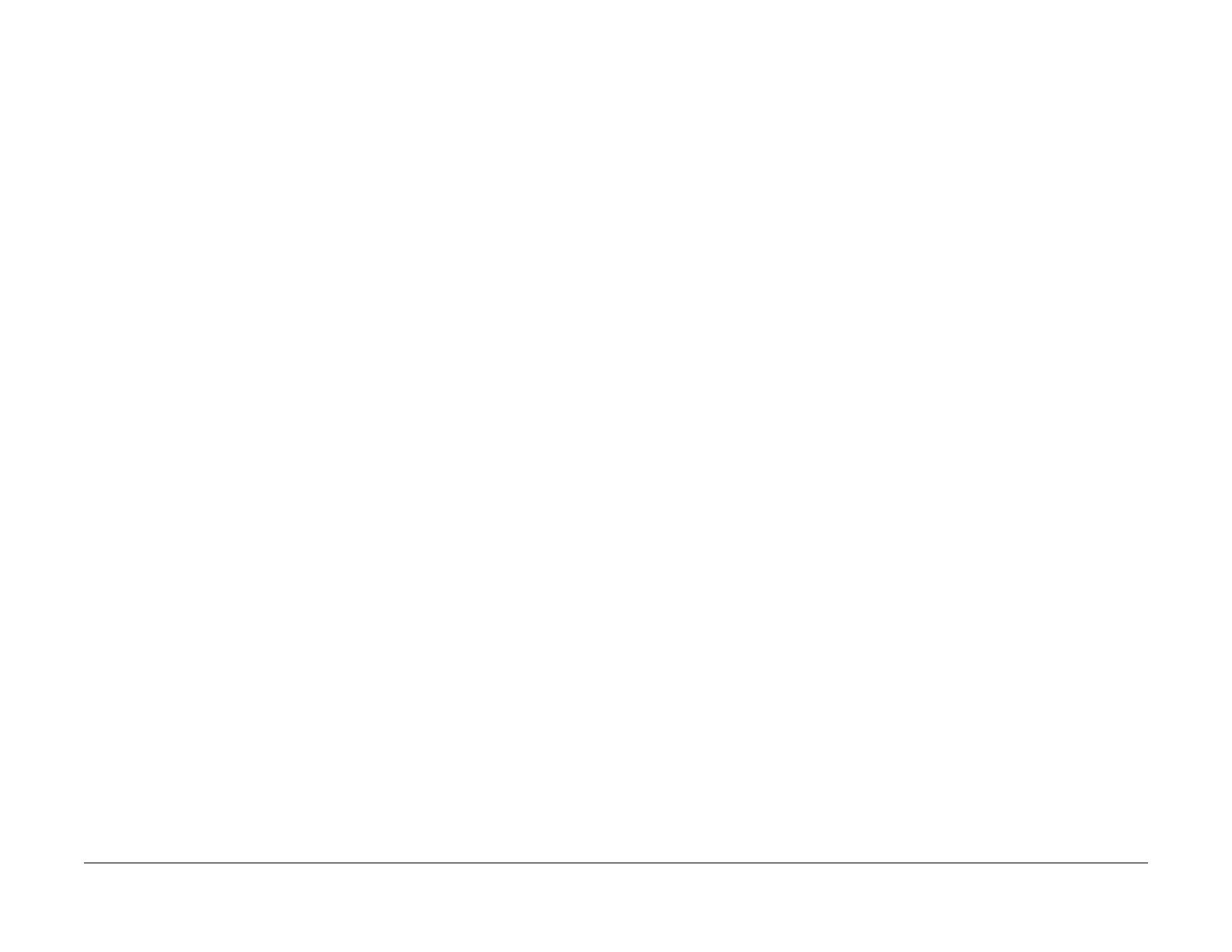03/2003
6-34
8850/ 510DP
Installation Procedure, Product Demonstration
General Procedures
CAUTION
When starting to operate the Printer, do not run diagnostic code 9-21-6. The Developer Mate-
rial in this machine has already been initialized. There is no need to run this program again.
3. Go to the Service Manual and perform the following adjustments.
• Line Current (ADJ 3.2)
• Humidity Set Point [0921-7]
• Initialize the Web Oiler [1030] (At initial install only)
• Run TC Measurement Test [0921-4]
NOTE: Run [0921-4] for one minute. Make no adjustments. Running the TC Mea-
surement test for one minute distributes the developer.
• Electrostatic Series (ADJ 9.2)
• Vertical Magnification (ADJ 8.1)
• Lead Edge Registration (ADJ 8.2)
• Cut Length (ADJ 8.3)
• Image Density Adjustment (ADJ 9.3)
4. Make three test prints using [0955-5] and [0955-7].
5. Check the print quality. Go to Print Quality Initialization Procedure in Section 3 of this Ser-
vice Manual.
6. Exit the Diagnostic mode.
7. Make a test print from the Controller.
8. Inform the operator that the following adjustments are Operator Adjustments and can be
changed to fit individual needs. Refer to the User Guide and demonstrate the following
adjustments.
• Power Saver Mode (EO: Low Power Mode)
• Standby Mode
•Timers
• Audible indicators
• Print density
• Controller: Settings, Menu, Printing a Test Pattern
9. Make a print of the Configuration Sheet. Check to see that the required Feature Keys are
installed. If not, ask the customer for the feature coupon, and install the required feature
key by redeeming the feature coupon. 510dp: Check for the Speed Key and the Drawer
Key to make sure that the correct keys are install to meet the customers Printer configura-
tion for print speed and number of media drawers. If not, ask the customer for the cou-
pons and enable the features by redeeming the coupon.
10. Place a print of the Configuration Sheet inside the Front Door.
11. Record the following on the Printer Installation Quality Report card:
• Print count readings, Meter A and Meter B
• Printer serial number
• Installation date
• Comments
Product Demonstration
To demonstrate the capabilities of the Printer, refer to the User Guide. Perform the following
procedures to train an operator.
1. Getting to know your Printer.
2. Control Console.
3. Loading the media.
4. Making prints using roll media.
5. Adding Toner and how to clear the J1 Status Code.
6. Problem solving status codes.
7. Clearing the Printer.