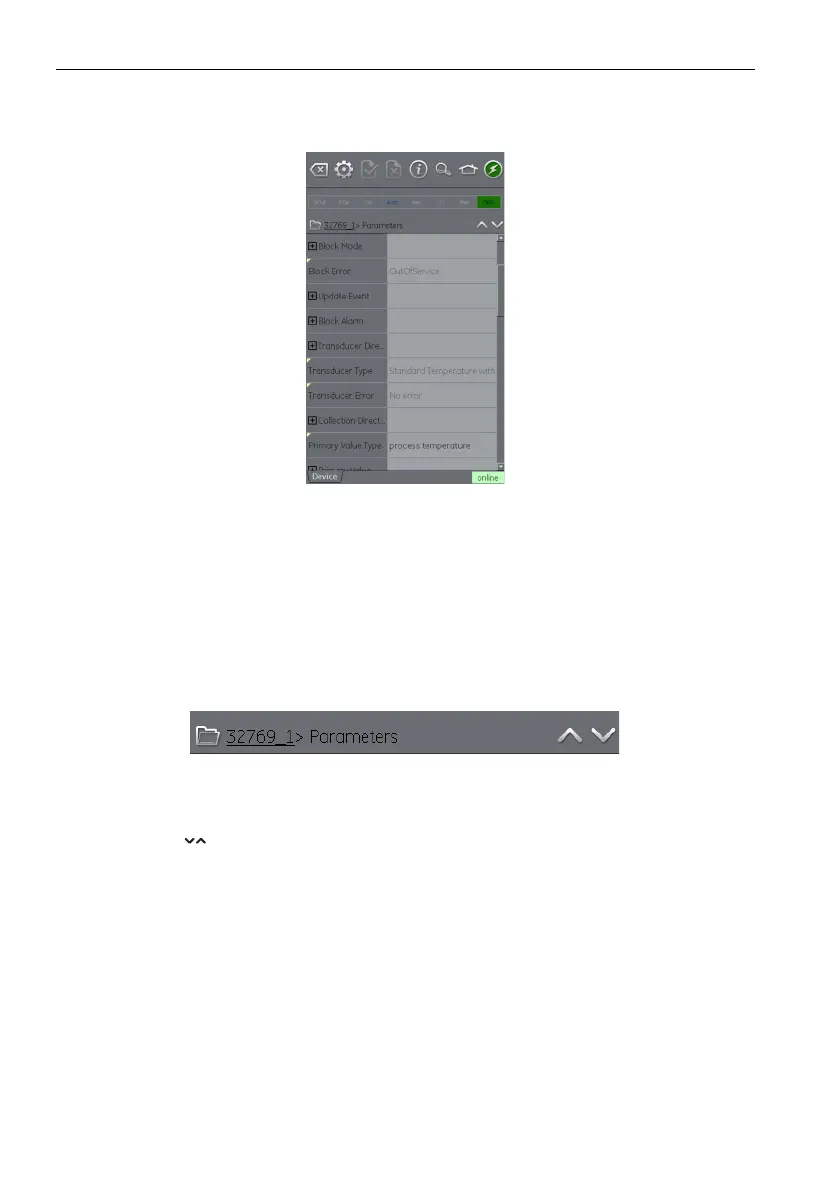Copyright 2013 Baker Hughes Company.
152 | DPI620G Instruction Manual–English
Chapter 10. FOUNDATION™ Fieldbus
10.10 Functional Group View
The functional groups show all the variables or settings in that menu group together with the
real-time value.
Figure 10-20: Function Group View
The left side has the “Variable Description Area” and gives access to the context-based
ad
justment functions.
The right side, with a light background, has the “Variable Editing Area” and gives access to value
ad
justment.
A gray value relates to a read-only value: for example, a variable that the device produces.
Variables with black text can be changed when the applicable access conditions are correct: for
e
x
ample, an access code or PIN that can be necessary for use in a different Functional Group.
The Navigation Tree bar shows the hierarchy of menus and groups above the current Function
Gr
oup View.
Figure 10-21: Navigation Tree Bar
To move back out of the function group is possible: tap the linked references in the tree bar itself
(e
.g. 32769_1 in Section 10-2
1).
The up and down navigation arrows move the selected function group to that of the one above
or below the current selection in the menu tree.
Communication activity (online/offline) is shown by the communication progress bar in the bottom
r
i
ght of the screen.
10.10.1 How to show Parameter Help
• The yellow triangle in the corner of the Variable Description area shows that help is available
for that parameter.
• The context drop-down menu can be opened: tap and keep down the required variable
descriptor.
