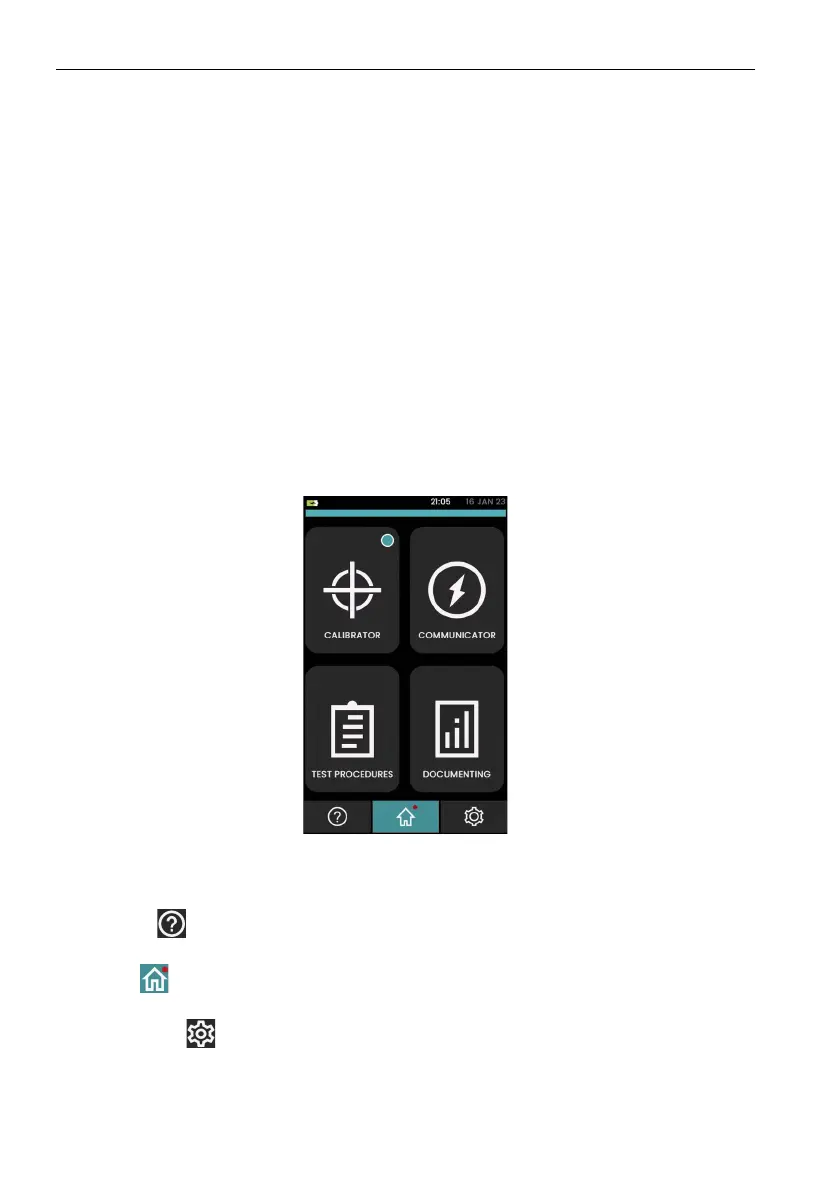Copyright 2013 Baker Hughes Company.
16 | DPI620G Instruction Manual–English
Chapter 2. Instrument Operation
2. Instrument Operation
This chapter gives examples of how to connect and use the instrument. Read the safety
precautions in Section 1.5 and the Quick Start & Safety Manual before you start to read this
chapter for the instrument (K0542 - DPI620G & DPI620G-B
, 114M5004 - DPI620G-IS).
2.1 DPI620G Modes
These operation modes are available for all types of the DPI620G:
1. CALIBRATOR (with functions in different channels). This includes the following capabilities
for each function:
a. Data Logging (to record Data when it is made).
b. Documentation.
2. HART® Communicator (optional).
3. FOUNDATION™ Fieldbus Communicator (optional).
4. Profibus® Communicator (optional).
2.2 Dashboard Navigation
To use the Dashboard, tap on icons. To select an application or menu choice, tap its related icon
or menu button on the Dashboard. The screen below is the Dashboard HOME screen that the
di
splay shows after launch screen when the DPI620G is energized (powered on).
Figure 2-1: Dashboard / Home
The bottom of this screen has three icons: the Help icon, the Home icon (which in the above
ex
ample is in green to show that this icon’s menus are on the screen) and the Settings icon.
Tap the Help icon to show the online Help system for the DPI620G. Refer to “HELP” on
page 18 for how to use this screen.
The Home icon shows the first menu screen (Figure 2-1)
on the display when the device is
first energized (powered on).
Tap the Settings icon to show the SETTINGS Home screen that has icons for more
sub-menus. Refer to “The SETTINGS screen” on page 19 for information about this screen.
Instrument Operation
