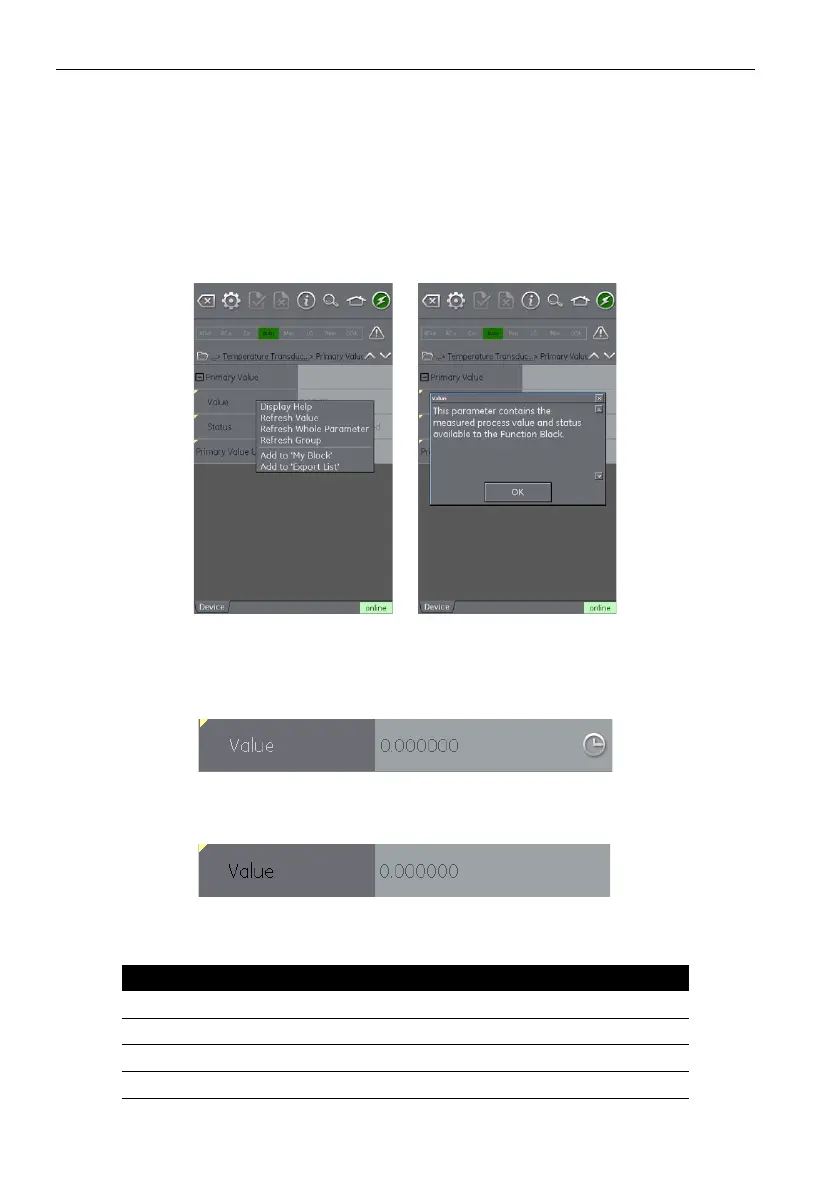Copyright 2013 Baker Hughes Company.
172 | DPI620G Instruction Manual–English
Chapter 11. Profibus® PA
The up and down navigation arrows move the selected set of folder parameters to that of the one
above or below the current selection in the menu tree.
Communication activity is signified by the communication progress bar in the bottom right of the
screen.
11.10.5 Displayed Parameter Help
The yellow triangle in the corner of the Variable Description area indicates that help is available
fo
r that parameter.
Open the Context menu with a tap and hold move. Select “Display Help” to show the help
at
tributes.
Figure 11-20: Profibus® Parameter Help
11.10.6 How to refresh Data
When a refresh operation is in progress, the variable description goes gray and in the right-hand
si
de of the Variable Editing area the pending icon appears.
Figure 11-21: Profibus® Variable refresh
When the read request is fulfilled, the variable description goes from gray to black again and the
pe
nding icon disappears.
Figure 11-22: Profibus® Refreshed Variable
A data refresh can be selected from the drop-down context menu with the following options:
Refresh Option Description
Refresh Value Updates selected value only.
Refresh Group Updates all values in the function group.
Refresh Vars On Automatically refreshes values.
Refresh Vars Off Manual refresh required to update values.
