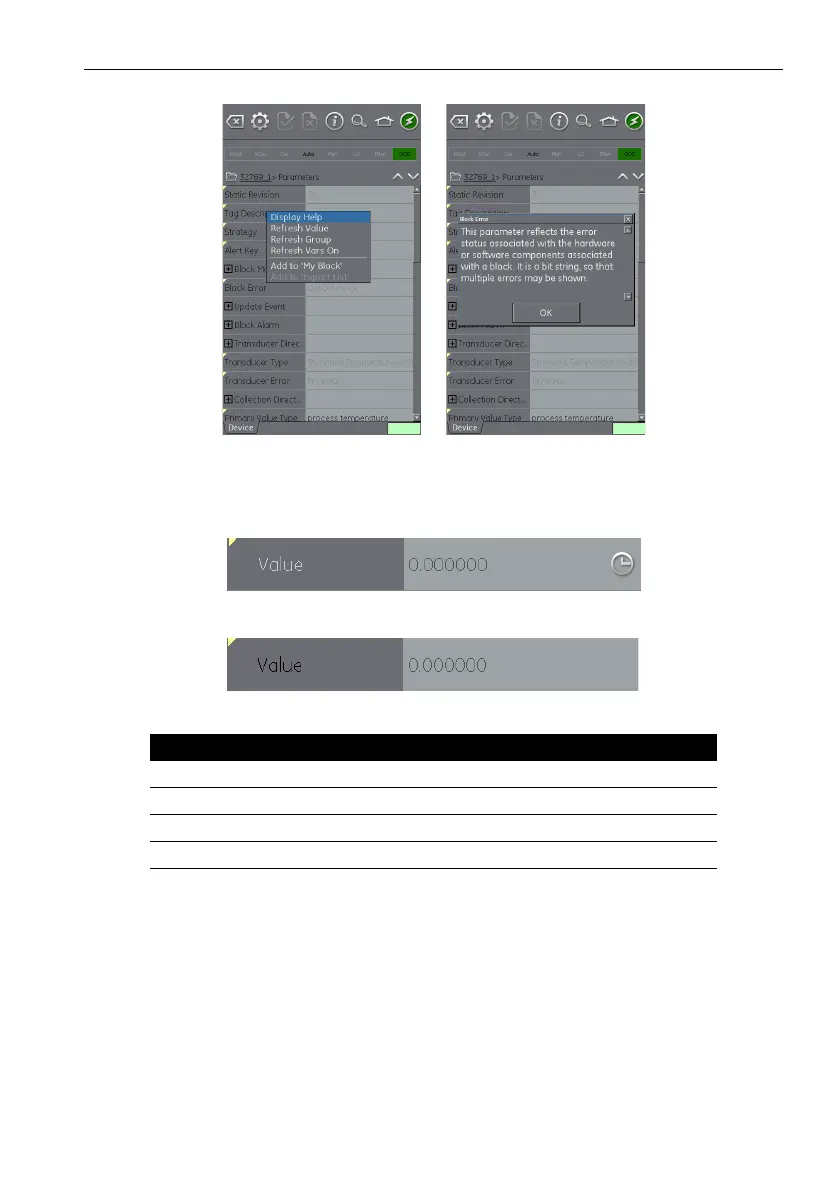Copyright 2013 Baker Hughes Company.
English–DPI620G Instruction Manual | 153
Functional Group View
• Select the “Display Help” option to show the Help attributes.
Figure 10-22: Parameter Help
10.10.2 How to refresh Data
When a refresh is in progress the variable description becomes gray and the right area of the
Va
riable Editing area shows the Pending (clock) icon.
When the read request is fulfilled the variable description changes from gray to black again and
th
e Pending (clock) icon disappears.
Use the drop-down context menu to do a data refresh. The following options are available:
10.10.3 Editing Values
Values that can be changed are shown in black in the “variable editing area” of the function group
vi
ew. Refer to Figure 10-2
0. Select the required parameter to open for editing.
Refresh Option Description
Refresh Value Updates selected value only.
Refresh Group Updates all values in the function group.
Refresh Vars On Automatically refreshes values.
Refresh Vars Off Manual refresh required to update values.
