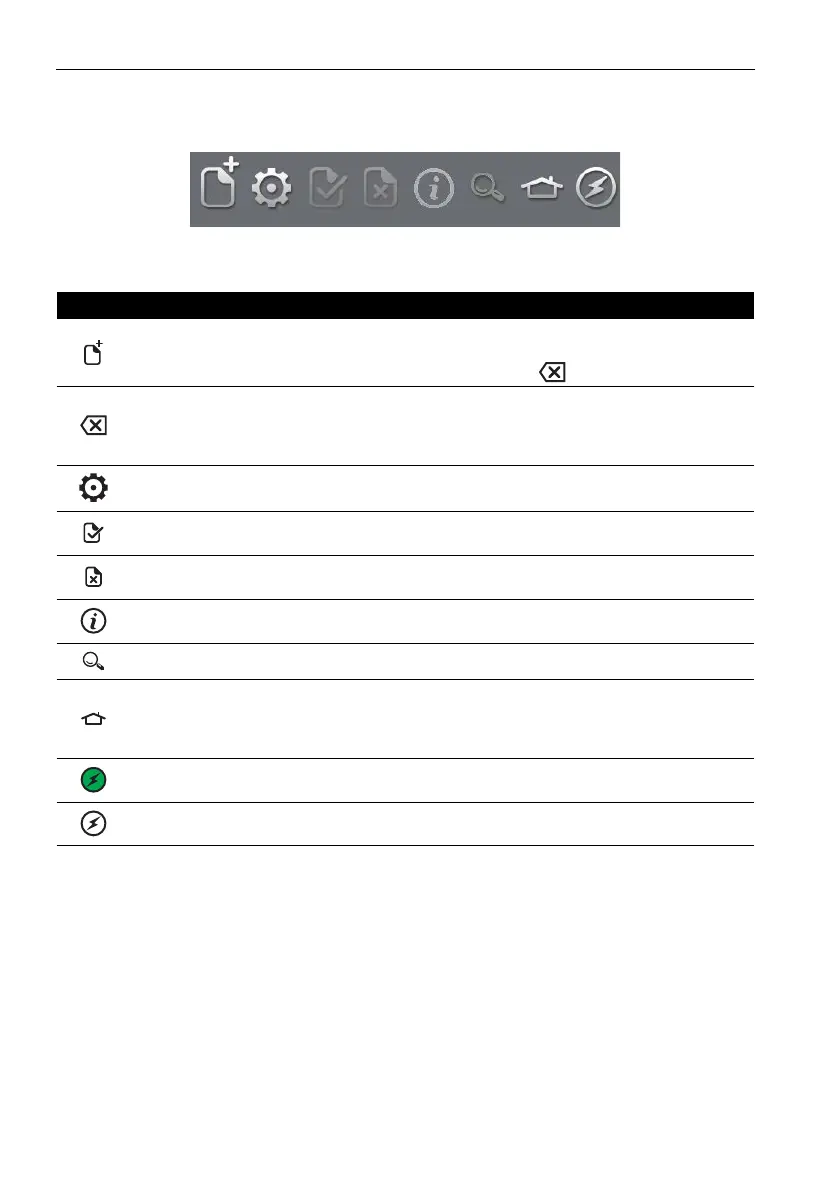Copyright 2013 Baker Hughes Company.
164 | DPI620G Instruction Manual–English
Chapter 11. Profibus® PA
11.6 Profibus® Toolbar
When the Profibus® application starts, the display shows the toolbar. The icons are gray when
they are not active or not available for use.
Figure 11-7: Profibus® Toolbar
The icons functions are:
11.7 Scanning for Devices
The following steps describe how to scan for PROFIBUS® PA devices through a PROFIBUS®
PA connection:
1. Connect the DPI620G to network. Refer to Section 11.4.
Icon Name Description
OPEN CONNECTION Only available when awaiting an open connection.
(When navigating devices Open Connection is
replaced by the Close icon).
CLOSE Only available in navigation tree (refer to
Section 11.10.2). This icon closes down the connection
and returns to Device Focus view (refer to
Section 11.10.1).
SETTINGS Application configuration settings and DD library details
(
r
efer to Section 11.13).
COMMIT Commit updated values back to the device (refer to
Section 11.10.7).
ABORT Abort Update of parameters, reverts to previous values
(
r
efer to Section 11.10.7).
STATUS Provides device profile of currently connected device
(r
efer to Section 11.10.1).
FUNCTION FINDER Search FF variables and device functions.
HOME Returns to Main Application. Allows user to either
mi
nimize or exit. If Profibus® readings are to be
referenced in Main Application, then minimize should
be selected.
DEVICE COMMUNICATIONS ON Indicator showing active communication.
DEVICE COMMUNICATIONS OFF Indicator showing no active communication.
