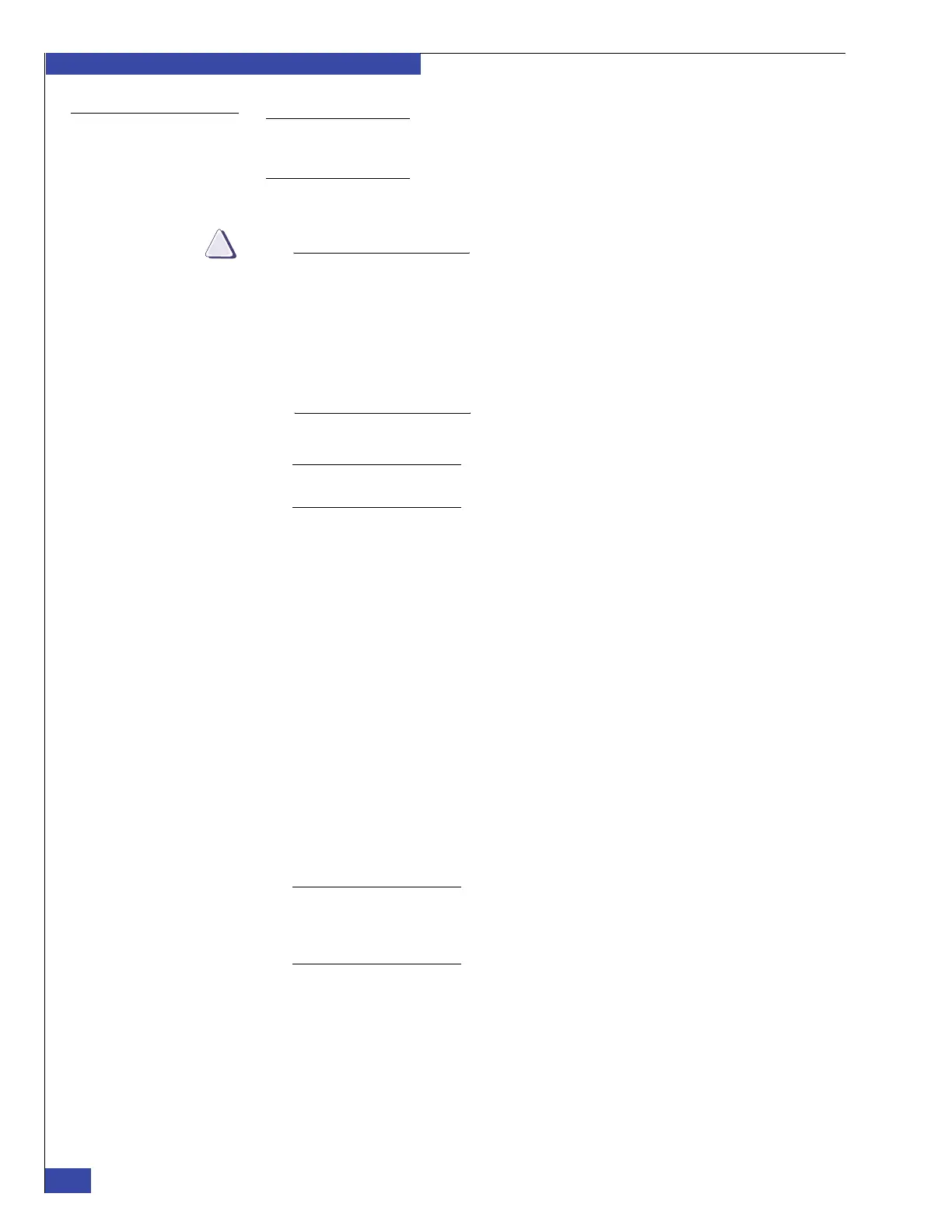EMC VNX VG2/VG8 Gateway Configuration Setup Guide
128
Configure the boot array
EMC CONFIDENTIAL
Using Unisphere
Note: If the array is using a FLARE version prior to Release 30, you must use Navisphere
Manager (not Unisphere). Appendix I, “Navisphere Manager procedures,”provides the
instructions for performing required tasks.
To verify the VNX array software versions by using Unisphere:
If an existing VNX array has other attached hosts and does not already have
Access Logix enabled, register the World Wide Names (WWNs) of the existing
hosts before enabling Access Logix. Refer to the Access Logix chapter in the
EMC Navisphere Manager Version 6.X Administrator’s Guide.
Enabling Access Logix on an existing VNX array disrupts service to existing
hosts attached to the array. Get permission from the customer before enabling
Access Logix.
1. Start Unisphere by entering IP address or hostname of your system in a browser:
Note: If you do not have the required Java Runtime Environment (JRE) installed on the
client computer, follow the instructions to install it when prompted.
2. On the main Unisphere page, right-click the entry for the array, and select
Properties. Under the General tab, ensure that the Storage Groups check box is
selected.
The Storage System Properties dialog box shows the array name, the SPs, and the
array serial number and model. If more than one array appears, ensure that you
select the array for the VNX gateway you are setting up.
3. Verify that Access Logix software is listed as Active in the Software tab.
4. If Access Logix software is not active:
a. Notify the customer that enabling Access Logix might disrupt service to
existing hosts attached to the array. Get customer permission to continue.
b. Right-click the array name on the main Unisphere page and select Properties.
c. Under the General tab, click the Storage Groups check box, and then click
OK.
5. If you cannot enable Access Logix, verify that the array’s base software package is
committed.
Note: If the base package is committed and you still cannot enable Access Logix, or if the
array software versions are not current, use the nondisruptive upgrade (NDU) procedure
to install the required packages. Refer to the VNX array documentation for more
information on the NDU procedure.
To verify that the base software package is committed:
a. Click the Software tab.
b. Select the base software package from the list of software packages.
c. If the base software package is not committed, Commit required appears in the
package name. Click Commit.
6. Go to “Step 4: Verify VNX array read and write cache settings” on page 130.