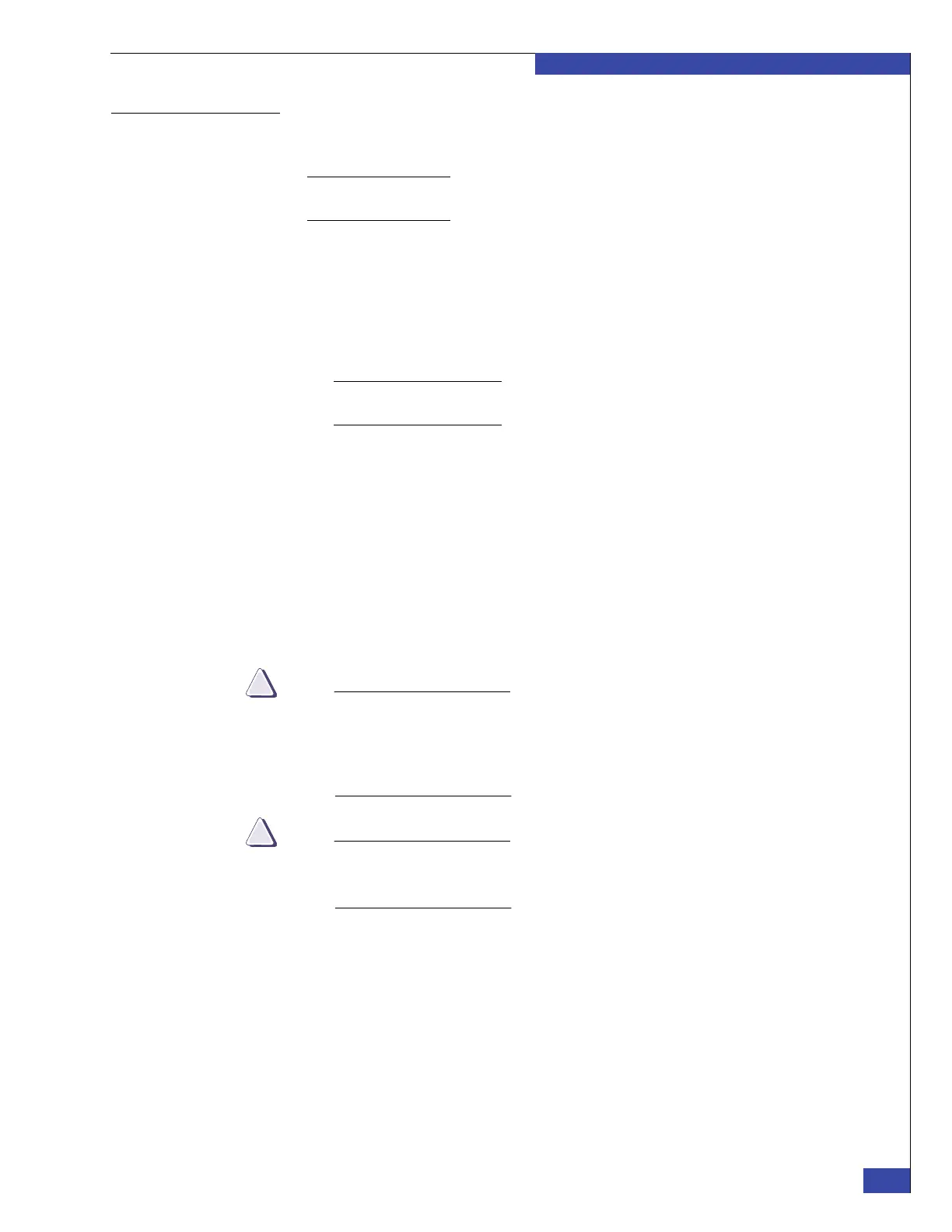Step 3: Verify VNX array software versions
129
Configure the boot array
EMC CONFIDENTIAL
Using Navisphere
CLI
Open a command prompt (DOS) window. The navicli is already loaded on your
laptop.
Note: During the installation when an array (CX4 or later) is added, Secure NaviCLI requires a
username and password for credentials.
1. Run the following Navisphere CLI command to verify the list of currently
installed software packages:
# navicli -h <IP_address> getagent
where <IP_address> is the address of the management port of SP A. If you are
connecting the VNX gateway to an existing array, obtain the IP address from the
customer.
Note: Refer to the EMC Navisphere Host Agent/CLI for Windows documentation for
more information on the navicli command.
2. Refer to the information provided in the CCA process for a complete list of the
required versions of the software packages. This list is also available from the
EMC E-Lab Interoperability Navigator on Powerlink or the Celerra Network Server
Release Notes.
If all the required versions of the software packages are not installed and
committed, refer to the VNX array documentation for information on upgrading
the software packages.
3. Verify that Access Logix software is active on the array by entering the following
command:
# navicli -h <SP_A_IP_address> storagegroup -status
If an existing VNX array has other hosts attached and does not already have
Access Logix enabled, you must register the World Wide Names (WWNs) of
the existing hosts before enabling Access Logix. The Access Logix chapter in
the EMC Navisphere Manager Version 6.X Administrator’s Guide provides
instructions.
Enabling Access Logix on an existing VNX array disrupts service to existing
hosts attached to the array. Get permission from the customer before enabling
Access Logix.
4. If Access Logix software is not active:
a. Notify the customer that enabling Access Logix might disrupt service to
existing hosts attached to the array. Get customer permission before
proceeding.
b. Enable Access Logix by entering the following command:
# navicli -h <SP A_IP_address> storagegroup -enable -o