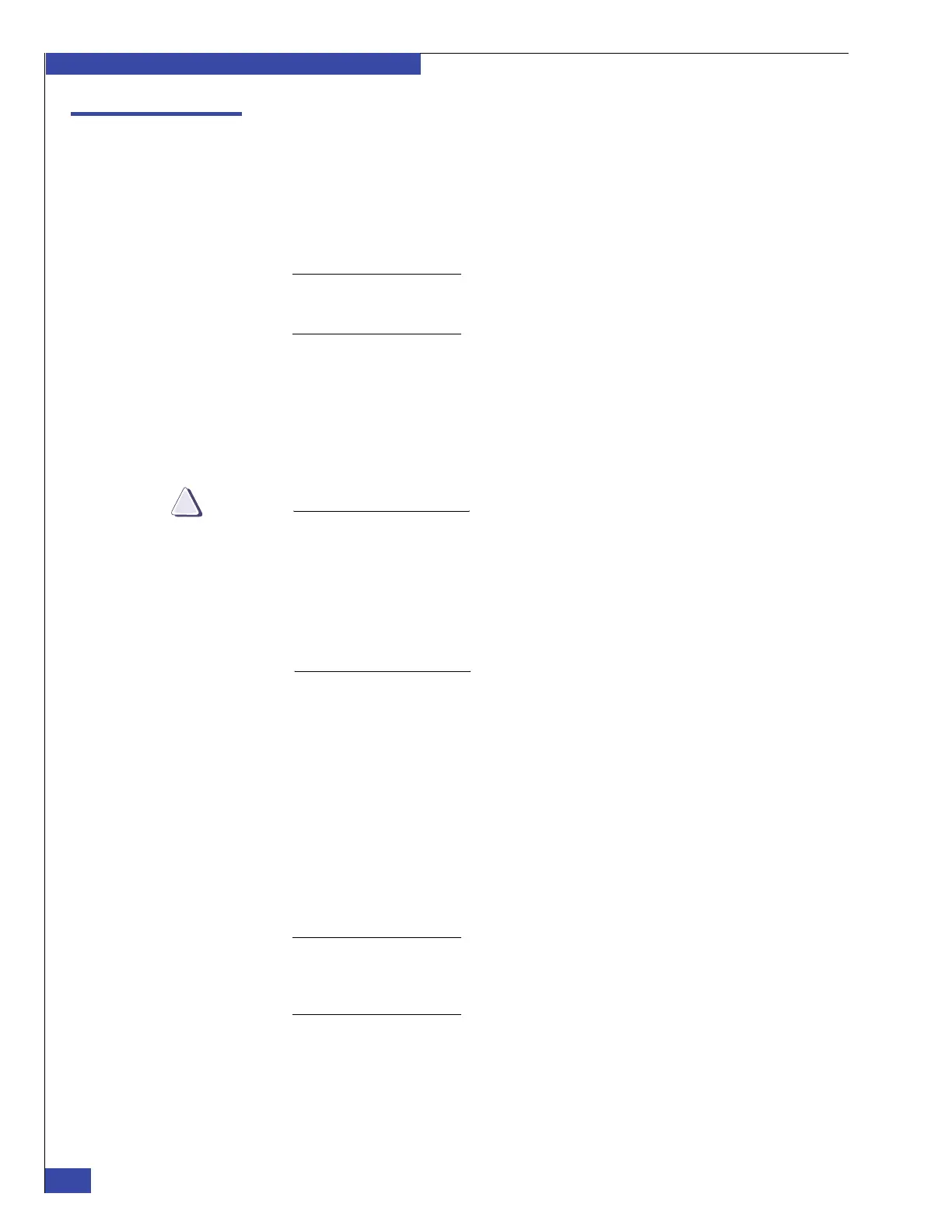EMC VNX VG2/VG8 Gateway Configuration Setup Guide
310
Navisphere Manager procedures
EMC CONFIDENTIAL
Verifying CLARiiON array software versions
If you are using Navisphere Manager to verify CLARiiON array software versions:
1. Start Navisphere Manager by entering the following URL:
http://<SP_A_IP_address>/start.html
where <SP_A_IP_address> is the IP address of the management port on SP A.
Note: The Navisphere Java applet can take up to 5 minutes to load. If you do not have the
required Java Runtime Environment (JRE) installed on the client computer, follow the
instructions to install it when prompted.
2. On the main Navisphere page, right-click the entry for the array, and then select
Properties. The name of the array includes the SP letter (A or B), the array serial
number, and the array type. If more than one array appears, select the array for
the gateway system you are setting up.
3. Verify that Access Logix software is active by ensuring that the Access Control
Enabled box is selected on the Properties > Storage Access screen.
If an existing CLARiiON array has other attached hosts and does not have
Access Logix enabled, register the World Wide Names (WWNs) of the existing
hosts before enabling Access Logix. The Access Logix chapter in the EMC
Navisphere Manager Version 6.X Administrator’s Guide provides instructions.
Enabling Access Logix on an existing CLARiiON array disrupts service to
existing hosts attached to the array. Get permission from the customer before
enabling Access Logix.
4. If Access Logix software is not active:
a. Notify the customer that enabling Access Logix might disrupt service to
existing hosts attached to the array. Get customer permission before
proceeding.
b. Right-click the array name on the main Navisphere page and select
Properties.
c. Click the Storage Access tab.
d. Select the Access Control Enabled checkbox, and then click OK.
5. If you cannot enable Access Logix, verify that the array’s base software package is
committed.
Note: If the base package is committed and you still cannot enable Access Logix, or if the
array software versions are not current, use the nondisruptive upgrade (NDU) procedure
to install the required packages. The CLARiiON array documentation provides more
information on the NDU procedure.
To verify that the base software package is committed:
a. Click the Software tab.
b. Select base from the list of software packages.
c. Click the Commit button.