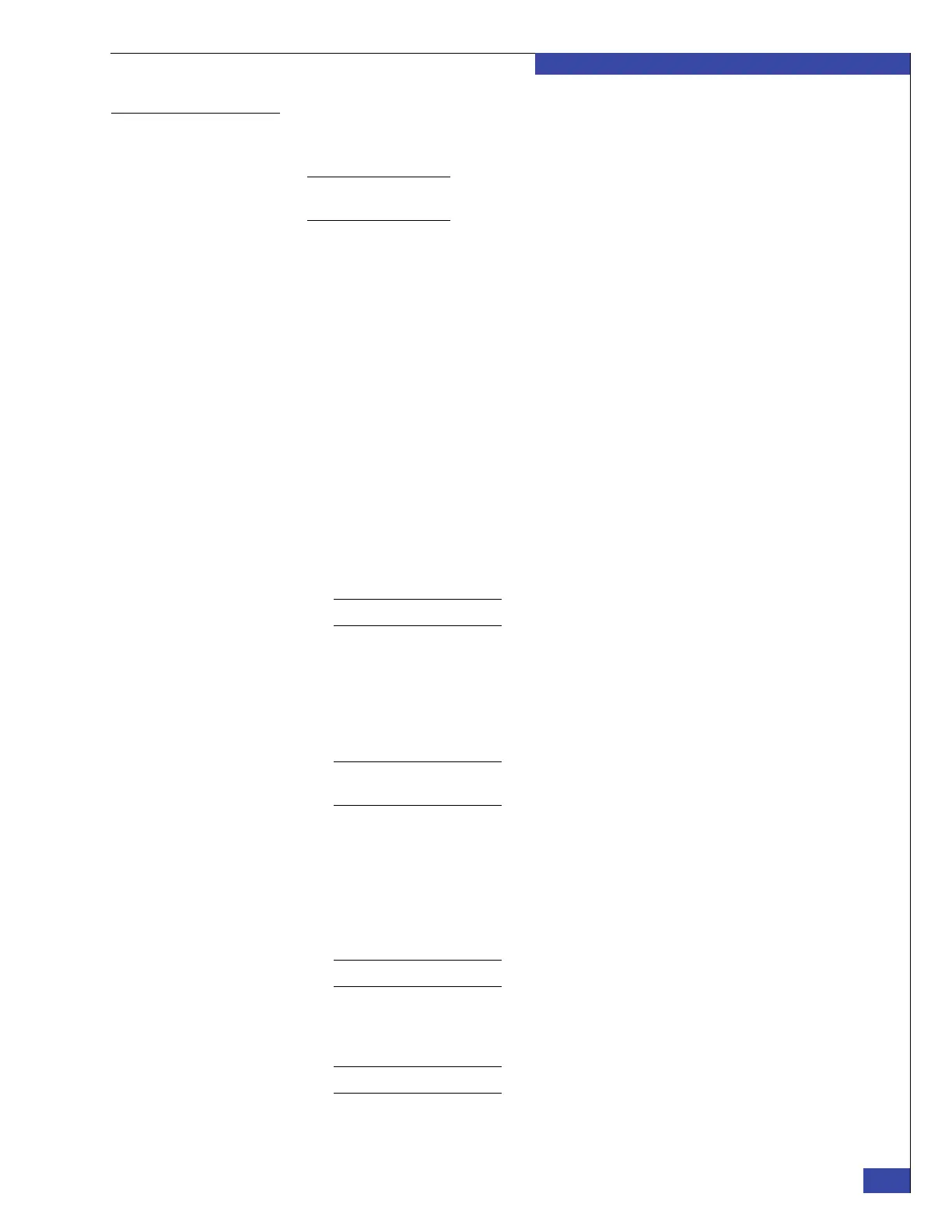Prepare for Customer Data
159
Complete Phase 3 Installation
EMC CONFIDENTIAL
Launch the Setup
Celerra Wizard
Use Unisphere to configure the Control Station and blades using the Setup Celerra
Wizard:
Note: The Using Wizards to Configure Celerra technical module provides further details for the
following tasks. This technical module is available online at: http://Powerlink.EMC.com
1. To set up a system, on the Dashboard window, select a system from the
drop-down list on the top navigation or menu bar.
The default selection is All Systems.
2. Under System on the left navigation bar or task pane, click Setup Celerra Wizard
to begin the wizard.
3. After you click Setup Celerra Wizard, the wizard enters the Control Station
setup. “Begin Celerra setup worksheet” (a copy is available on page 283) provides
information. Follow the wizard steps to enter the requested information. Verify
the information is correct on the Overview/Results window, and click Submit to
save the settings.
4. Click Next to continue.
5. The Setup Celerra Wizard configures the Data Movers. This step runs only if
there are no file systems configured on the system. “Set up Data Mover
worksheet” (a copy is available on page 284) provides information. Follow the
wizard to enter the requested information. Verify the information is correct on the
Overview/Results window, and click Submit to save the settings.
Note: Step 5 on page 159 runs once for each Data Mover.
6. Click Next to continue.
7. The Setup Celerra Wizard configures the network services for each Data Mover.
“Set up DM network services worksheet,” provides more information and a copy
is available on page 284. Follow the wizard steps. Verify the information is correct
on the Overview/Results window, and click Submit to save the settings.
Note: This step can be run once for each Data Mover. If all Data Movers are configured the
same way, you can configure them simultaneously.
8. Click Next to continue.
9. The Setup Celerra Wizard configures network interfaces for the Data Movers.
“Create DM network interface worksheet,” provides more information and a
copy is available on page 293. Follow the wizard steps to enter the requested
information. Verify the information is correct on the Overview/Results window,
and click Submit to save the settings.
Note: This step can be repeated as needed to configure networking interfaces.
10. Click Next to continue.
11. Ping a known address to test the new interface.
Note: This step is optional.