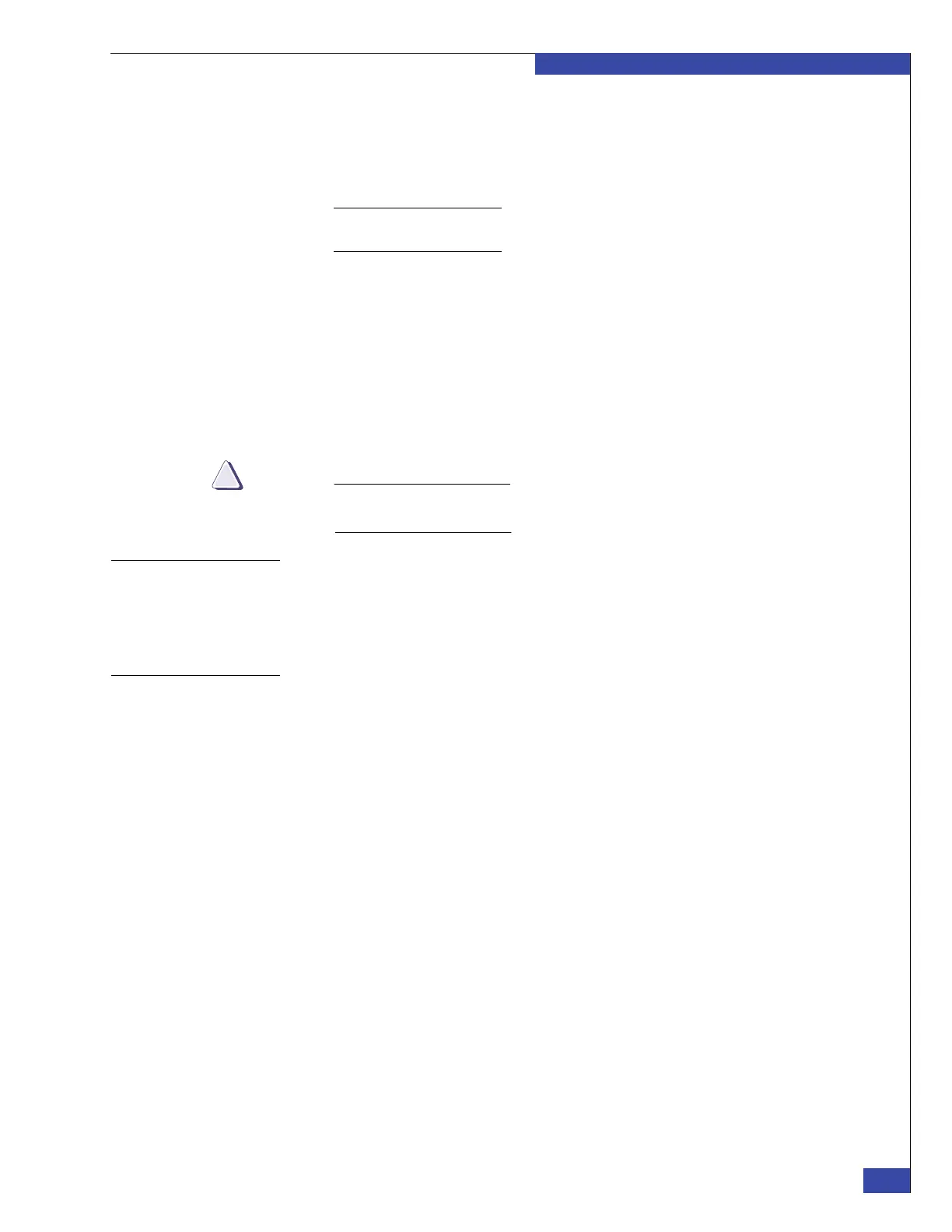Prepare for Customer Data
161
Complete Phase 3 Installation
EMC CONFIDENTIAL
7. To export a subdirectory, add the rest of the path to the string in the field.
The Path field displays the mount point of the selected file system. This entry
exports the root of the file system. You may also delete the contents of this box
and enter a new, complete path.
Note: Path name length is limited to 1024 bytes (represented as 1024 ASCII characters or a
variable number of Unicode multibyte characters). This path must already exist.
8. Fill out the Host Access section by defining export permissions for host access to
the NFS export.
9. In the fields, type the hostnames, IP addresses, netgroup names, or subnets to get
access; use colons (:) to separate multiple entries.
The IP address with the subnet mask can be typed in dot (.) notation, slash (/)
notation, or hexadecimal format. Typing values in Host fields provides more
information.
10. Click OK to create the export.
If a file system is created using the command line interface (CLI), it will not be
displayed for an NFS export until it is mounted on a Data Mover.
Create netgroups
Create netgroups. The Configuring Celerra Naming Services technical module provides
more information on how to configure them using the CLI. This technical module is
available online at:
http://Powerlink.EMC.com
Create users
Use Unisphere to create a local or LDAP domain user:
1. Select Settings > User Management > Users, and then click Create.
2. In the User Name field, specify a name for the new user.
3. In the UID field, select whether the user ID should be automatically or manually
assigned.
4. In the Account Type field, select whether the new user is defined locally or
mapped from an LDAP domain.
If you are creating a local account, you must also define the account’s password
and the number of days the password is valid. The default is 120 days.
If you are creating an LDAP domain mapped account, you must also provide the
mapped username and LDAP domain name. For domain mapped users,
passwords are governed by policies within the domain.
5. In the Primary Group field, select the primary group, and its associated role, to
which the new user belongs.
This group can be one of the predefined groups or a custom-defined group.
Groups are displayed in alphabetical order.