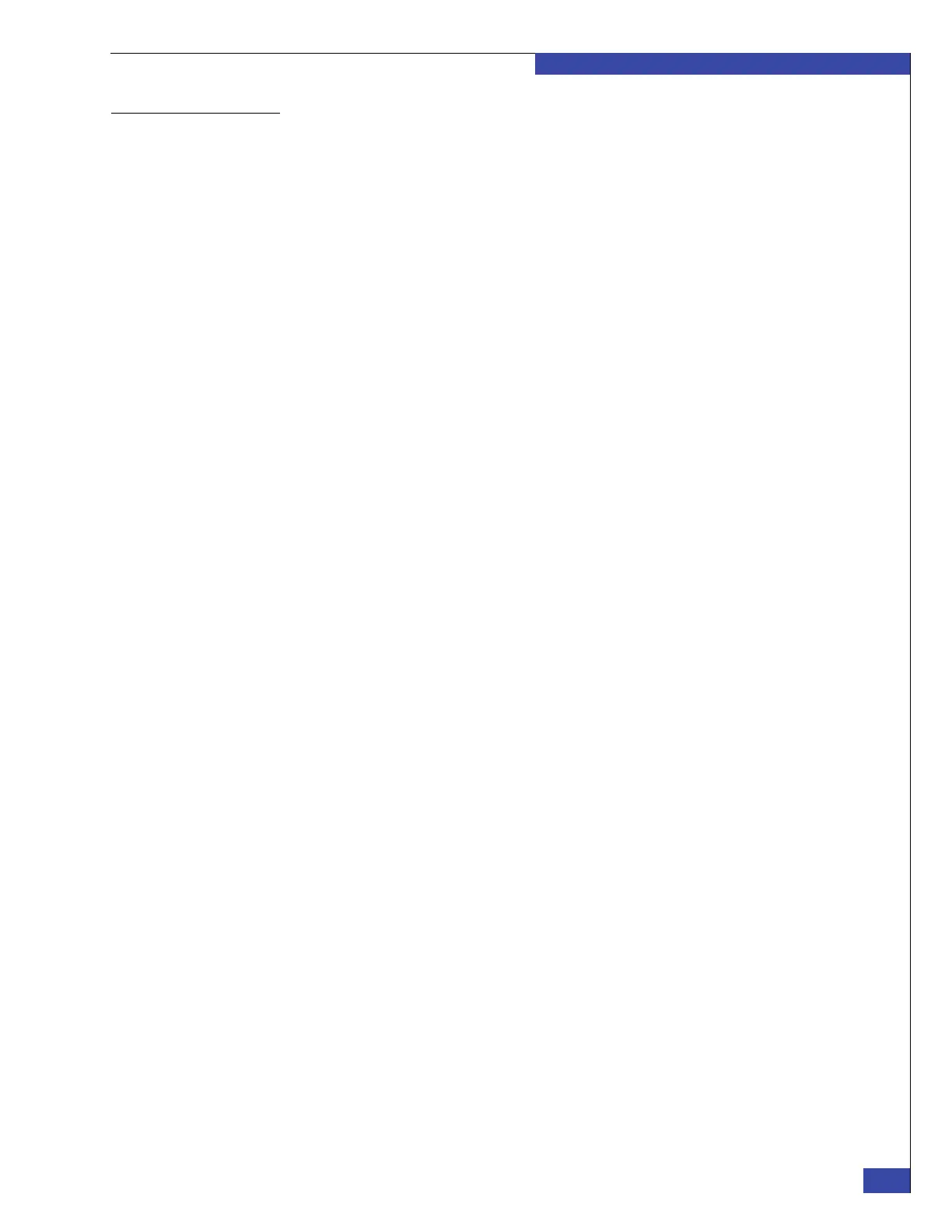Create control LUNs on VNX array
245
Manually Zone Switches and Configure System LUNs
EMC CONFIDENTIAL
Create hot spare
disk
Create a hot spare disk, if required, by using one of the following methods:
◆ “Unisphere” on page 245
◆ “Navisphere CLI” on page 245
Unisphere Verify that a hot spare disk is available on the array. If the array does not have one,
create a hot spare disk by using Unisphere. To create a hot spare disk:
1. Verify that an unused disk is available in the array. The hot spare disk must be as
large as the largest disk in the array; it cannot be disk 0 through disk 3 on shelf 0.
2. From the main Unisphere page, select the storage array.
3. Select Storage > Storage Pools, then click the RAID groups tab.
4. Click the Create button. The Create Storage Pool dialog box appears.
5. Under the General tab, click the RAID Group radio button.
6. Select a value for Storage Pool ID. Use a numbering convention for hot spares
that is different from the IDs you use for other RAID groups.
7. For RAID Type, select Hot Spare.
8. Verify that Number of Disks is 1.
9. Verify that the Drive Type is the same as the drive types used in slots 0 through 3.
10. Accept the default values for the remaining fields, and then click Apply to create
the new RAID group.
11. To verify the hot spare disk creation, select Storage > LUNs. Then select Private
LUNs from the Usage drop-down menu.
Navisphere CLI If you are using the Navisphere CLI, enter the following commands to create a hot
spare disk:
#
navicli -h <SP_A_IP_address> createrg
<RAID_group_number> <disk_ID>
# navicli -h <SP_A_IP_address>
bind hs <host_LUN> -rg <RAID_group_number>
Example: To configure disk 14 on shelf 0 as a hot spare:
/nas/sbin/navicli -h 10.6.1.10 createrg 200 0_0_14
/nas/sbin/navicli -h 10.6.1.10 bind hs 200 -rg 200