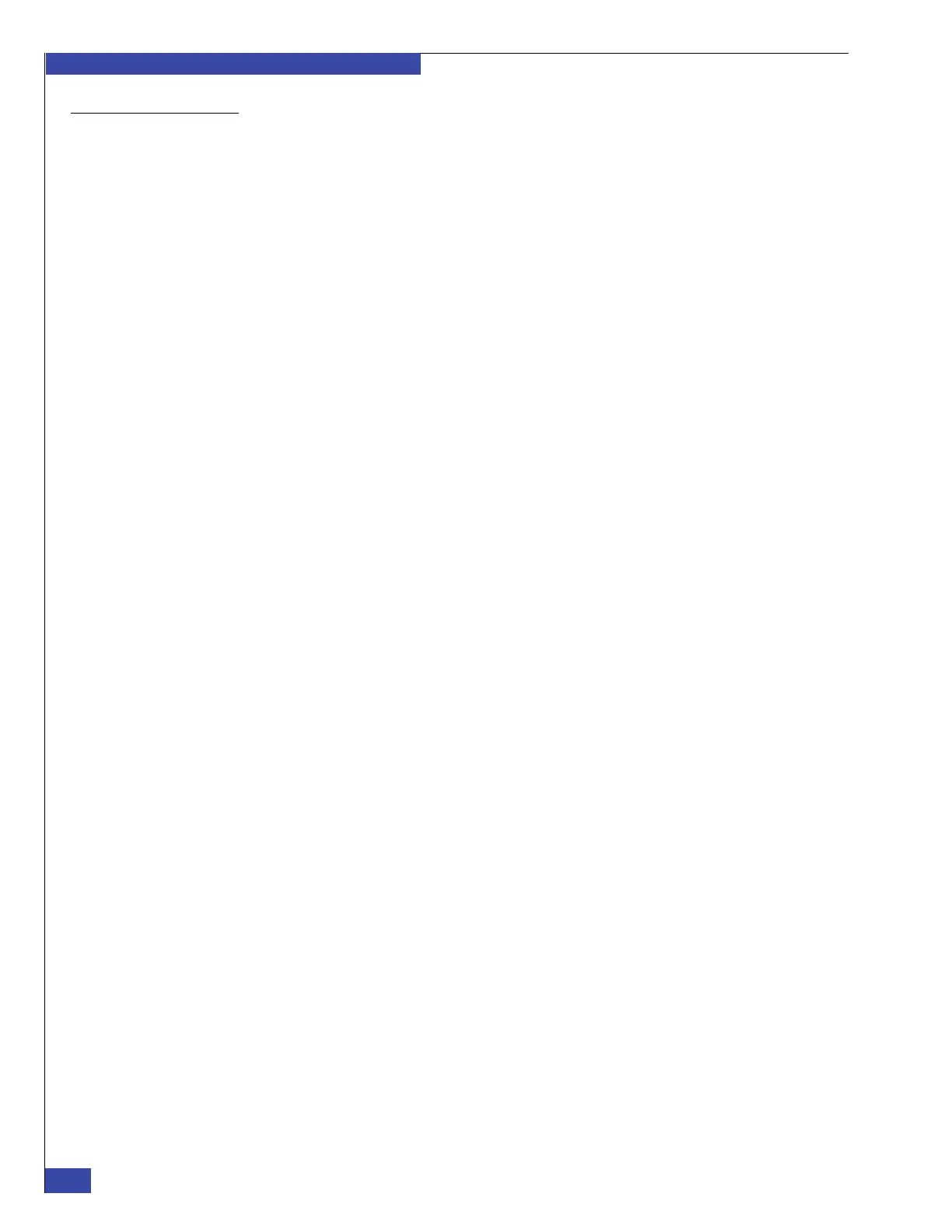EMC VNX VG2/VG8 Gateway Configuration Setup Guide
196
Backend Storage Requirements Check Failed Error
EMC CONFIDENTIAL
Using Navisphere
CLI
To verify the VNX array read and write cache setting by using Navisphere CLI, do the
following:
1. Enter the following command to display the amount of memory available in
megabytes:
# /nas/sbin/navicli -h <SP_A_IP_address> getsp -mem
2. Enter the following command to check the current cache settings:
# /nas/sbin/navicli -h <SP_A_IP_address> getcache
3. If the cache settings need to be changed, first disable read and write cache with
the following command:
# /nas/sbin/navicli -h <SP_A_IP_address> setcache
-wc 0-rca 0 -rcb 0
4. Enter the following commands to set the read and write cache values. Note that
you only specify the write cache on SP A; you specify read cache for each SP
separately:
# /nas/sbin/navicli -h <SP_A_IP_address> setcache
-rsza <read_size_in_MB> -rszb <read_size_in_MB>
# /nas/sbin/navicli -h <SP_A_IP_address> setcache
-wsza <write_size_in_MB>
5. Enable read and write caching with the following command:
# /nas/sbin/navicli -h <SP_A_IP_address> setcache
-wc 1 -rca 1 -rcb 1
6. Verify that write cache was successfully enabled with the following command:
# /nas/sbin/navicli -h <SP_A_IP_address> getcache
