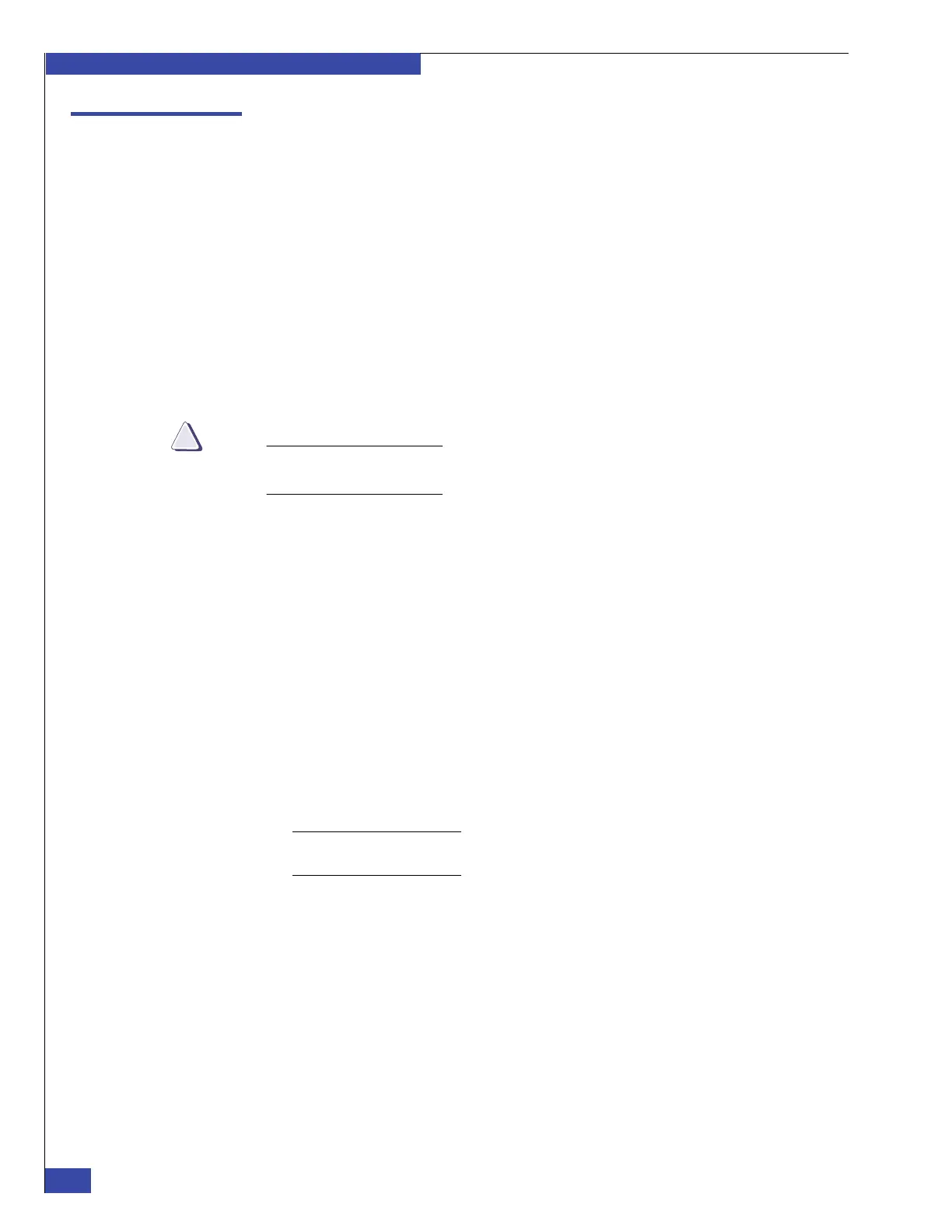EMC VNX VG2/VG8 Gateway Configuration Setup Guide
198
Resolve Blade Boot Failures
EMC CONFIDENTIAL
Manually set the blade fibre speed
The four-port Fibre Channel I/O module supports two types of Fibre Channel I/O
modules:
◆ 4-Gb/s, supporting 1, 2, or 4 Gb/s
◆ 8-Gb/s, supporting 2, 4, or 8 Gb/s
Under some conditions, the blade can fail to adjust for 1-gigabit switches or array
ports. If the blade fails to adjust the speed, it will not boot from the array.
If the blade fails to boot, and it is configured to boot from an array with 1 Gb/s ports,
you should manually set the port speed.
Ensure that you also set the Fibre Channel switch ports to 1 Gb/s if you are using a
2-gigabit switch. The blade, Fibre Channel switch, and array ports must all be set to
the same speed.
Follow the instructions in this section carefully. Do not attempt to change any
values or select any options other than those specified.
To manually change the blade Fibre Channel port speed:
1. Connect your service laptop to the serial port (COM port 2) on the blade. Use the
provided micro DB-9 cable to connect to COM port 2 (see Figure 14, Figure 15,
and Figure 16 on page 43).
2. Open a HyperTerminal session by using the following settings: 9600 bits per
second, 8 data bits, parity None, 1 stop bit, flow control None. Typically this is
done by using COM 1.
3. Power on the blade enclosure. Ensure that you turn on the cabinet circuit breakers
if they are off. The HyperTerminal session displays the boot messages from the
blade.
4. Press Ctrl C when you see a string of characters like the following:
AabcdeBCDabEabcdFGHabIabcJabcKabcLabcMabcNabOabPab.
...
Storage System Failure - Contact your Service Representative
Note: The failure message is expected; you have not yet configured the connection to the
array.
5. Type FCCBOOT, and then press Enter.
6. The Diagnostic Menu appears. Type 2 and press Enter to display the FCC Boot
Sub-Menu (see Figure 108).