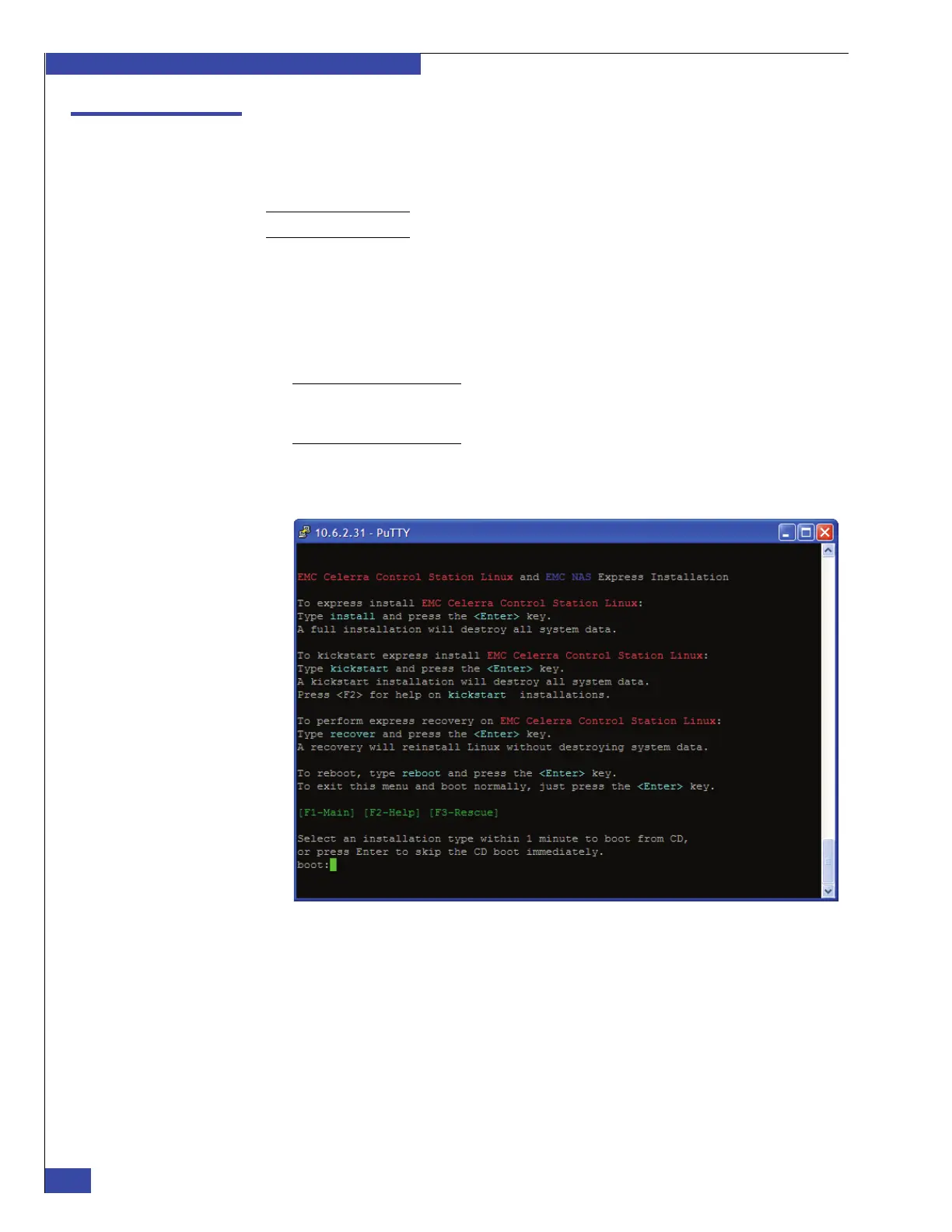EMC VNX VG2/VG8 Gateway Configuration Setup Guide
202
NAS Install Options
EMC CONFIDENTIAL
Express Install for File OE release 7.0 or lower
It takes approximately 45 minutes to perform a fresh installation on the Control
Station. To install the EMC NAS software on the CS, follow these steps:
Note: Use the Ta b key to navigate between fields; press Enter to select values.
1. Insert the EMCNAS installation media into the Control Station, press the power
button off for 5 seconds, then press the button on to reboot the Control Station.
The Control Station displays its boot messages followed by the prompt shown in
Figure 109 on page 202.
2. Type install, and then press Enter.
Note: You have one minute to type an installation command; otherwise the system will
look for an existing installation. If this occurs, reboot the Control Station and try again. If
you want to use the kickstart option, refer to Appendix E, “NAS Install Options.”
After you type the command, the system copies the contents of the media to the
CS, ejects the media, and then restarts the CS.
Figure 109 Install software prompt
3. If prompted to confirm the installation, type yes to continue.
4. If the system displays the prompt shown in Figure 110, tab to Yes, and then press
Enter.