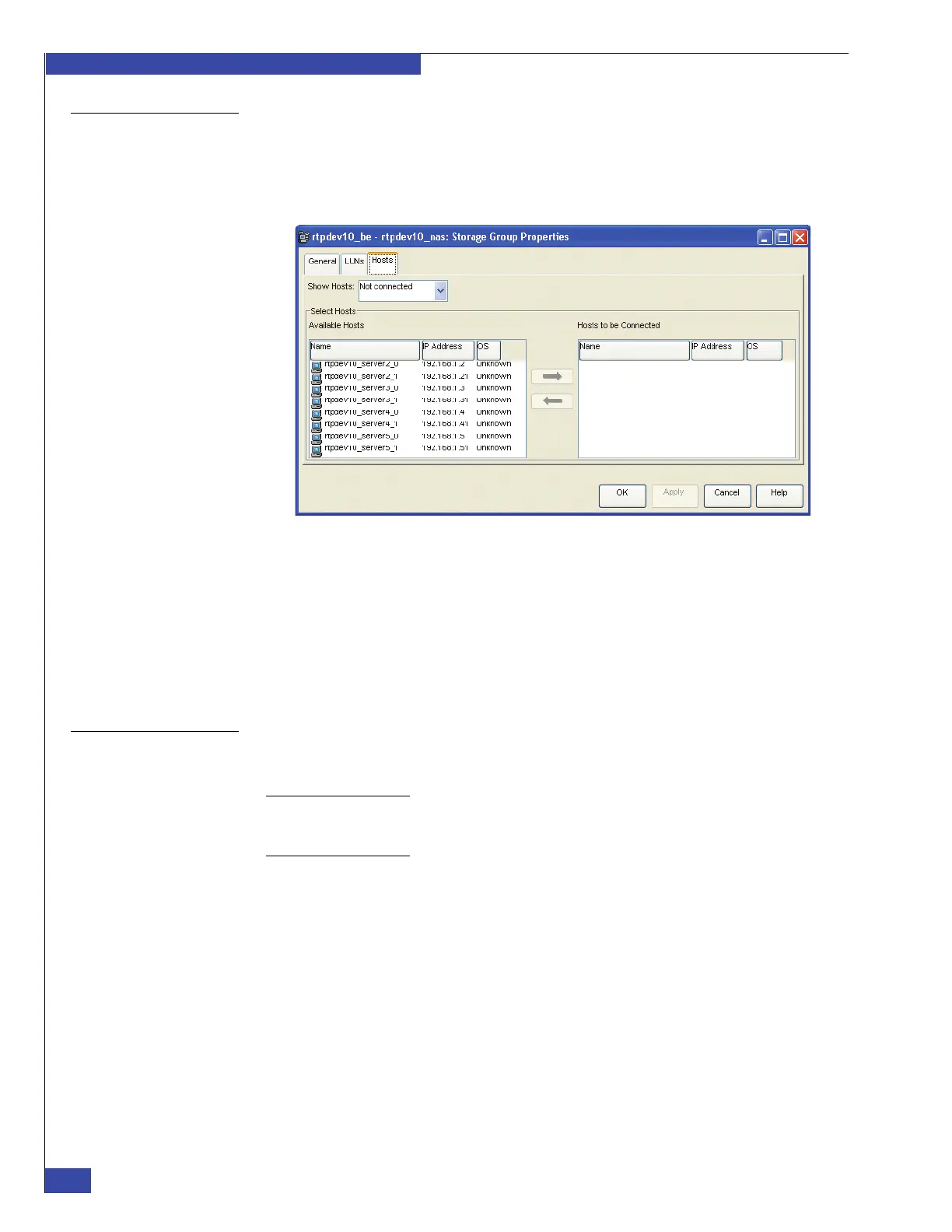EMC VNX VG2/VG8 Gateway Configuration Setup Guide
306
Navisphere Manager procedures
EMC CONFIDENTIAL
Add blades to
storage group
Using Navisphere Manager, add the blades to the storage group you created in
“Create storage group” on page 303.
1. Right-click the storage group name and select Connect Hosts from the menu. The
dialog box shown in Figure 180 appears.
Figure 180 Storage Group Properties dialog box
2. On the Hosts tab, in the Show Hosts box, select Not connected.
3. In the Select Hosts box, locate the hostnames you assigned when you created the
initiator records.
4. Move the hosts to the Hosts to be Connected box by selecting an entry in
Available Hosts and clicking the right arrow between the two boxes.
5. Click OK.
Create RAID group
The gateway system requires six LUNs for software and system data files. The control
LUNs must be created on Fibre Channel disks.
Note: To create the control LUNs, the storage array must have five unused Fibre Channel disks.
If you are adding the gateway system to an existing array that does not have five unused disks,
add disks or rearrange existing LUNs to free up five disks.
If you are using Navisphere Manager, create a RAID group:
1. Using Navisphere Manager, right-click the array name and select Create RAID
Group from the menu.
2. Create a new RAID group using the following settings:
RAID Group ID: select first available value
Number of Disks: 5
Automatically Destroy: clear checkbox
Expansion/Defragmentation Priority: Medium
Disk Selection: Automatic (You can optionally choose
specific disks manually.)
3. Click Apply.