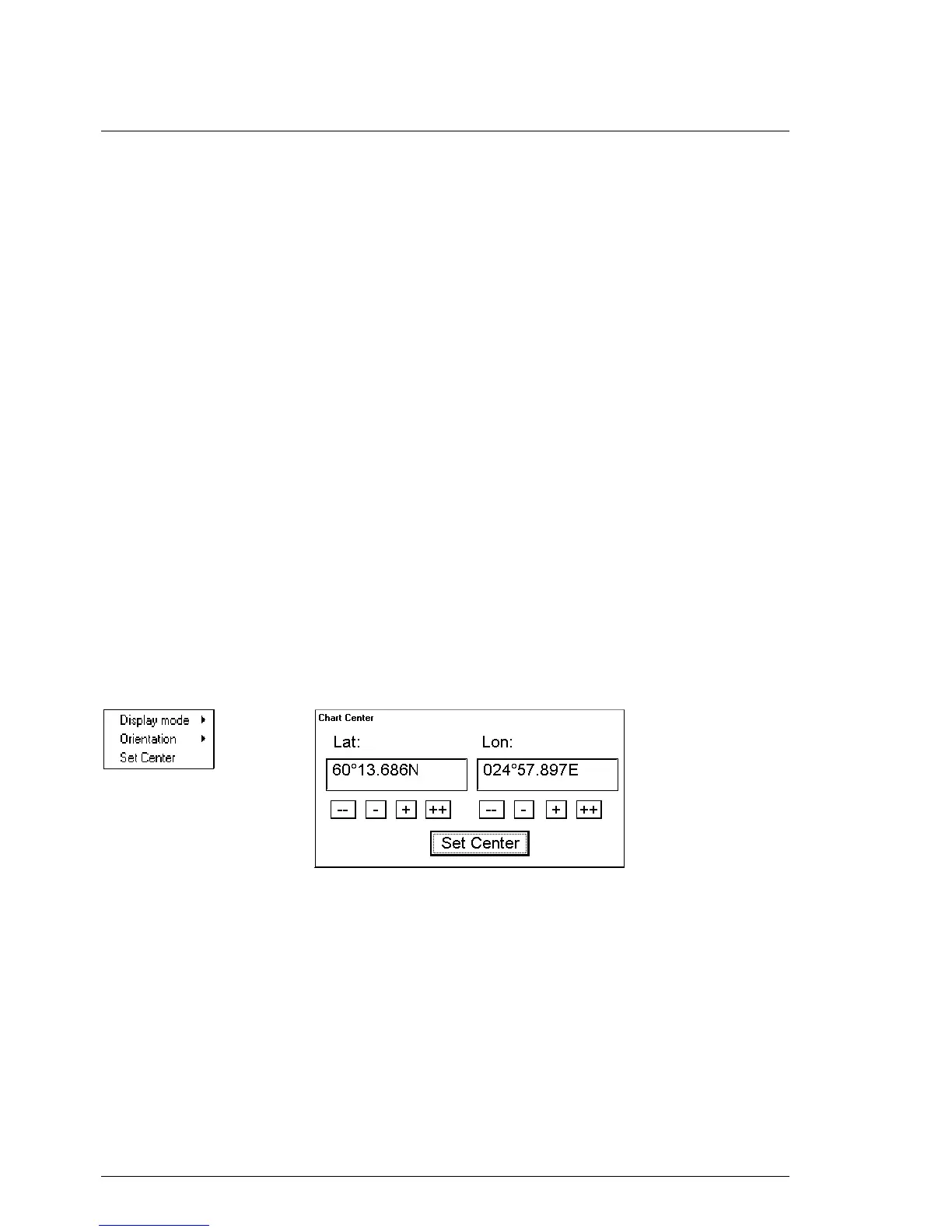118 •
••
• Vector Chart material
Vector chart display
How to select Vector chart material in use
To select S57 chart material onto the display proceed as follow:
1. From Control Panel press CHART PLAN push button.
2. From menu check that there is a following text in first line: Activate ARCS chart. If it is,
then go to step 4.
3. If there is text Activate S57 chart choose this command.
4. You have now selected S57 charts on display.
How to select charts for viewing
Select a chart from catalogue
To select a chart for viewing from Catalogue, proceed as follow:
1. From Control Panel press CHART PLAN push button.
2. Select Catalogue command from the menu.
3. From the catalogue window pick by cursor the desired chart. For more information, see
chapter "Catalogue of S57 cells" on page 72.
4. Press button Open.
Browsing around your charts
Viewing S57 charts from different positions and using different scales is very easy. Basic tools to browse around are
push buttons ZOOM IN, ZOOM OUT, SET CHART CENTER, SHIP OFF CENTER and TM/CU RESET.
You can use SET CHART CENTER to look ahead any other position than your own ship position. Pressing it
automatically deactivates true motion reset function. When true motion reset is deactivated you have on upper right
hand part of the display either indication Ship out of dsp or TM RESET OFF depending of the view.
You can enter numerical values for center of the chart display. Press DISPLAY MODE push button and select Set
Center from the menu, a Chart Center dialog box appears:
Enter desired values for center of chart display.
If you want immediately back to your own ship position, push TM/CU RESET.
ZOOM IN and ZOOM OUT are used to change scale of the chart display. The system has a logical way to
automatically select next larger or smaller scale. The system has an indication of LARGER SCALE DATA
EXISTS, if there exist a chart with larger compilation scale available at your current viewing position.
