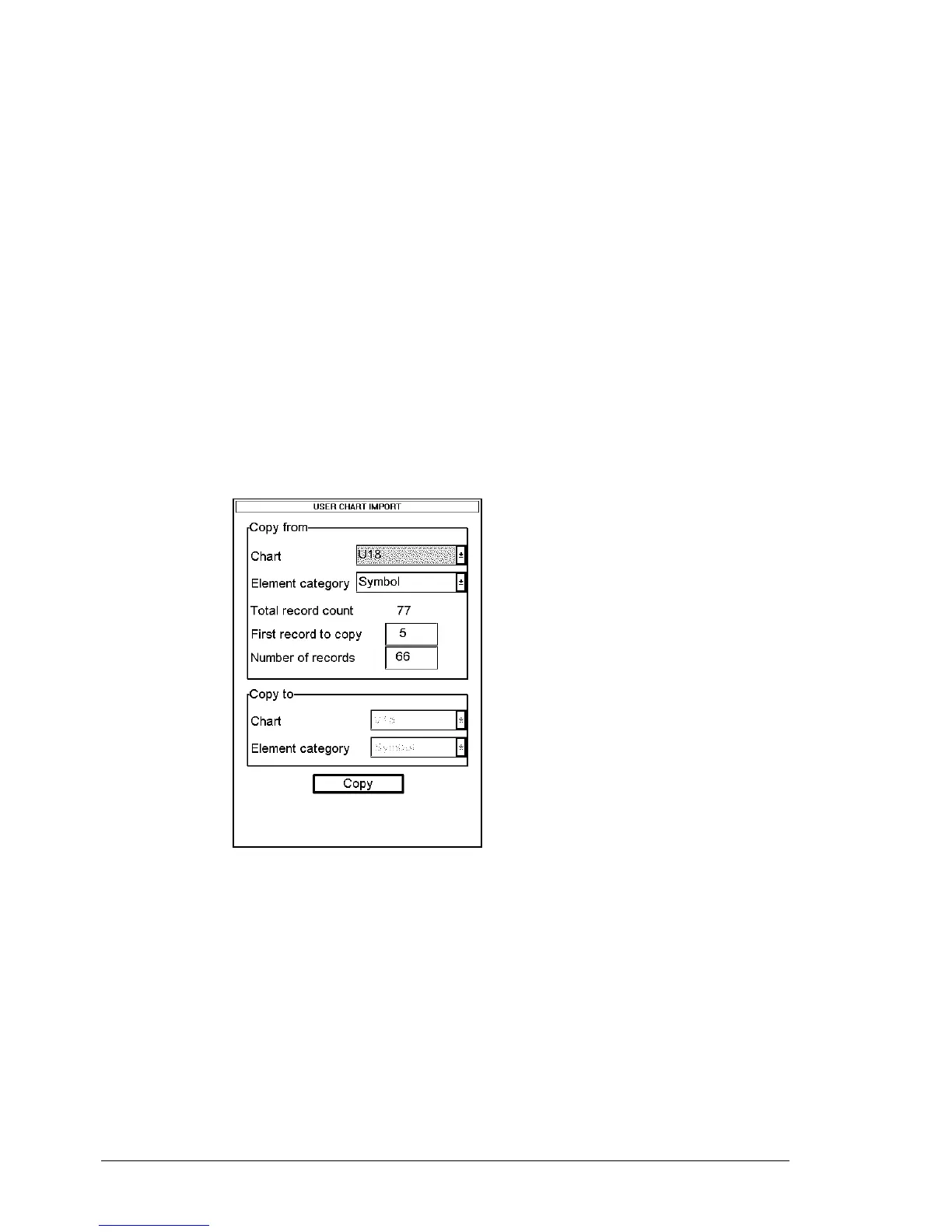266 •
••
• User chart control
Change other data of Point, Symbol, Line or Tidal
To change other data of User chart object, such as name, symbol, element type, proceed as follows:
1. Select desired User chart object. For more information to select User chart object, see "How
to select Point, Symbol, Line or Tidal to be modified" on page 265.
2. Take cursor to desired edit box and press Select button. Modify field's value and press OK.
Delete a Point, Symbol, Line or Tidal
To delete a User chart object, proceed as follows:
1. Open desired User chart object sheet.
2. Select desired User chart object to delete. For more information to select User chart object to
modified, see "How to select Point, Symbol, Line or Tidal to be modified" on page 265.
3. Press Delete button in desired User chart object sheet.
Import Points, Symbols, Lines or Tidals from other User chart
User is able to select User chart objects from other user chart to import them to current User chart. To import User
chart object proceed as follows:
1. Open desired User chart object sheet.
2. Press Import button. The following dialog box appears.
Import elements dialog box.
3. Select the chart from where User chart objects are copied.
4. Element category shows category from which User chart object's category elements are
copied.
5. Enter first record to copy edit box.
6. Enter number of records to edit box.
7. Press Copy button.
