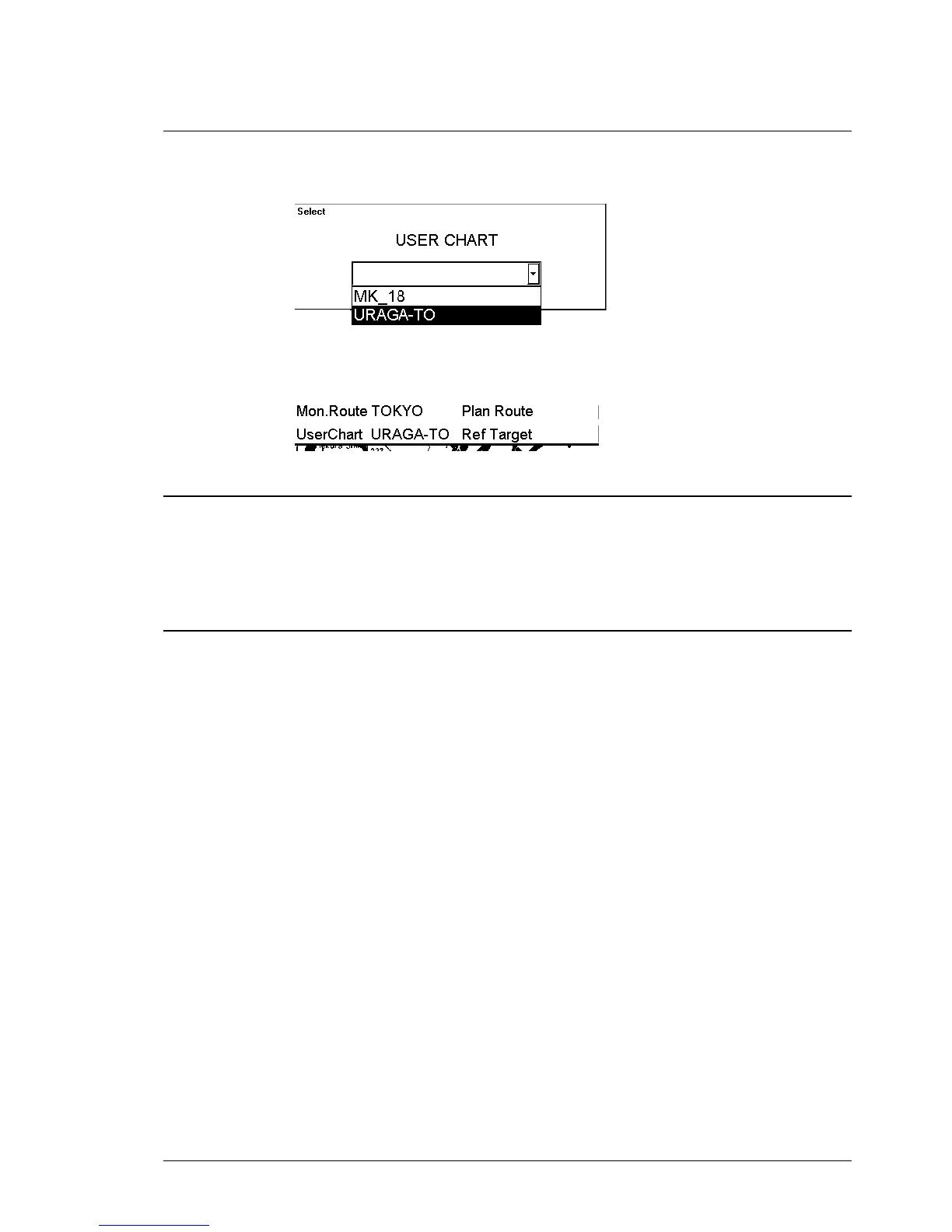User chart control •
••
• 255
How to select User Chart
1. Press User Chart push button and select from menu Select. The following list box appears to
the Dialog box area:
2. User chart list box appears to the dialog box area. Highlight desired User chart to select it.
3. Select desired User chart from a list box.
4. User chart will be loaded to ECDIS processor and it is displayed on the Electronic chart area.
For more information about control User chart display, see Chapter "Details of chart display".
Chart field looks as this when URAGA-TO has been selected as user chart.
Select datum
Selection of datum is very important, if you manually enter latitude-longitude positions from the control panel or
keyboard or if you use digitizer. If you only operate with cursor to add and to modify waypoint locations, then you
could use any datum, although it is recommended to use native datum of the chart. For more information to select
datum, see chapter "Datum".
How to create User Chart
1. Press User Chart push button from Control Panel.
2. Select Create from the menu.
3. Typewriter appears to the Dialog box area. Give the name to User Chart and press OK.
4. Now you have User Chart dialog box with five sheets in the Dialog box area.
There are following introduction of User Chart sheets
Note:
If you want User chart to be displayed on the electronic chart make sure, that Points, Symbols & Tidals, Lines and
Areas of User chart are selected in Mariner sheet.
