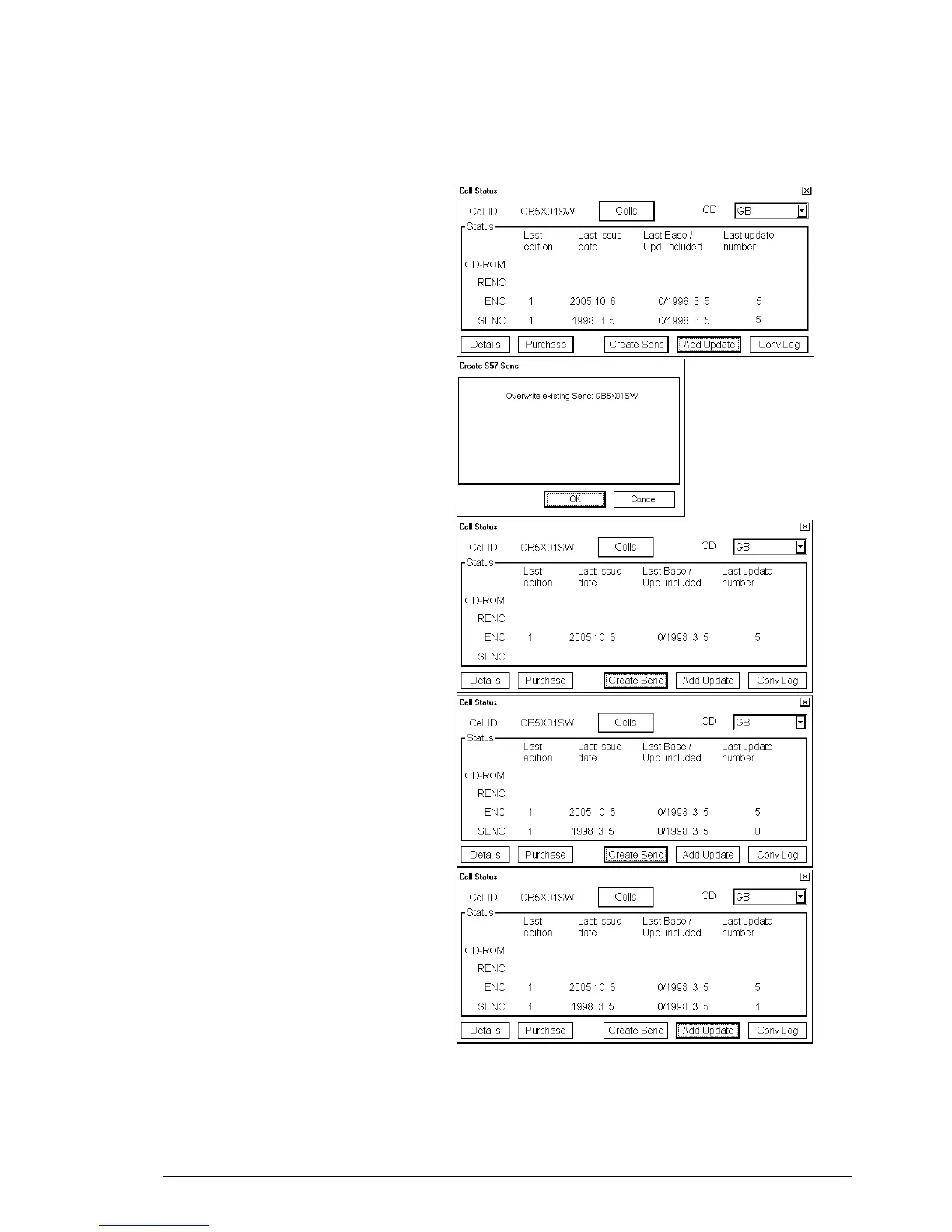Vector Chart material •
••
• 145
How to use Cell Status window to initiate SENC conversion
Cell Status window can be used to force a new conversion into the SENC format for any chart cell, which is already
in the SENC format. Normally you do not need this feature, but it could be useful if for example somebody try to
analyse why an update cannot be converted etc.
Use Create Senc to initiate SENC conversion o
the base cell.
If the base cell is already converted in the SENC
format then the system ask you this question.
Select OK to overwrite the existing SENC.
Then the content of Cell Status window changes
as in this example.
Note that the SENC row is now empty.
After the SENC conversion is completed, the
content of the Cell Status changes as in this
example.
Note that the last update number for SENC row
is now 0 to indicate that only the base cell is
included into the SENC.
Now use Add Update to include an update in the
SENC.
After the SENC conversion for the added update
is completed, the content of the Cell Status
changes as in this example.
note that the last update number for SENC row is
now 1 to indicate that also the first update is
included into the SENC.
Now repeat Add Update to include the rest o
the updates in the SENC. In this example you
need to repeat it still 4 times more for updates 2,
3, 4 and 5.
