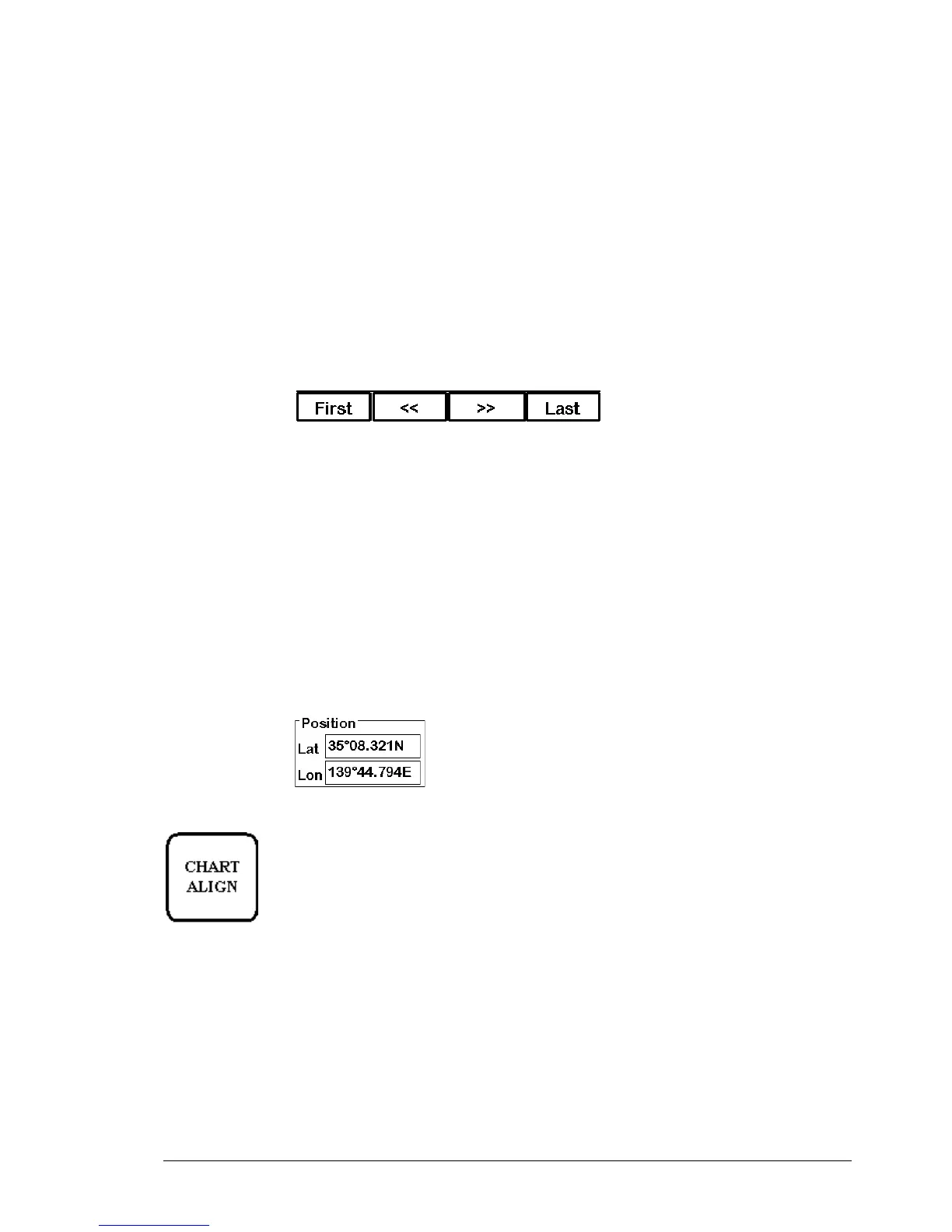User chart control •
••
• 265
2. Press Add button in desired User chart object sheet. This adds a new User chart object to the
end of file, which is copy of current User chart object.
3. Modify position of User chart record. For more information to modify position, see "Change
position of Point, Symbol, Line or Tidal" on page 265
4. Modify other data of User chart object. For more information to modify other data, see
"Change other data of Point, Symbol, Line" on page 266.
How to select Point, Symbol, Line or Tidal to be modified
Here the User chart object is a common name for points, symbols, line and tidal. The idea to modify points,
symbols, line and tidal are the same all User chart objects. To select User chart to be modified open User chart
object sheet. In a Record field Current number indicates User chart object which is currently to be modified.
• Enter desired number of User chart object in Record field to Current edit box. To modify
number take cursor to Current edit box and press Select button. Enter desired number and
press OK.
• Use First, <<, >>, Last buttons to find appropriate User chart object.
• Use INFO/HELP push button to select User chart object. Take cursor into the Electronic chart
area above desired User chart object and press INFO/HELP push button.
Change position of Point, Symbol, Line or Tidal
To change position of User chart object you have two alternatives to do it:
• Enter latitude and longitude to Position field.
• Drag and drop User chart object with CHART ALIGN push button.
Enter latitude and longitude to Position field:
1. Select desired User chart object sheet open.
2. Select desired User chart object.
3. Enter co-ordinates of latitude and longitude to Position field. To modify co-ordinate of
Latitude take cursor to Lat edit box and press Select button. Enter co-ordinate and press OK.
To the same way to modify co-ordinate of longitude. Note: Lines have start and end point
position fields.
Drag and drop User chart object to new position:
CHART ALIGN pushbutton
1. Select desired User chart object sheet open.
2. Take cursor into the Electronic chart area above desired User chart object.
3. Press CHART ALING push button and move cursor to desired position.
Keep CHART ALIGN button pressed down while you move cursor and release
it when cursor is in right position.
