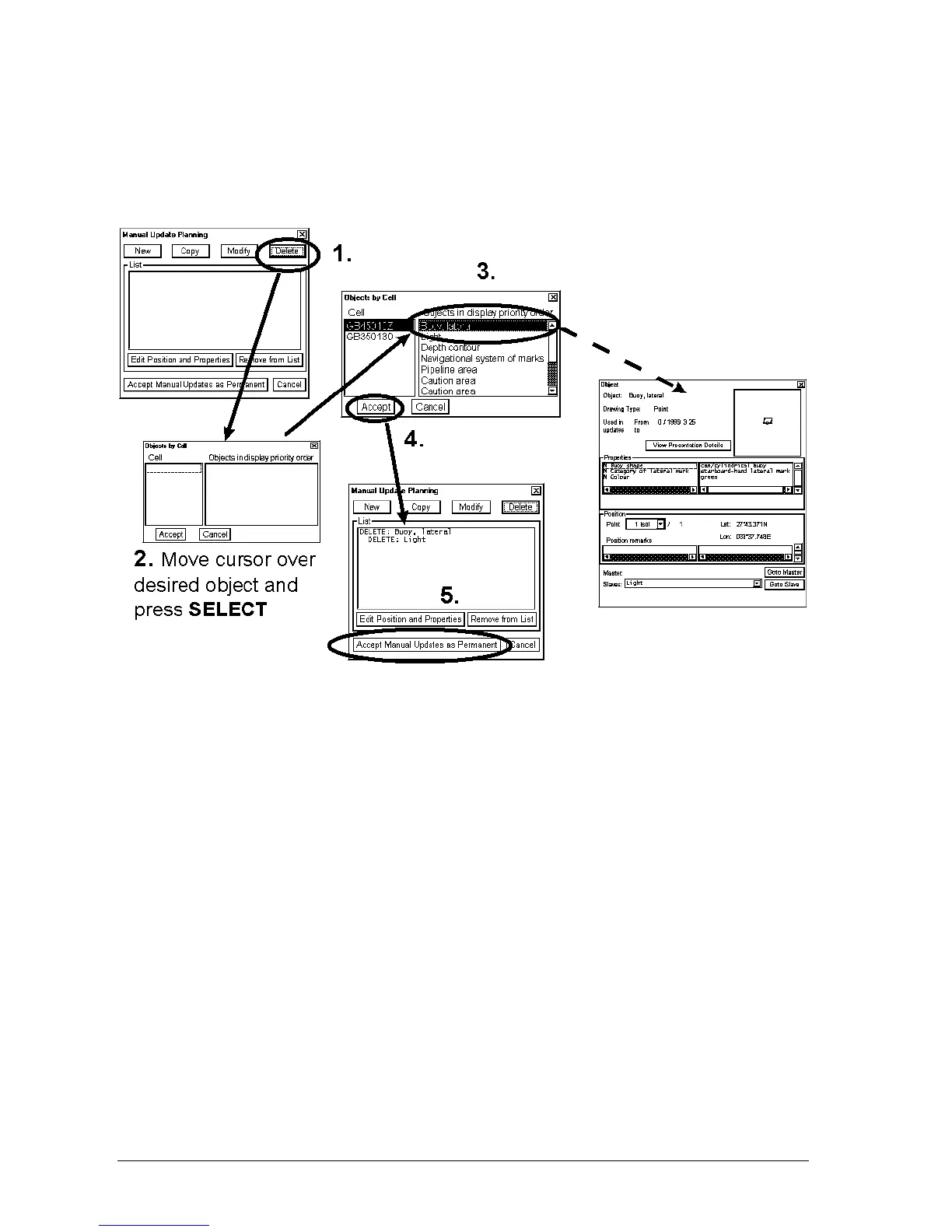192 •
••
• Manual Updates
How to delete existing chart object
Mariner cannot permanently remove from the chart display any of the official chart objects. If mariner needs to
remove any of the official chart objects he is allowed to mark them as deleted. In practice the deleted chart object is
still visible, but it has on top of it a special presentation for a deleted object. To delete chart object, proceed as
follows:
1. Press Delete button in a Manual Update Planning dialog.
2. Move cursor over desired chart object and press SELECT push button in Control Panel.
3. Select the object in Objects by Cell window. You can also view data of each object before making your
selection.
4. Press Accept
5. Use Accept Manual Updates as Permanent to complete the deletion.
Note: If you deleted an official ENC chart object, a deletion mark is added over the original chart object which is
still visible. If you delete Manual Update chart object, then it is removed from the chart display based on date of
deletion. See more in chapter Control of date dependency of Manual updates
