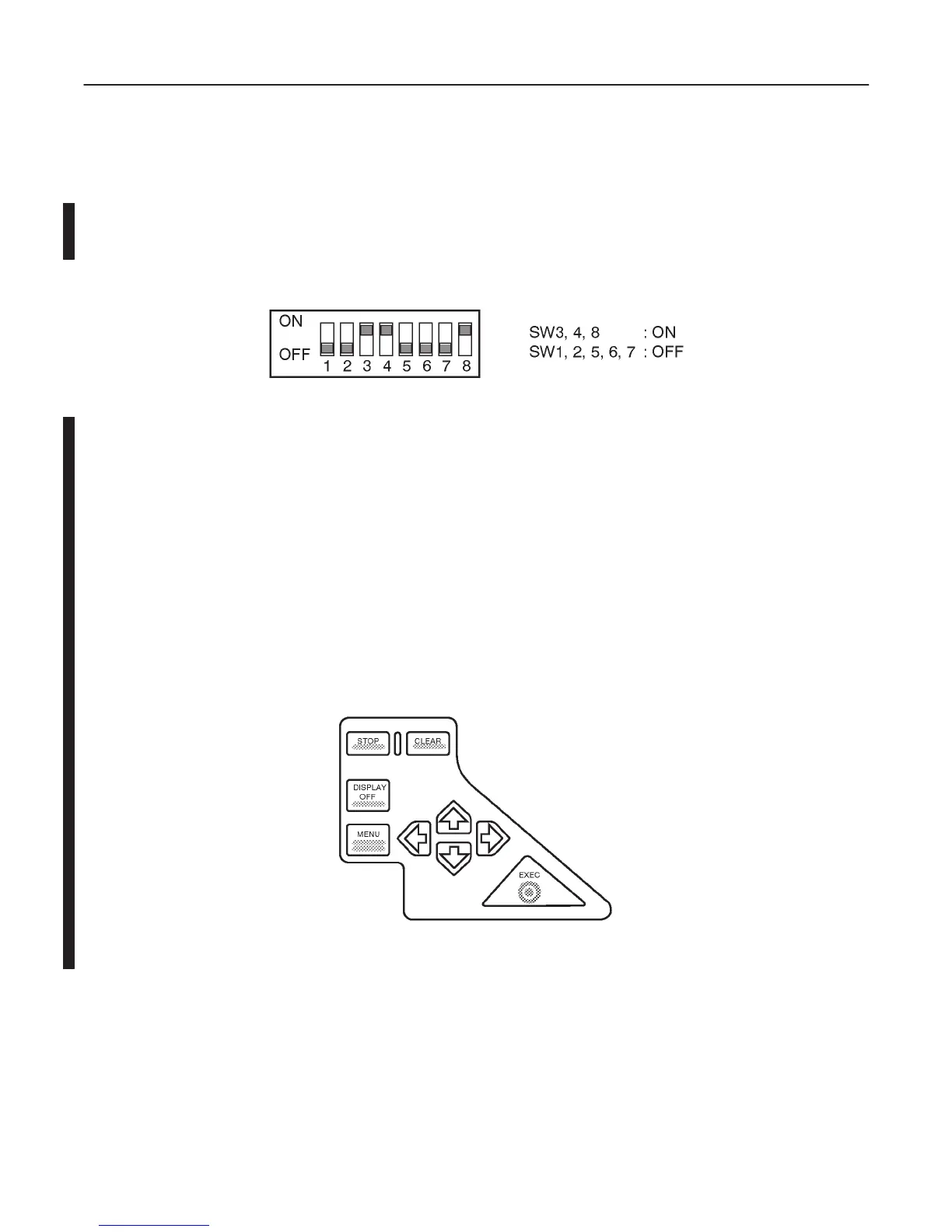GE MEDICAL SYSTEMS
2127661
LOGIQ 400 SERVICE MANUAL
TM
8–33 OPTIONS
REV 5
8–3–8 Setting DIP Switches
1. Set the DIP switches located on the rear panel of the Color Video Printer as shown in ILLUSTRATION 8–29.
Note
The UP–2950MD series printers do not have the DIP switches. When you install those printers, you
have to check and set the preset parameters of the printer. Follow the procedures in Section 8–3–9.
DIP SWITCH SETTINGS
ILLUSTRATION 8–29
8–3–9 Setting Parameters of UP–2950 Series Printers
This section provides the information for the required preset parameters of the UP–2950 series printers with the
LOGIQ 400 console.
1. Plug in the system and power the system ON.
2. Power the Color Video Printer ON.
3. Open the Front Door of the UP–2950 MD or UP–2850P printer. Check and set some preset parameters using the
control panel as shown in ILLUSTRATION 8–30.
CONTROL PANEL OF UP–2950 SERIES COLOR PRINTER
ILLUSTRATION 8–30
