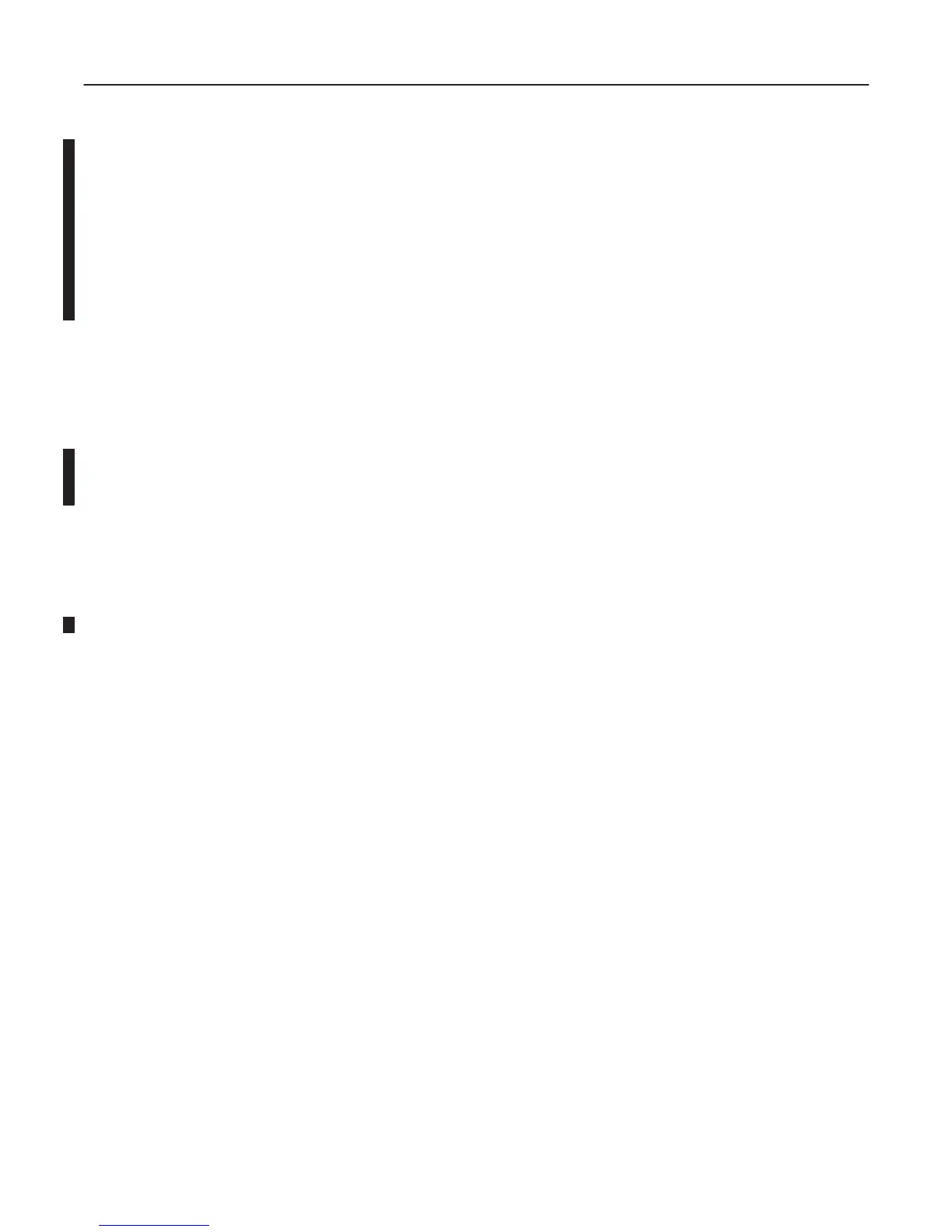GE MEDICAL SYSTEMS
2127661
LOGIQ 400 SERVICE MANUAL
TM
8–40 OPTIONS
REV 5
8–3–10 Operational Check–out (Continued)
m. Move the cursor to “Col-Prnt” for the Port A parameter and press Set to select it. Refer to
ILLUSTRATION 8–44.
Note
If you install the UP–2950 series printer on the LOGIQ 400 console with the version 3.30 or older for
MD console (3.20 or older for CL console) and connect the mini plug cable between the Plug–2 jack of
the LOGIQ 400 console and the Remote–2 jack of the printer, select the “Color poraloid camera”
from among the Record1 Color parameter and the “Col–Pola” from among the Plug–2 parameter.
n. Move the cursor to “SAVE” position and press Set button to save the selected parameters.
o. Press the Top Menu Select key twice to exit the System Parameter Set-Up menu.
5. Make sure that the Color Video Printer is properly controlled by the console.
Note
If the UP–2950 series printer is connected with the LOGIQ 400 console using the mini plug cable,
only the print function can be controlled from the keyboard operation.
6. Perform leakage current test.
7. Turn OFF the power switch of the main unit.
8–3–11 Final Procedures
1. Properly dispose of excess material.
2. This completes the installation of the Color Video Printer.
