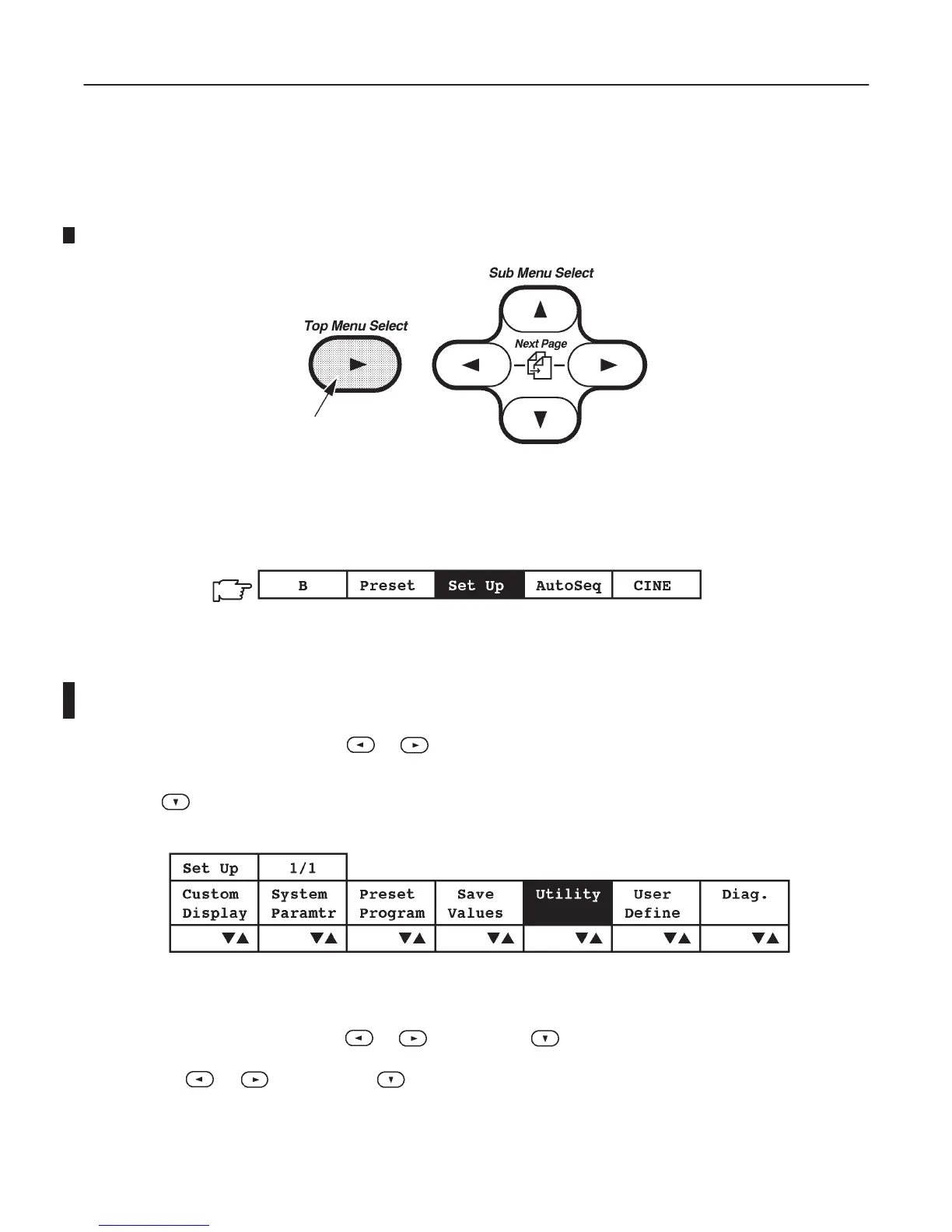GE MEDICAL SYSTEMS
2127661
LOGIQ 400 SERVICE MANUAL
FUNCTIONAL CHECKS
4–10
REV 1
4–3 DIAGNOSTICS
4–3–1 Service Software Menu
1. Press the Top Menu Select key located on the keyboard twice.
SOFTWARE MENU CONTROL KEYS
ILLUSTRATION 4–5
The top menu is displayed on CRT monitor screen as shown in ILLUSTRATION 4–6.
TOP MENU
ILLUSTRATION 4–6
Note
The items displayed on the Top Menu are different depending on the component options.
2. Select the Set Up Menu using the or key of Sub Menu Select keys on the keyboard. The Set Up selec-
tion is displayed in reverse video as shown in ILLUSTRATION 4–6.
3. Press key to select the Set Up Menu. The Set Up Menu is displayed on the CRT monitor screen as shown in
ILLUSTRATION 4–7.
SET UP MENU
ILLUSTRATION 4–7
4. Select the Diag. section using the or key and press key to use the User Diagnostics function. The
Diagnosis Menu is displayed on the CRT monitor screen. Refer to ILLUSTRATION 4–8. Select the Utility section
using the
or key and press key to use User Utility function. The Utility Menu is displayed on the
CRT monitor screen. Refer to ILLUSTRATION 4–13.
