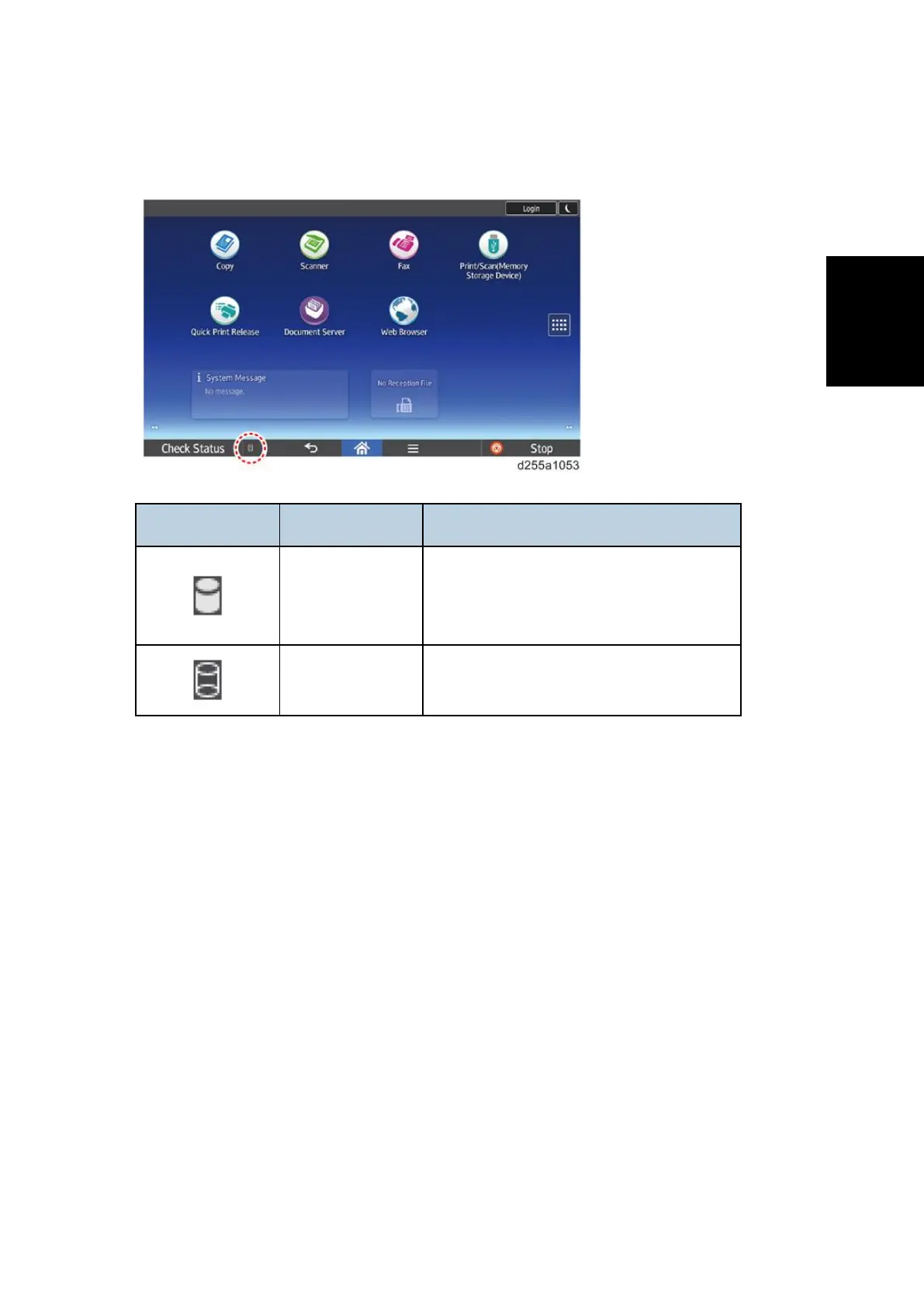Security Setting
SM 2-143 D255/D256/M281/M282
12. Check the display and make sure that the Data Overwrite icon appears.
When Auto Erase Memory is enabled, the Data Overwrite icon will be indicated in the bottom
left of the panel display.
Icon Icon name Explanation
Dirty
This icon is displayed when there is
temporary data to be overwritten, and
flashes during overwriting.
Clear
This icon is displayed when there is no
temporary data to be overwritten.
2.23.3 DATA OVERWRITE SECURITY (SP 5300/5310)
Before You Begin the Procedure
1. Make sure that the following settings (1) to (3) are not at their factory default values.
(1) Supervisor login password
(2) Administrator login name
(3) Administrator login password
If any of these settings are at their factory default values, tell the customer that these settings
must be changed before you do the installation procedure.
2. Make sure that "Administrator Authentication Management" is on.
1. Log in as the administrator from Web Image Monitor.
2. [Device Management] -> [Configuration] -> [Device Settings] -> [Administrator
Authentication Management]