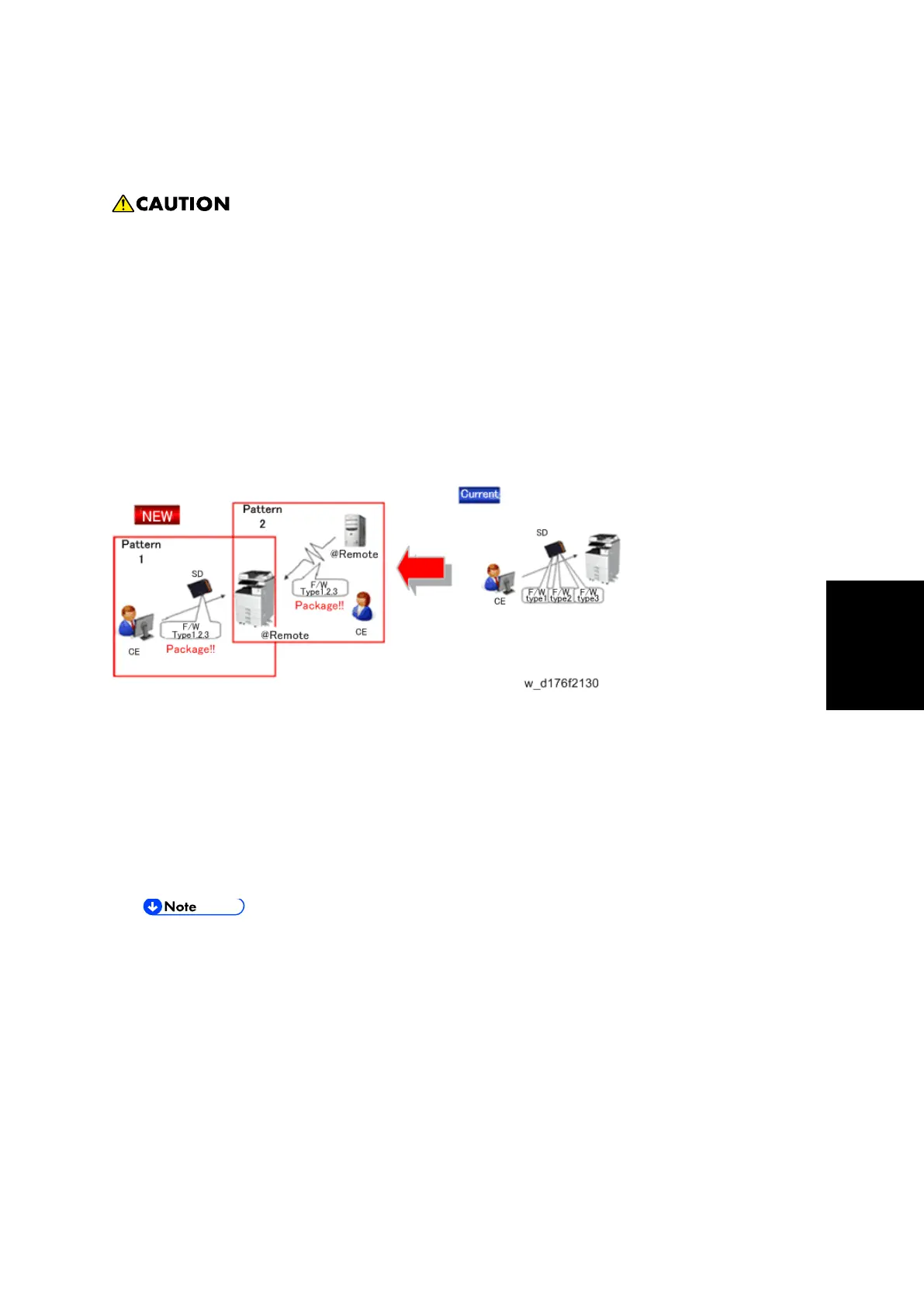Package Firmware Update (MP 501/601 Only)
SM 5-17 D255/D256/M281/M282
Maintenance
5.3 PACKAGE FIRMWARE UPDATE (MP 501/601 ONLY)
The HDD unit must be installed on the machine to enable the SFU or the package
firmware update via SD card.
5.3.1 OVERVIEW
Each firmware module (such as System/Copy, Engine, etc) used to be updated individually.
However, an all-inclusive firmware package (package_ALL) is now available.
There are two ways to update using the firmware package.
Package Firmware Update via a network: SFU (Smart Firmware Update)
Package Firmware Update with an SD card
Package Firmware Update via a network: SFU (Smart Firmware Update)
There are two methods for SFU.
Immediate Update: To update the firmware when visiting
Update at the next visit: To set the date and time for downloading. The firmware will
be automatically downloaded beforehand and updated at the following visit.
"Update at the next visit" is recommended since firmware download may take some
minutes due to the network condition.
SFU requires the connection to @Remote via a device which has the embedded
@Remote communicating function. When a machine is connected to @Remote via
an intermediate device (RC Gate), the SFU function is disabled.
Package Firmware Update via an SD Card
Package firmware update can also be performed using the conventional SD card method by
writing the package firmware directly to the SD card.
