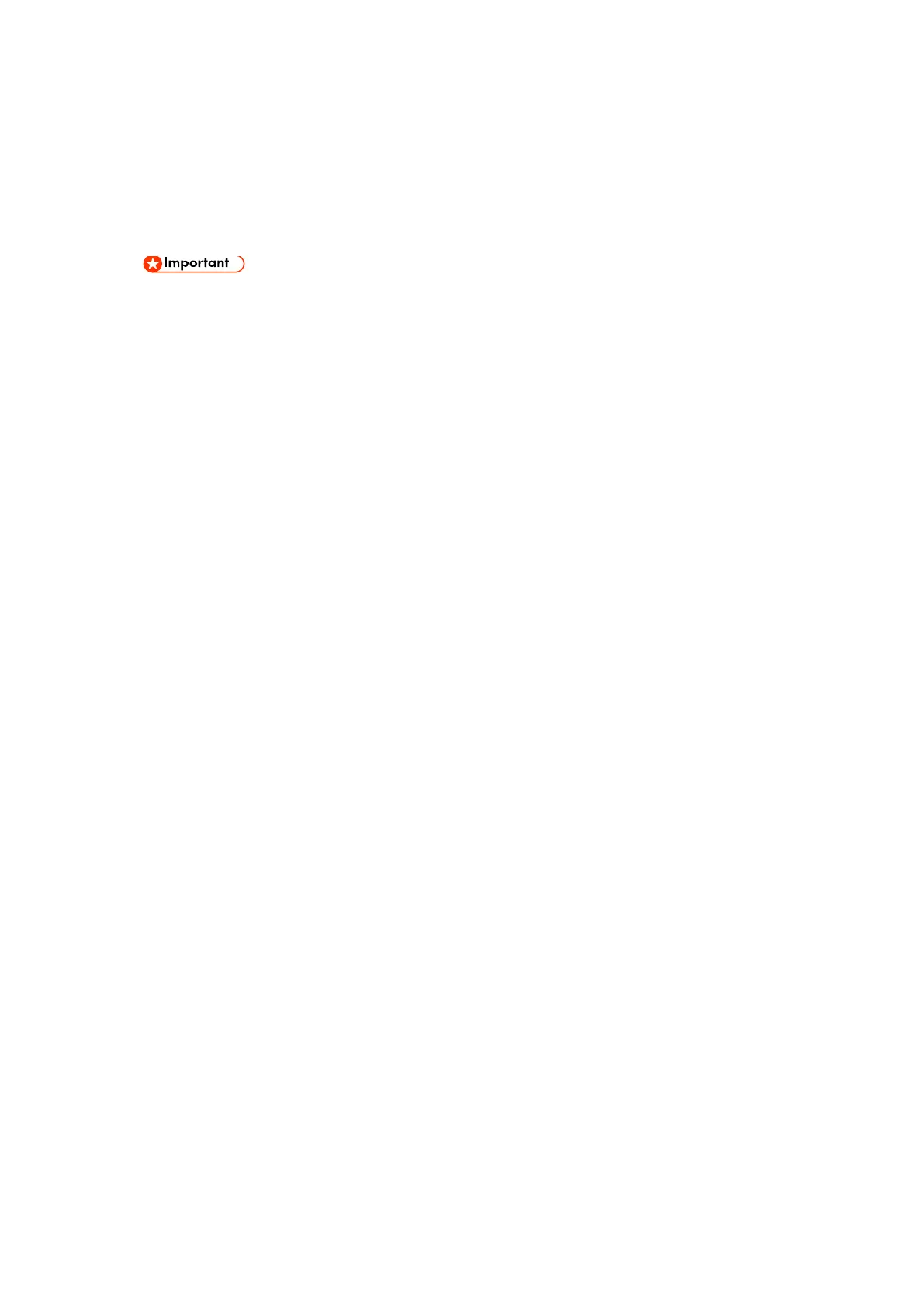Security Setting
D255/D256/M281/M282 2-150 SM
1. Prepare an SD card.
2. Create a directory named "restore_key" inside the root directory of the SD card. Then,
save the "nvram_key.txt" file using the following name:
/restore_key/nvram_key.txt
3. Create a text file and write "nvclear".
Write this string at the head of the file.
Use all lower-case letters.
Do not use quotation marks or blank spaces.
It is judged that a forced start has been selected when the content of "nvclear" is
executed and the machine shifts to the alternate system (forced start).
4. Confirm that a message is displayed on the LCD telling to insert the SD card that
contains the encryption key.
5. Turn OFF the main power.
6. Insert the SD card that contains the encryption key into SD Card Slot 2 (the lower slot).
7. Turn ON the main power.
8. Turn ON the main power, the machine automatically clear the HDD encryption.
9. Turn OFF the main power when the machine has returned to normal status.
10. Remove the SD card from SD Card Slot 2.
11. Turn ON the main power.
12. Execute SP5-801-xx (Exclude SP5-801-001: All Clear and SP5-801-002: Engine) to
resets NVRAM data to the default settings.
13. Execute SP5-846-046 to clear the address book information.
14. Set necessary user settings from the [User Tools] icon.
2.23.5 HDD ENCRYPTION (SP 5300/5310)
Before You Begin the Procedure:
1. Make sure that the following settings (1) to (3) are not at their factory default values.
(1) Supervisor login password
(2) Administrator login name
(3) Administrator login password
If any of these settings are at their factory default values, tell the customer that these settings
must be changed before you do the installation procedure.
2. Make sure that "Administrator Authentication Management" is on.
1. Log in as the administrator from Web Image Monitor.
2. [Device Management] -> [Configuration] -> [Device Settings] -> [Administrator
Authentication Management]