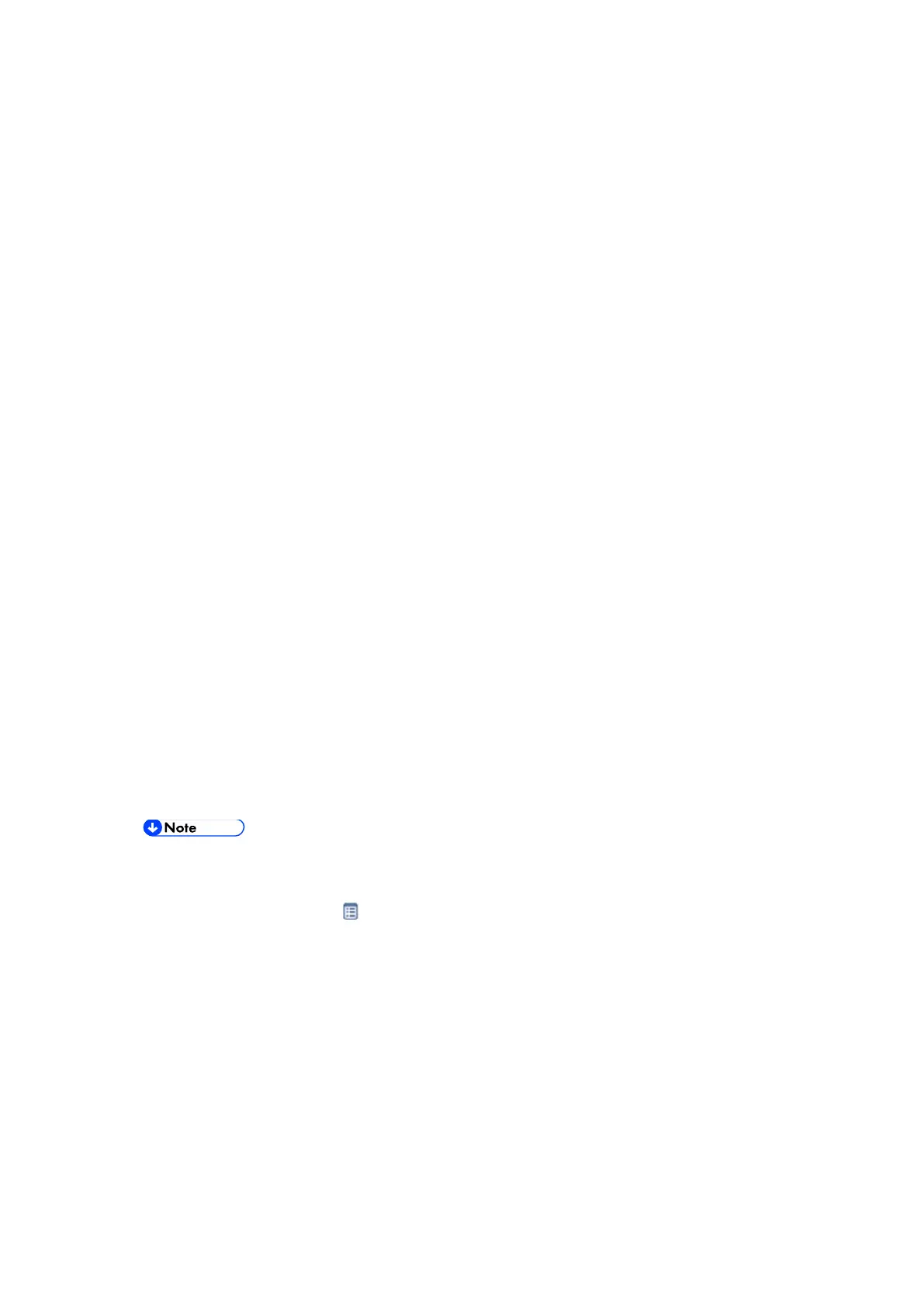Updating JavaVM
D255/D256/M281/M282 5-32 SM
5.4.2 SP 5300/5310
For the SP5300/5310 series, updating Java VM is performed with PC using the update tool.
Prepare the following items in advance.
SD memory card reader/writer
PC
Updating flow is as follows.
1. Deactivate the SDK applications with Web Image Monitor.
2. Remove the VM CARD Type P8 from the main machine.
3. Update Java VM with PC using the update tool.
4. Install the VM CARD Type P8 to the main machine.
5. Activate the SDK applications with Web Image Monitor.
Deactivating SDK Applications
1. Log in as the administrator from Web Image Monitor.
2. Take a note of the current heap size setting in [Heap / Stack Size Settings].
[Device Management] -> [Configuration] -> [Extended Feature Settings] -> [Administrator
Tools] -> [Heap / Stack Size Settings]
3. Stop all SDK applications except for Java TM Platform.
1. Display the [Startup Setting] menu.
[Device Management] -> [Configuration] -> [Extended Feature Settings] -> [Startup
Setting]
2. Check the radio button of the SDK application which status is "Starting Up".
3. Click [Start Up/Stop] to stop the application.
"Stop" is displayed in
the status column.
Do not change the status of Java TM Platform to "Stop".
4. Make sure that "Auto Start" is set to "Off" for each SDK application.
1. Click the [Details] icon (
) for each SDK application in [Startup Setting].
2. Make sure that "Auto Start" is set to "Off". (Default: On)
5. Turn the main power OFF.
6. Remove the controller cover. (page 4-67)
7. Remove VM CARD Type P8 from the SD Card Slot 1 [A].