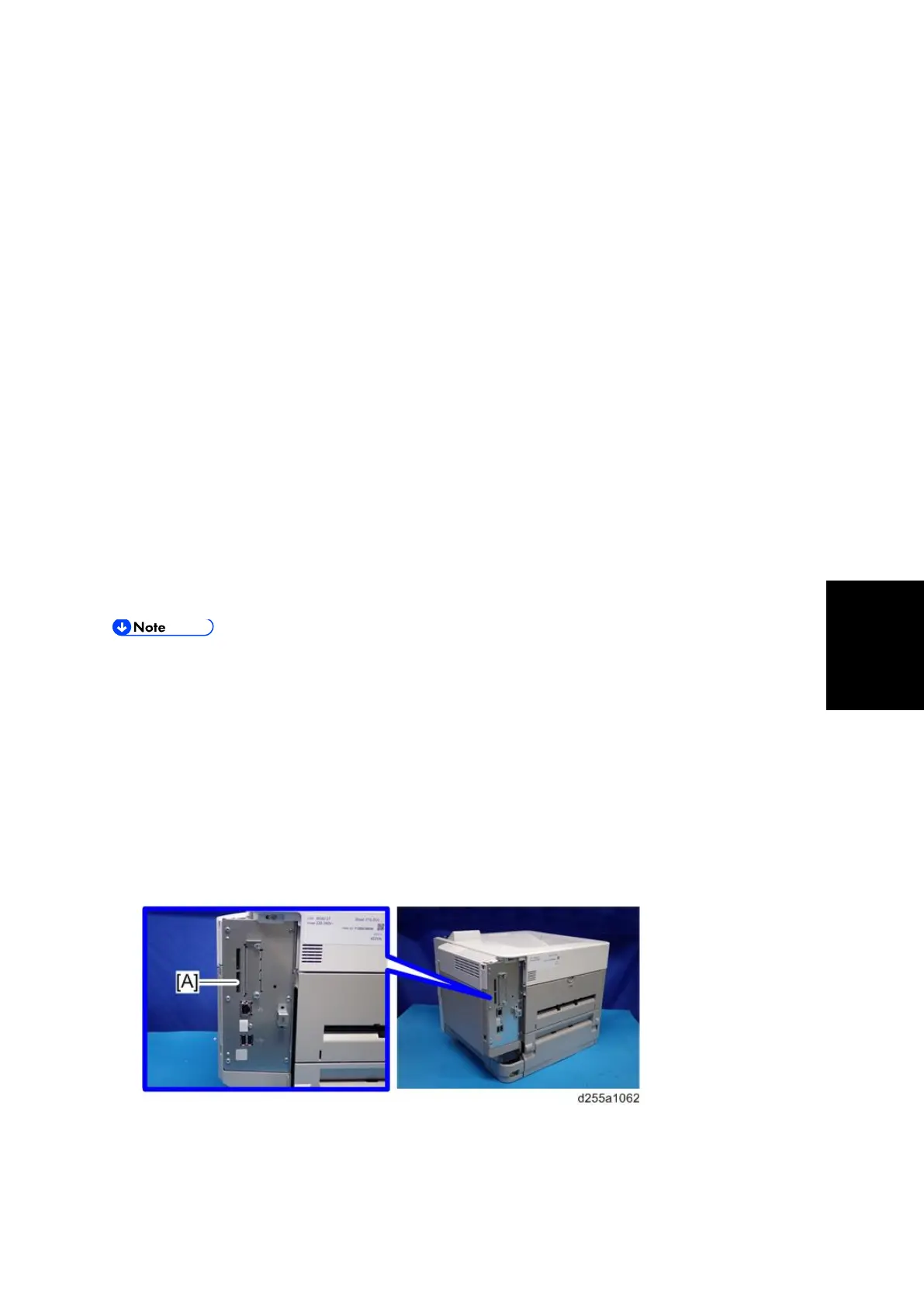UP/SP Data Import/Export
SM 5-47 D255/D256/M281/M282
Maintenance
3. Turn the main power ON.
4. Press the [Menu] key.
5. Log in from the control panel as an administrator with all privileges.
6. Select [Device Setting Information] -> Press [OK]
7. Select [DevSettgInfo: Exp (MemDev)] -> Press [OK]
8. Select [Device Unique Information] -> Press [OK]
9. Select [Include] or [Exclude] -> Press [OK]
If [Include] is selected, the device unique information (IP address, host name, fax number,
etc) is included in the exporting device information.
10. Select [Enter Encryption Key] -> Press [OK]
11. Select [Yes] -> Press [OK]
12. Select [Enter] -> Enter an encryption key. -> Select [Accept]
13. Select [Enter] -> Re-enter the encryption key. -> Select [Accept]
14. Select [Export] -> [Export]
15. When the confirmation screen appears, select [Yes].
16. Make sure the message regarding that the exporting process being successfully
completed appears. -> Select [Exit]
17. Log out.
If data export fails, the details of the error can be viewed in the log.
When device Information is periodically imported, it is necessary to create the device
setting information file with special software and store it on the web server.
Importing Device Information
This can be exported / imported by an administrator with all privileges.
Import device information saved on an SD card.
1. Remove the controller cover. (page 4-67)
2. Insert the SD card into the SD Card Slot 2 (lower) [A].
3. Turn the main power ON.
4. Press the [Menu] key.
5. Log in from the control panel as an administrator with all privileges.