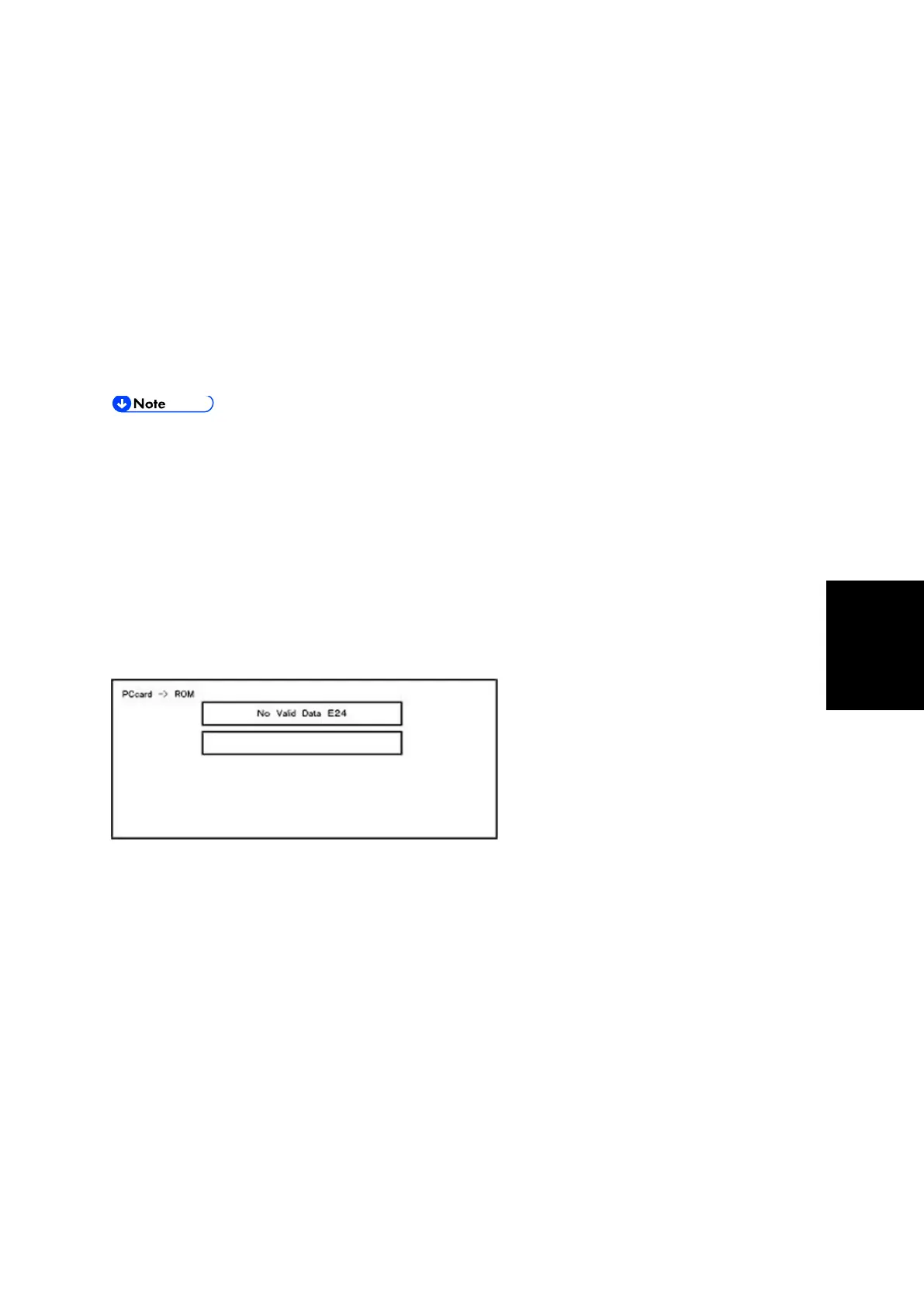Firmware Update
SM 5-9 D255/D256/M281/M282
Maintenance
10. If you update more than one firmware program at the same time, find each of them and select
each of them. Make sure that the selected firmware is high-lighted.
11. To start firmware update, push the "UpDate" key. While each firmware is downloaded, the
underscores on the operation panel are replaced by stars.
12. Wait until the message "Update done" is shown.
13. After turning OFF the main power, remove the SD card.
14. Again, turn ON the main power, and check whether the machine is operating normally.
15. Print the Configuration Page to check that the every firmware is correctly updated:
List/Test Print > Config. Page
16. Reassemble the machine.
An error code is shown if an error occurs during the download. Error codes have the letter
"E" and a number. If an error occurs, the firmware is not correctly downloaded; see the
error code table (page 5-9) and do the necessary steps. After this, download the firmware
again.
If firmware update is interrupted by power failure, the firmware is not correctly
downloaded. In this condition, machine operation is not guaranteed. You have to
download the firmware again.
5.1.4 ERROR SCREENS DURING UPDATING
EXX shows an error code.
(This error is generated if update was performed when a printer application startup card is
removed after system startup. An error indicating failure of card access is displayed on the
screen.)
For error codes, refer to the following table:
Error Code List
