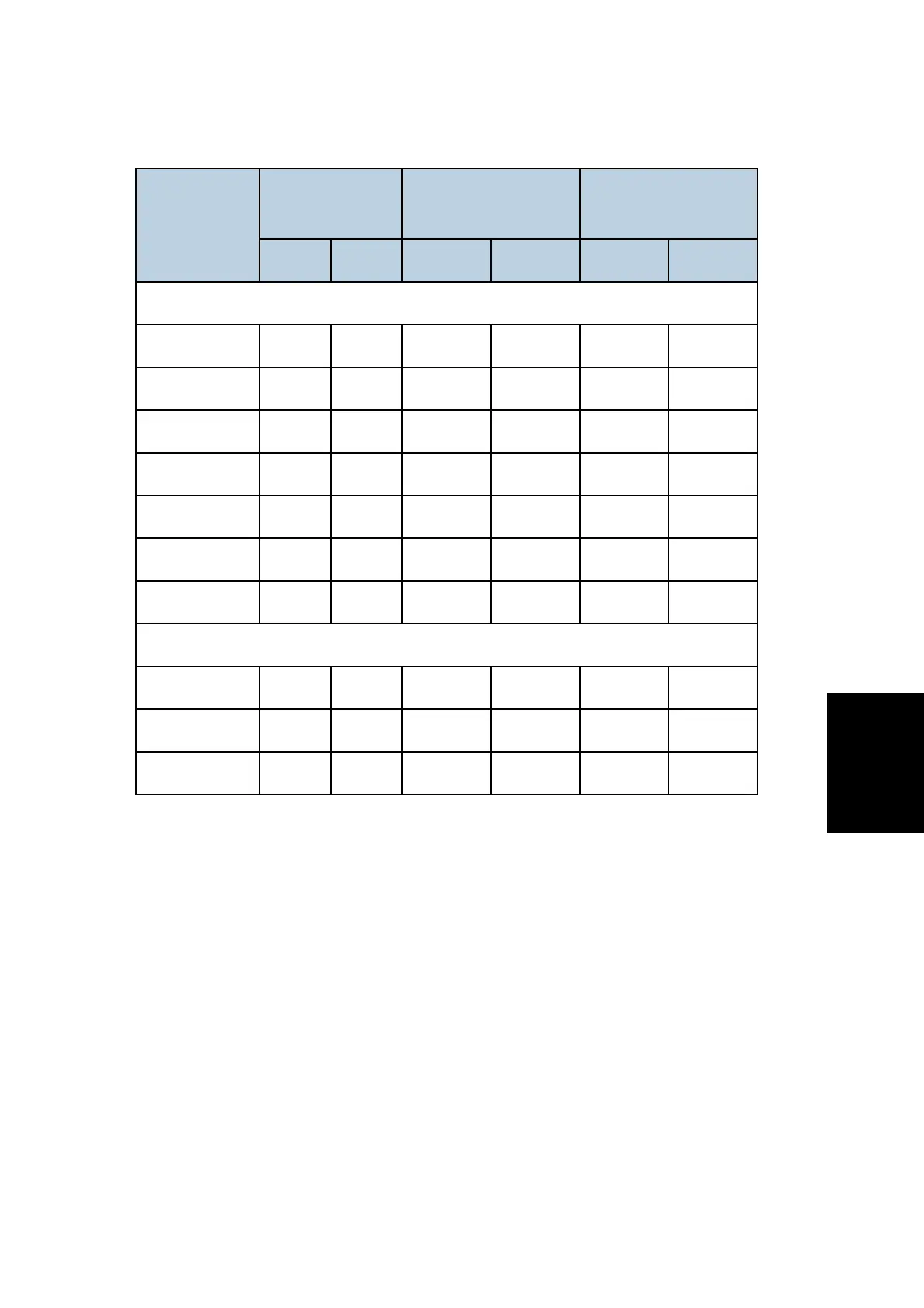Troubleshooting Guide
SM 6-111 D255/D256/M281/M282
Troubleshooting
MP 601/SP 5310
Paper Type
Transfer Current
[µA]
Fusing Temperature
[°C]
Copy/Print Speed
[ppm]
A4 LT A4 LT A4 LT
1. When the scattered toner prevention function is disabled.
Thin Paper -60 -60 -20 -20 60 62
Plain Paper 1 -15 -15 -5 -5 60 62
Plain Paper 2 0 0 0 0 60 62
Middle Thick 0 0 25 25 60 62
Thick Paper 1 -110 -110 0 0 38 38
Thick Paper 2 -110 -110 5 5 38 38
Thick Paper 3 -110 -110 15 15 38 38
2. When the scattered toner prevention function is enabled.
Plain Paper 1 50 50 -5 -5 60 62
Plain Paper 2 50 50 0 0 60 62
Middle Thick 50 50 25 25 60 62
Black or White spots repeat at 30mm or 96mm intervals
Symptom
White spots / Black spots appear on the printouts in 96mm pitch.
Black spots appear on the printouts in 30mm pitch.
Cause
Adhesives contained in label paper adhere to the drum, and then to the charge roller.
Solution
1. Set A4 (or LT) paper on the bypass tray and execute “Drum Refresh” mode.
MP 501: [User Tools] > [Machine Features] > [Maintenance] > [Drum Refresh]
SP 5300: [Menu] > [Quality Maintenance] > [Drum Refresh]
2. Remove the charge roller unit and clean the surface of the roller with dry cloth.
Rev 03/08/2017