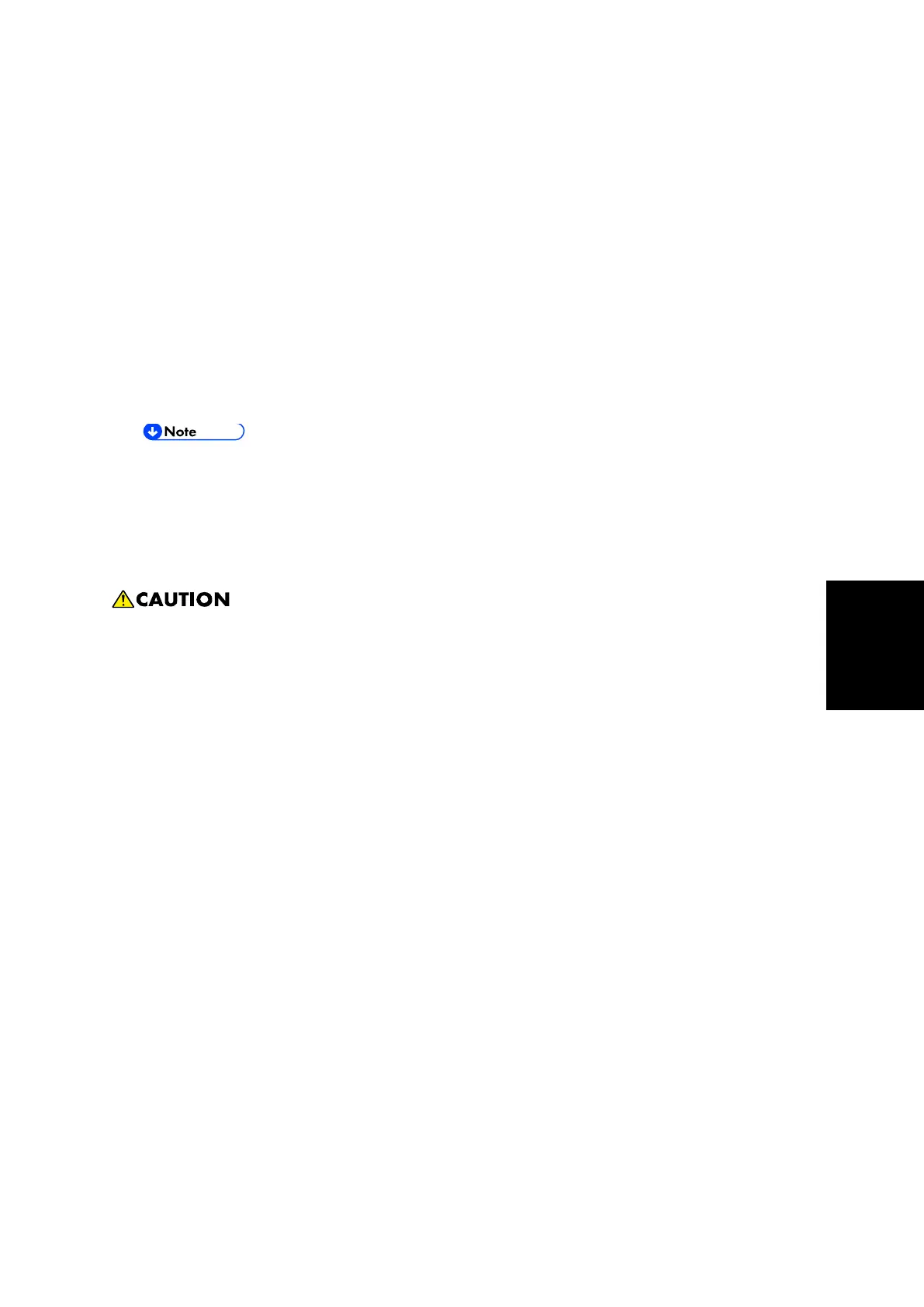Updating JavaVM
SM 5-29 D255/D256/M281/M282
Maintenance
5.4 UPDATING JAVAVM
5.4.1 MP 501/601
Creating an SD Card for Updating
1. Download the update modules from Firmware Download Center. As one of the model
modules, "Java VM v12 UpdateTool" is available for download. (The version differs
depending on the model.)
2. Unzip the downloaded file. Copy the whole "sdk" folder to the root of the SD card
directly below.
When unzipping the downloaded file, two subfolders ("update" and "sdk") exist in the
"sdk" folder. Rather than just copying the subfolder "sdk", copy the whole folder
"sdk".
Updating Procedure
SD card can be inserted with the machine power off.
During the updating process, do not turn OFF the main power.
If you turn OFF the main power during the updating, the machine performance is not
guaranteed. (There is a possibility that an SC and boot failure occurs.)
If you accidentally turn OFF the main power during the updating, retry the updating
procedure from the beginning. (If the update fails again, you will need to replace the
controller board.)
1. If the boot priority application is set to the ESA application, switch to the copy
application in [Function Priority].
User Tools -> Machine Features -> System Settings -> General Features -> Function
Priority
2. Turn OFF the main power.
3. Insert the SD card you created into the service slot.
4. Turn ON the main power.
5. After booting Java VM, update of the application is started. "Updating SDK/J" appears
in the banner message of the touch panel display. (Estimated time: about 2 minutes)
6. After completing the update and starting the Java VM, "Update SDK/J done SUCCESS
(xx.yy.zz), restore SUCCESS" appear in the banner message of the touch panel display.
After
turning OFF the main power, remove the SD card from the slot.
"xx.yy.zz" indicates the firmware version of the Java VM.