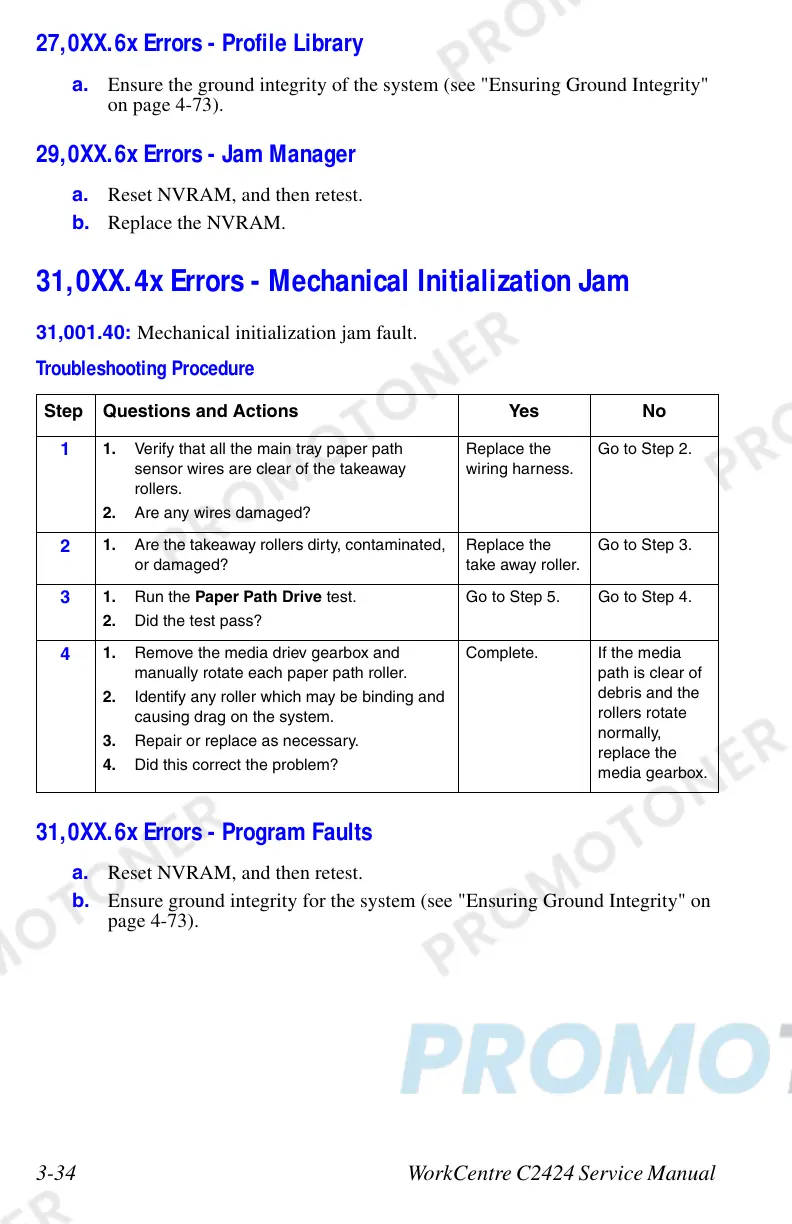3-34 WorkCentre C2424 Service Manual
27,0XX.6x Errors - Profile Library
a. Ensure the ground integrity of the system (see "Ensuring Ground Integrity"
on page 4-73).
29,0XX.6x Errors - Jam Manager
a. Reset NVRAM, and then retest.
b. Replace the NVRAM.
31,0XX.4x Errors - Mechanical Initialization Jam
31,001.40: Mechanical initialization jam fault.
31,0XX.6x Errors - Program Faults
a. Reset NVRAM, and then retest.
b. Ensure ground integrity for the system (see "Ensuring Ground Integrity" on
page 4-73).
Troubleshooting Procedure
Step Questions and Actions Yes No
1
1. Verify that all the main tray paper path
sensor wires are clear of the takeaway
rollers.
2. Are any wires damaged?
Replace the
wiring harness.
Go to Step 2.
2
1. Are the takeaway rollers dirty, contaminated,
or damaged?
Replace the
take away roller.
Go to Step 3.
3
1. Run the Paper Path Drive test.
2. Did the test pass?
Go to Step 5. Go to Step 4.
4
1. Remove the media driev gearbox and
manually rotate each paper path roller.
2. Identify any roller which may be binding and
causing drag on the system.
3. Repair or replace as necessary.
4. Did this correct the problem?
Complete. If the media
path is clear of
debris and the
rollers rotate
normally,
replace the
media gearbox.